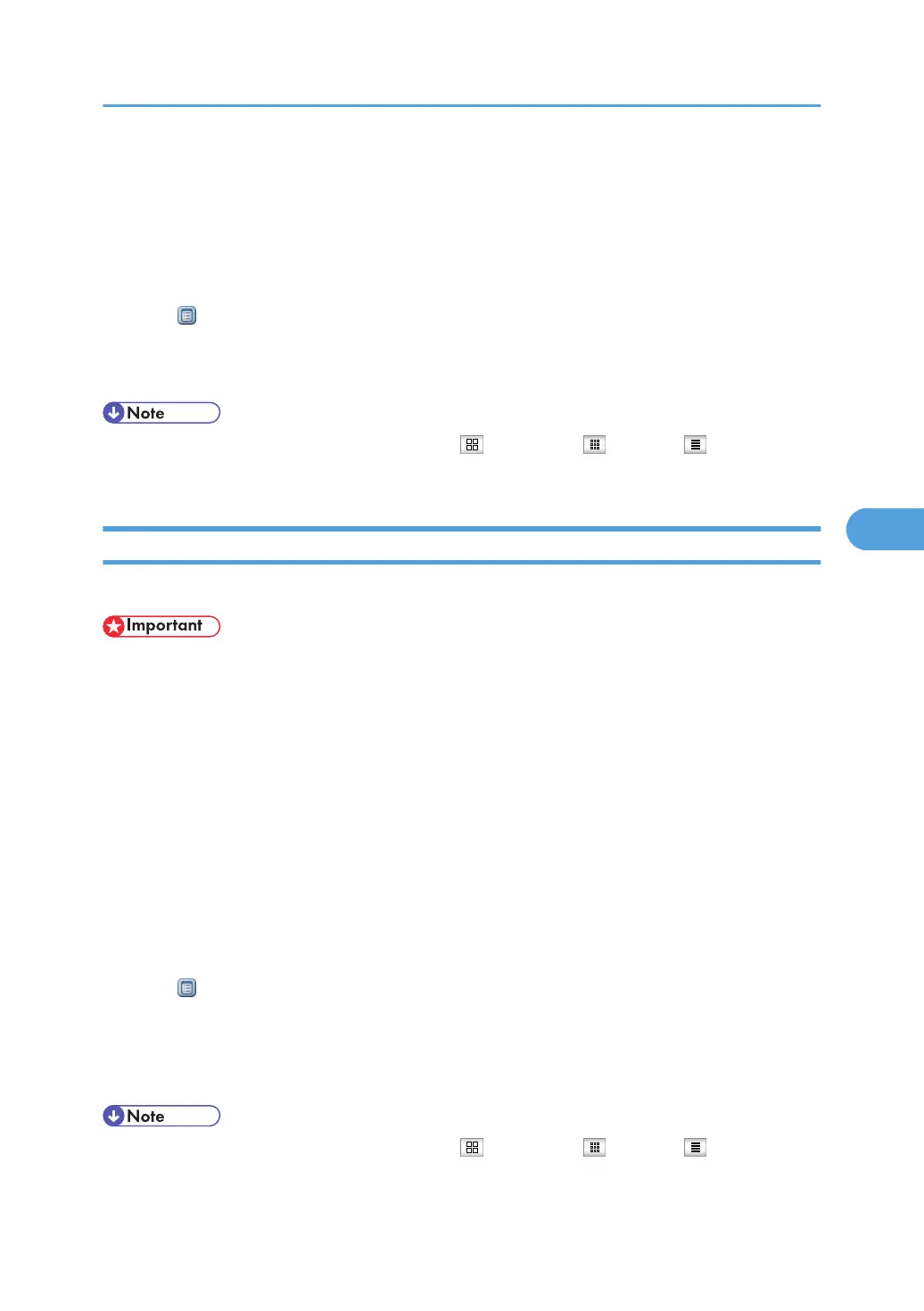For example: If the address is “192.168.001.010”, you must enter it as “192.168.1.10” to connect
to the machine.
The top page of Web Image Monitor will be displayed.
3. Click [Document Server].
The list of documents in the Document Server will be displayed.
4. Click of the document you want to confirm.
Information of the document will be displayed.
5. Confirm contents of the document.
• You can change the format of the list. Click the (Thumbnails), (Icons), or (Details).
• When you want to enlarge the preview display, click [Enlarge Image].
Downloading Stored Documents with Web Image Monitor
You can download stored documents to the computer with Web Image Monitor.
• The file format converter is required if you want to download documents saved under the copy or
printer function.
1. Start a Web browser.
2. Enter “http://(IPv4 address, IPv6 address or host name of this machine)/” in the address
bar.
When entering an IPv4 address, do not begin segments with zeros.
For example: If the address is “192.168.001.010”, you must enter it as “192.168.1.10” to connect
to the machine.
The top page of Web Image Monitor will be displayed.
3. Click [Document Server].
The list of documents in the Document Server will be displayed.
4. Click of the document you want to download.
5. Select the format for the file you want to download, and then click [Download].
The data will be downloaded.
6. Click [OK].
• You can change the format of the list. Click the (Thumbnails), (Icons), or (Details).
Using the Document Server
213