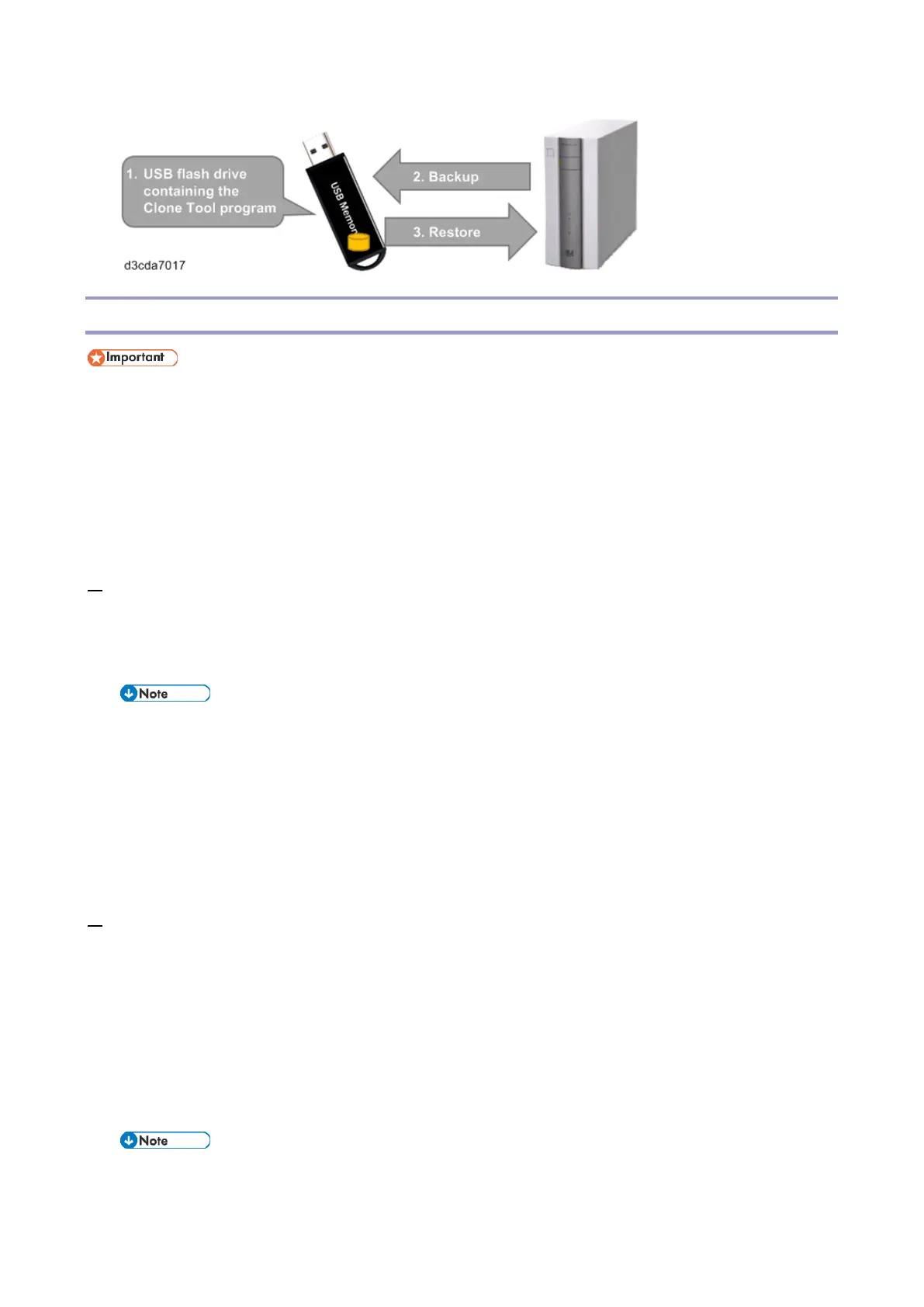4.System Maintenance
120
Recommended Backup Options for E-25C
When creating a backup of the system image, you have the option to create a bootable
backup image on an external USB flash drive. This is recommended, as the external USB
flash drive directly boots the E-25C, enabling recovery from crucial situations such as when
the software has corrupted, HDD has been replaced and is currently empty, etc.
Restoring the E-25C system image reformats the HDD and overwrites any customizations and
data created since the backup image was last created. All print jobs are lost when the system
image is restored.
1. After installing all system patches and configuring the E-25C according to the customer
requirements, back up the customized E-25C system image onto an external USB flash drive with
the “Create bootable image” option selected in the Create USB Backup window from Fiery System
Restore. [Link to Backing Up the E-25C System with Fiery System Restore (WebTools)]
Back up the configuration settings, as Fiery System Restore (WebTools) does not back up
job logs and VDP/FreeForm resources. [Link to Backing Up/Restoring the System
Configuration and Selected Settings Only]
A bootable image on an external USB flash drive allows recovery in case the Fiery System Restore
menu (WebTools) cannot be accessed due to system corruption or an empty HDD after
replacement, etc. If the E-25C needs to be restored using a bootable image in such cases, the site
administrator must contact service.
2. Schedule a regular and automatic backup of the customized system image, which is created on the
internal HDD. Only one backup image can be saved on the internal HDD. The previous image is
overwritten whenever a new backup is created automatically or manually. [Link to Scheduled
Automatic Backups with Fiery System Restore]
It is recommended to set up the Automatic System Updates [Link to Enabling the System
Updates] and the Automatic System Backups [Link to Scheduled Automatic Backups with Fiery
System Restore] as a set and schedule the backup at least two hours before the update. This
ensures a recent back up is available in case software update causes any problems.
Both of these automatic features activate provided that the Fiery Service is running. Auto
backup activates only when the E-25C is Idle.
