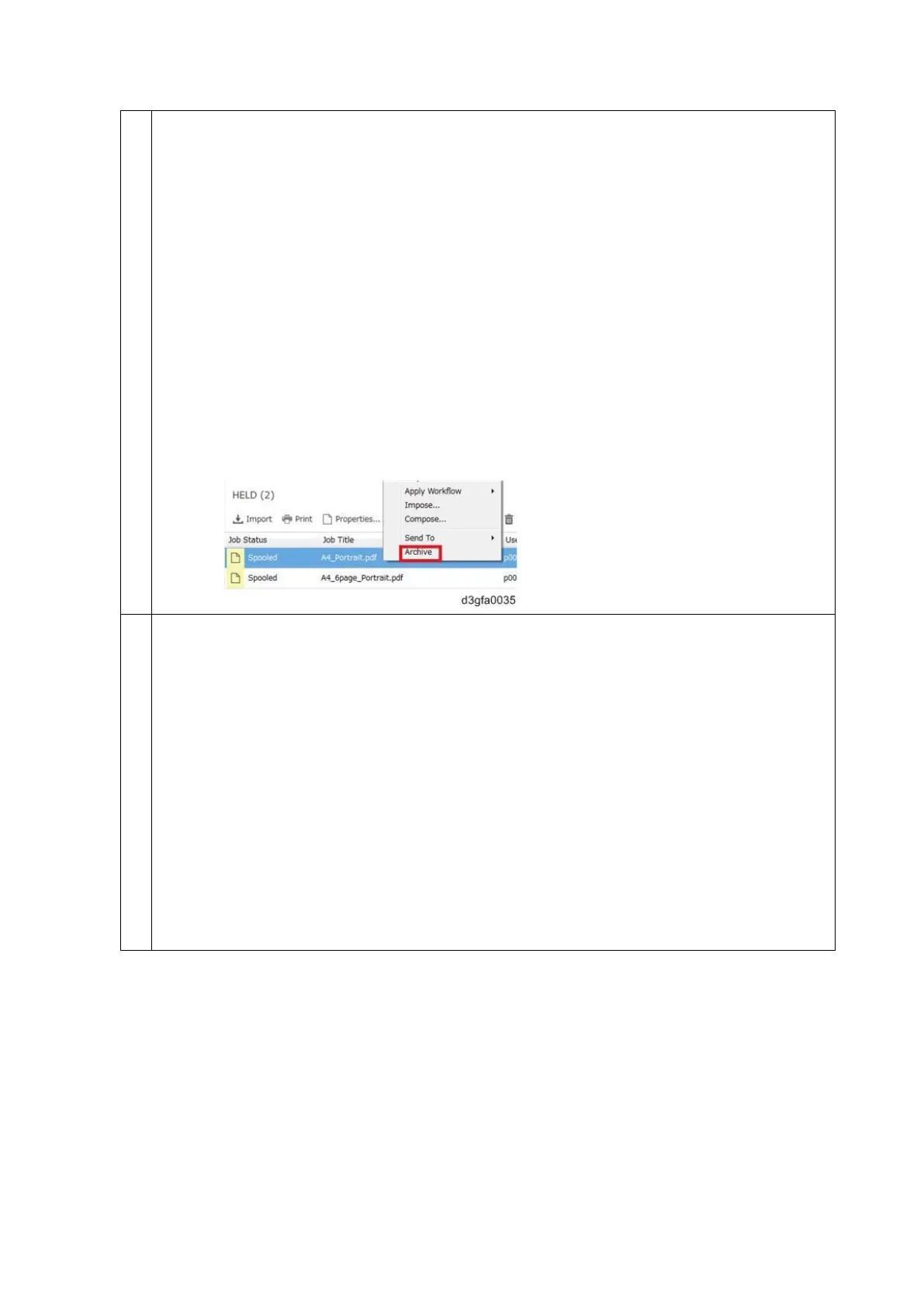not, the data will be automatically archived without the Raster data.
The raster data can be useful to include if the file is not processed correctly. However, it
may exceed the allowed size of the report. In this case, it may be useful to provide the
Raster file separately.
To provide the Raster data separately:
1. In Command WorkStation, look for the file that caused the problem.
If it is already RIPped, it will be in the held job list and will have an icon with an
arrow.
If the job is not yet RIPped (no arrow in the icon), select the job and right-click, and
from the short-cut menu, select "Process and Hold". The job is RIPped and an
arrow is added to the icon.
2. Right-click on the job, and from the short-cut menu, select Archive (do not select
‘Server Internal’).
Optional: To include the specific color profile, select Color Profile.
When the color profiles are included in the Job Error Report, there is also a ‘report.txt’
file created and included. This shows the names of the profiles that were used for the
job.
The color profile may be useful to include if the issue occurs only with a custom color
profile. However, it may exceed the allowed size of the report. In this case, it may be
useful to provide the Color Profile file separately.
To provide the color profile(s) separately:
If using standard profiles (not custom profiles), there is no need to attach them. If using
custom or edited profiles, then they can be exported from the Command WorkStation.
Select Server > Device Center > RESOURCES > Profiles.
Just select the particular profile from the list and Export it.
