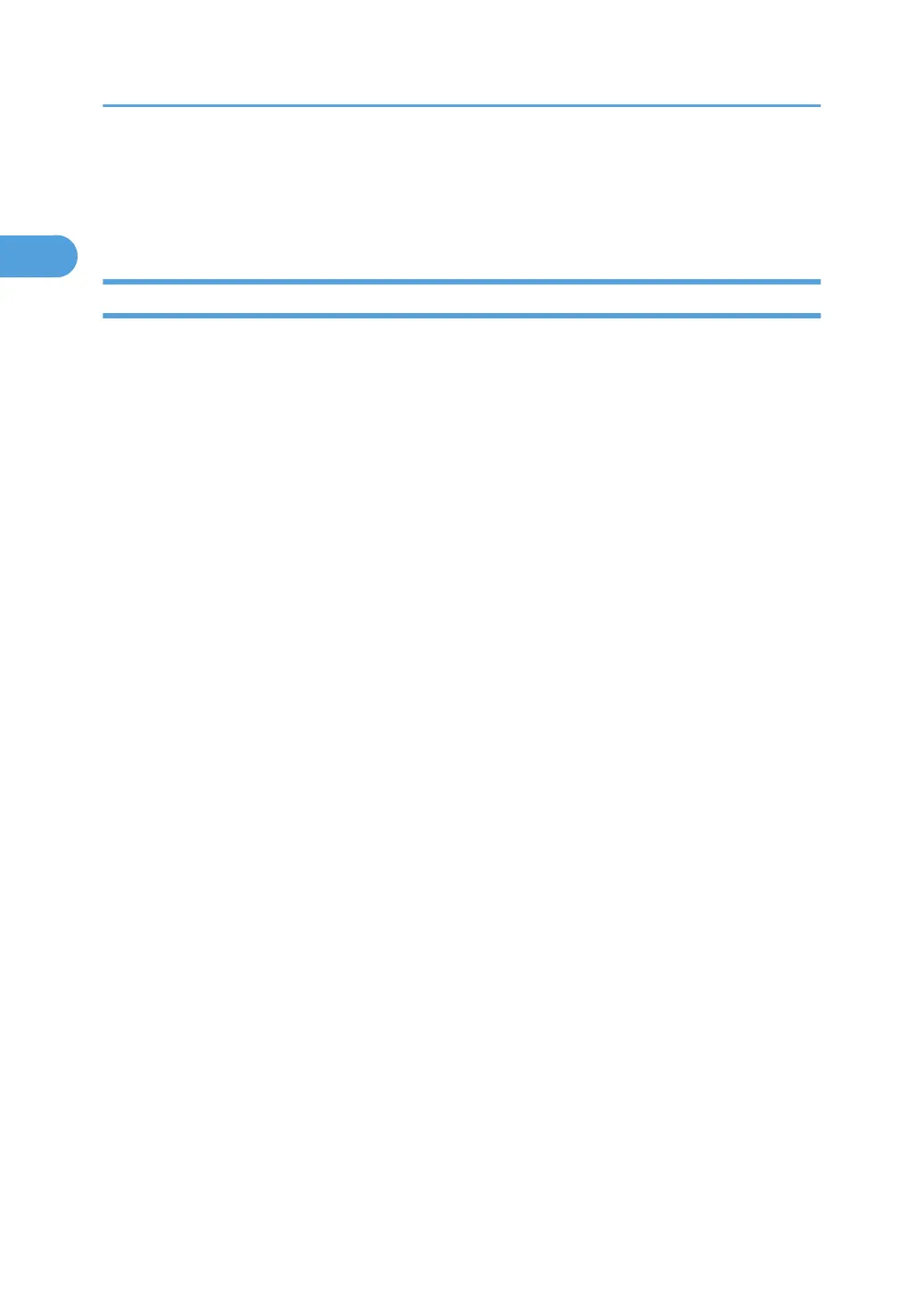Interface Settings
This section describes the user tools in the Interface Settings menu under System Settings.
Network
This section describes the user tools in the Network menu under Interface Settings.
Machine IPv4 Address
Specify the machine's IPv4 network address.
The default setting is [Auto-Obtain (DHCP)].
When you select [Specify], enter the IPv4 address and subnet mask as "xxx.xxx.xxx.xxx" ("x" indicates
a number).
When you select [Specify], make sure that IPv4 address is different from that of other machines on
the network.
To set the "IPv4 address", press [IP Add.].
To set the "subnet mask", press [Subnet M].
When the physical address (MAC address) appears, press [Mac Add.].
IPv4 Gateway Address
A gateway is a connection or interchange point between two networks.
Specify the gateway address for the router or host computer used as a gateway.
The default setting is “0.0.0.0”.
Machine IPv6 Address
Displays the machine's IPv6 network address.
• [Link-local Address]
The machine's specified link-local address appears.
• [Manual Config. Address]
The machine's manually configured address appears.
• [Stateless Address:] 1-5
The specified stateless address appears.
IPv6 Gateway Address
Displays the machine's IPv6 gateway address.
IPv6 Stateless Setting
Specify IPv6 Stateless Address Auto configuration.
The default setting is [Inactive].
1. System Settings
28
