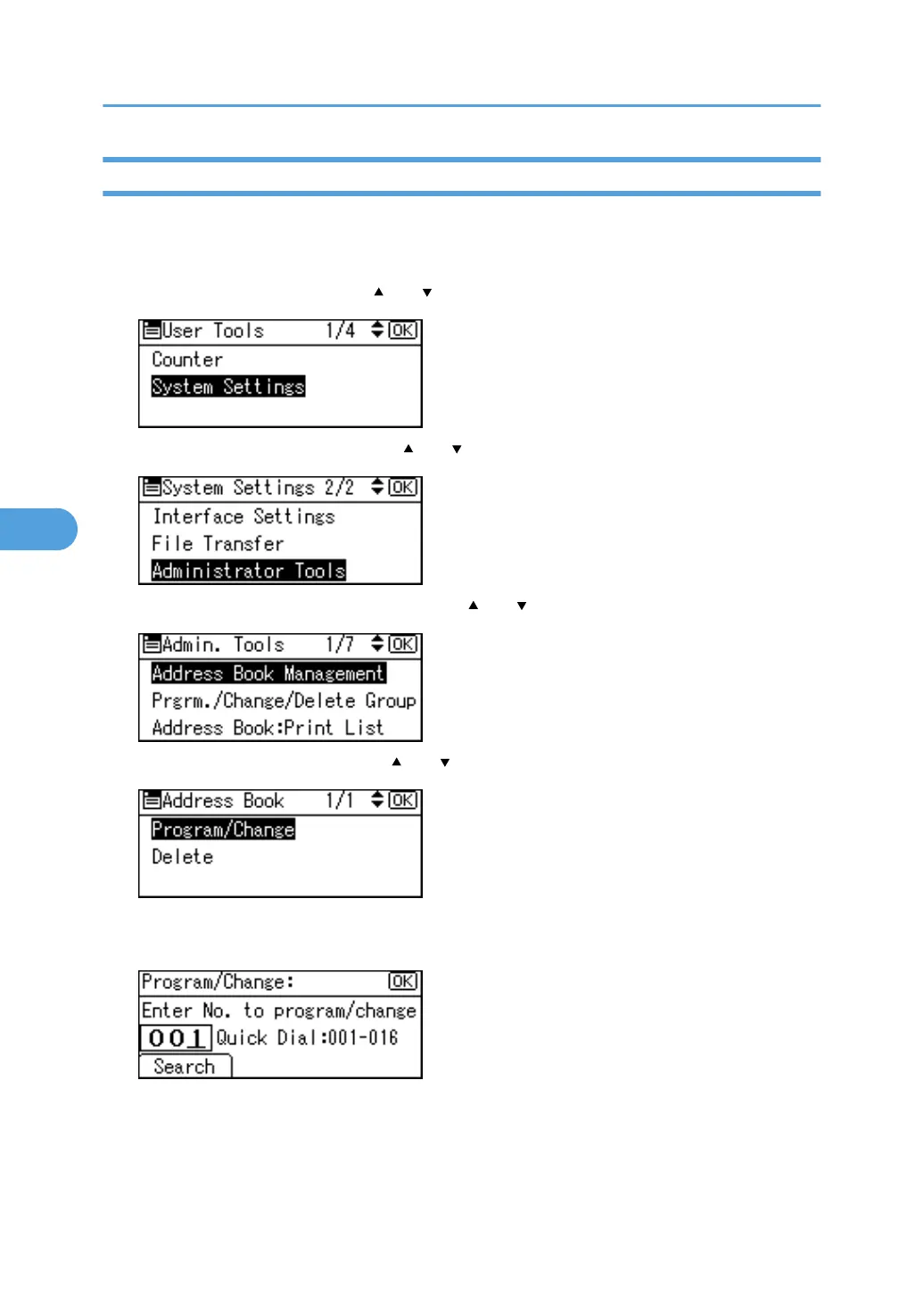Deleting an FTP Folder
This section describes how to delete the registered FTP folder.
1. Press the [User Tools/Counter] key.
2. Select [System Settings] using [ ] or [ ], and then press the [OK] key.
3. Select [Administrator Tools] using [ ] or [ ], and then press the [OK] key.
4. Select [Address Book Management] using [ ] or [ ], and then press the [OK] key.
5. Select [Program/Change] using [ ] or [ ], and then press the [OK] key.
6. Enter the registration number you want to delete using the number keys or the Quick Dial
keys, and then press the [OK] key.
You can automatically specify registration numbers 001 - 016 by pressing the Quick Dial key.
Press [Search] to specify by name, destination list, registration number, user code, fax number, e-mail
address, or folder destination.
5. Registering Addresses and Users for Facsimile/Scanner Functions
304
