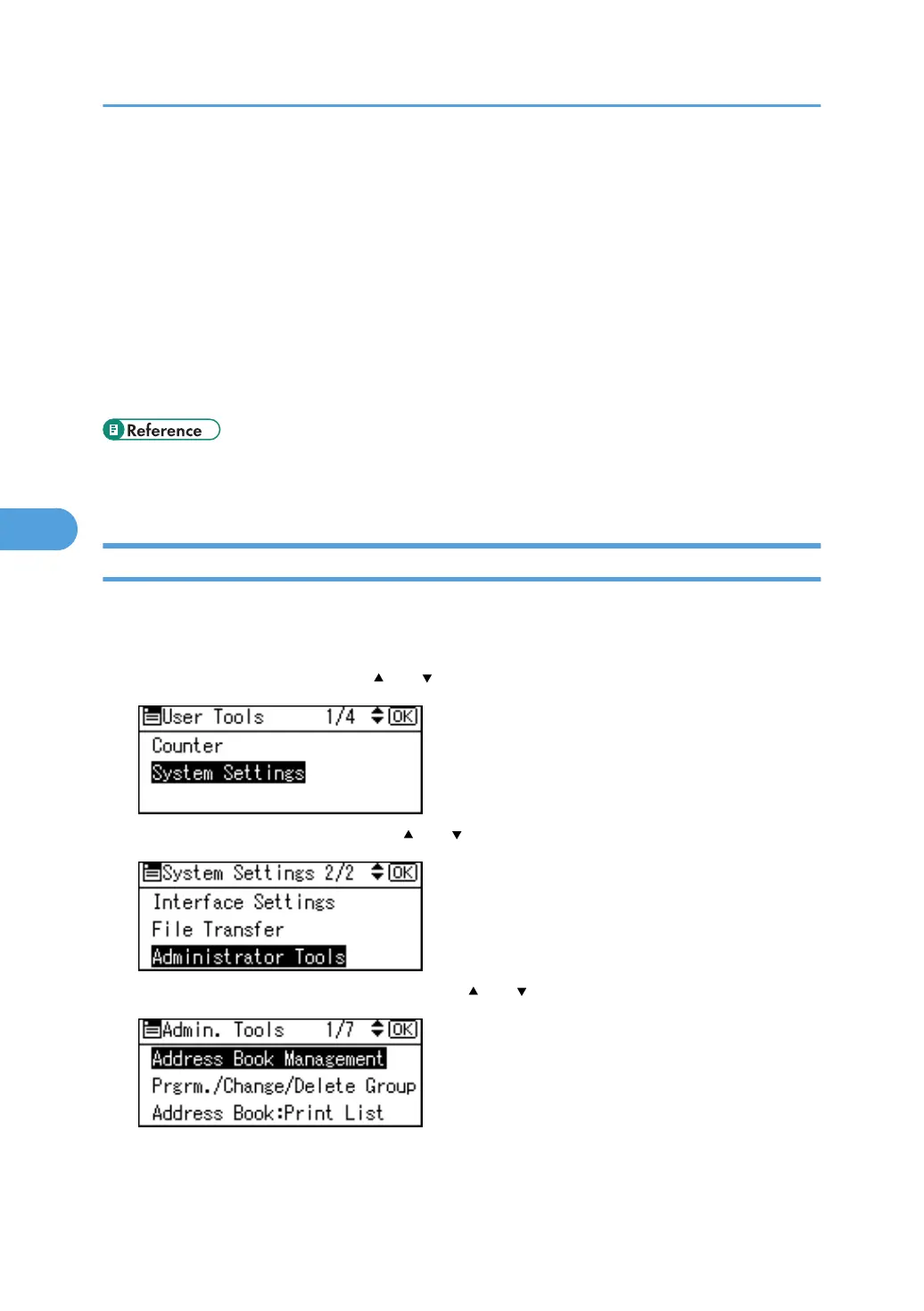• You can enter a path using up to 128 characters.
• You can enter an absolute path, using this format: "/user/ home/username"; or a relative path, using
this format: directory/sub-directory".
• If you leave the path blank, the login directory is assumed to be the current working directory.
• When [Do not Specify] is selected in step 11, the FTP User Name and FTP Password that you have
specified in Default User Name/Password (Send) of File Transfer settings applies. For details, see
"File Transfer".
• If the connection test fails, check the settings, and then try again.
• If User Authentication is specified, contact your administrator.
• p.36 "File Transfer"
• p.230 "Registering Names"
Changing an FTP Folder
This section describes how to change the registered FTP folder.
1. Press the [User Tools/Counter] key.
2. Select [System Settings] using [ ] or [ ], and then press the [OK] key.
3. Select [Administrator Tools] using [ ] or [ ], and then press the [OK] key.
4. Select [Address Book Management] using [ ] or [ ], and then press the [OK] key.
5. Registering Addresses and Users for Facsimile/Scanner Functions
300
