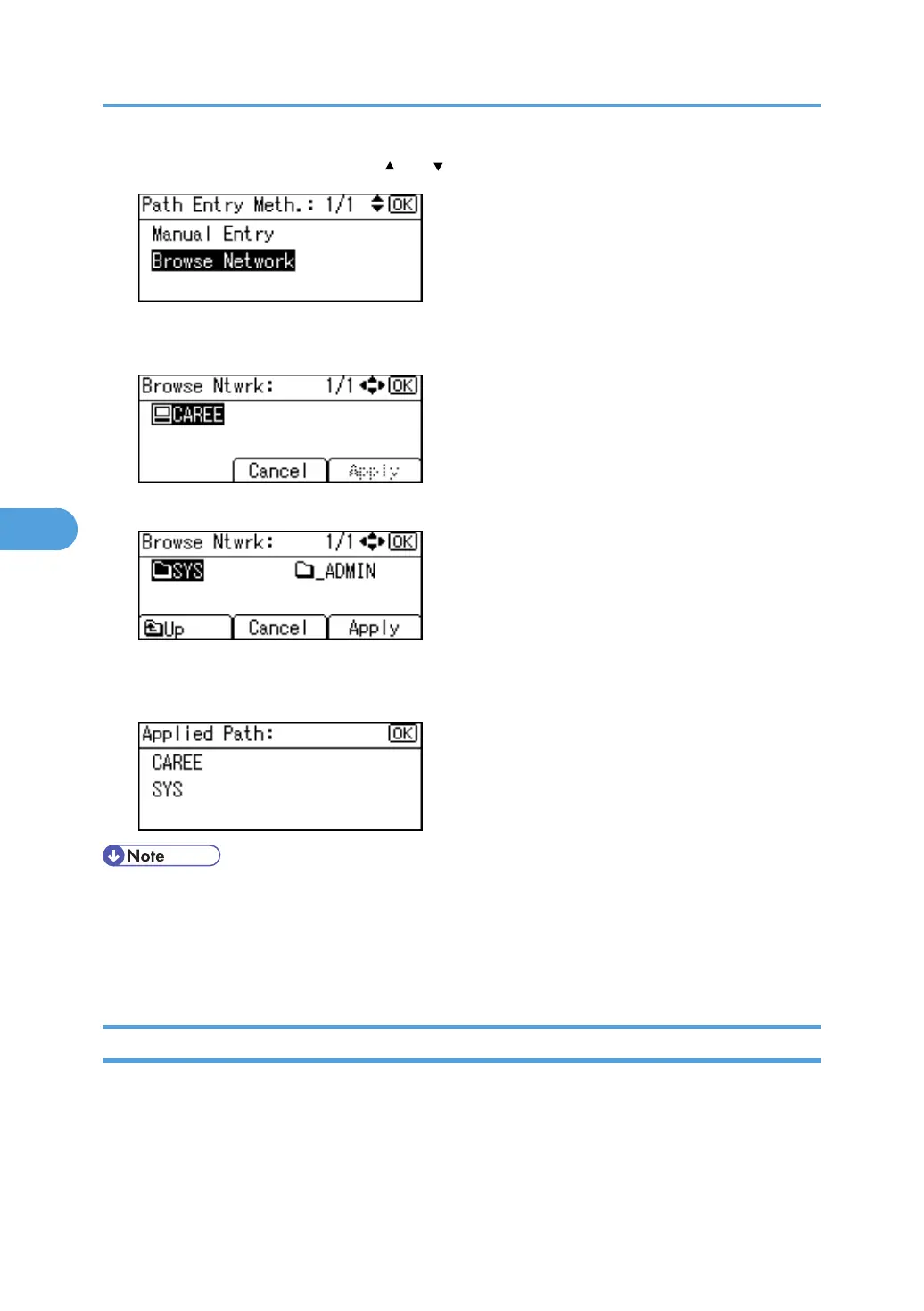1. Select [Browse Network] using [ ] or [ ], and then press the [OK] key.
2. If you have set "Connection Type" to [NDS], a list of items in the NDS tree appears. If you
have set "Connection Type" to [Bindery], a list of items on the NetWare server appears.
3. Search for the destination folder in the NDS tree or NetWare server, and then press [Apply].
You can press [Up] to switch between levels.
4. Press the [OK] key.
• Only the folders you are allowed to access appear in [Browse Network].
• If the languages used on the machine and the destination you want to view differ, the items in the list
may not appear correctly.
• Up to 100 items can be displayed in the list.
Changing an NCP Folder
This section describes how to change the registered NCP folder.
1. Press the [User Tools/Counter] key.
5. Registering Addresses and Users for Facsimile/Scanner Functions
312
