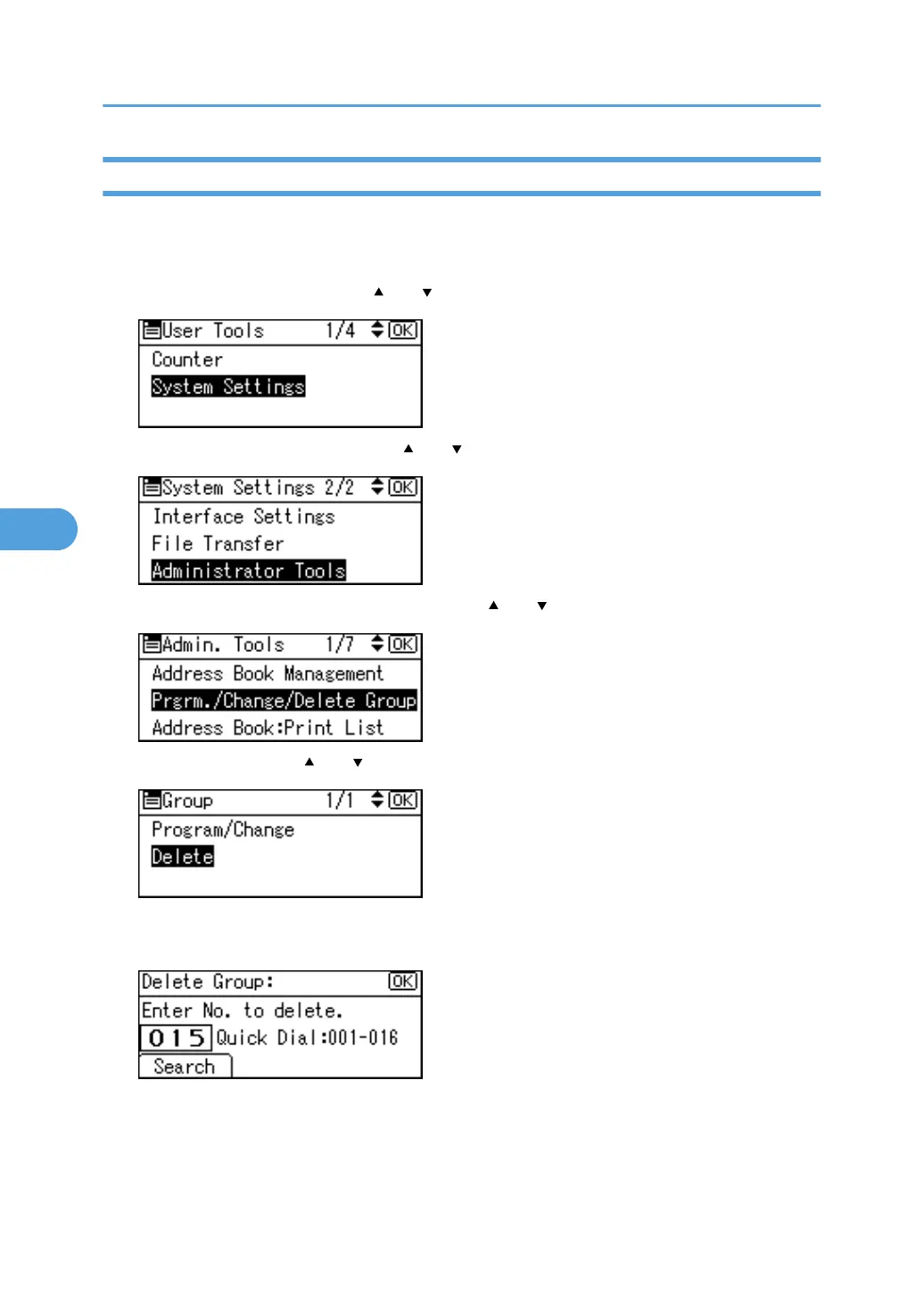Deleting a Group
This section describes how to delete a group.
1. Press the [User Tools/Counter] key.
2. Select [System Settings] using [ ] or [ ], and then press the [OK] key.
3. Select [Administrator Tools] using [ ] or [ ], and then press the [OK] key.
4. Select [Prgrm./Change/Delete Group] using [ ] or [ ], and then press the [OK] key.
5. Select [Delete] using [ ] or [ ], and then press the [OK] key.
6. Enter the registration number you want to delete using the number keys or the Quick Dial
keys, and then press the [OK] key.
You can automatically specify registration numbers 001 - 016 by pressing the Quick Dial key.
Press [Search] to search by name, destination list, or registration number.
5. Registering Addresses and Users for Facsimile/Scanner Functions
332
