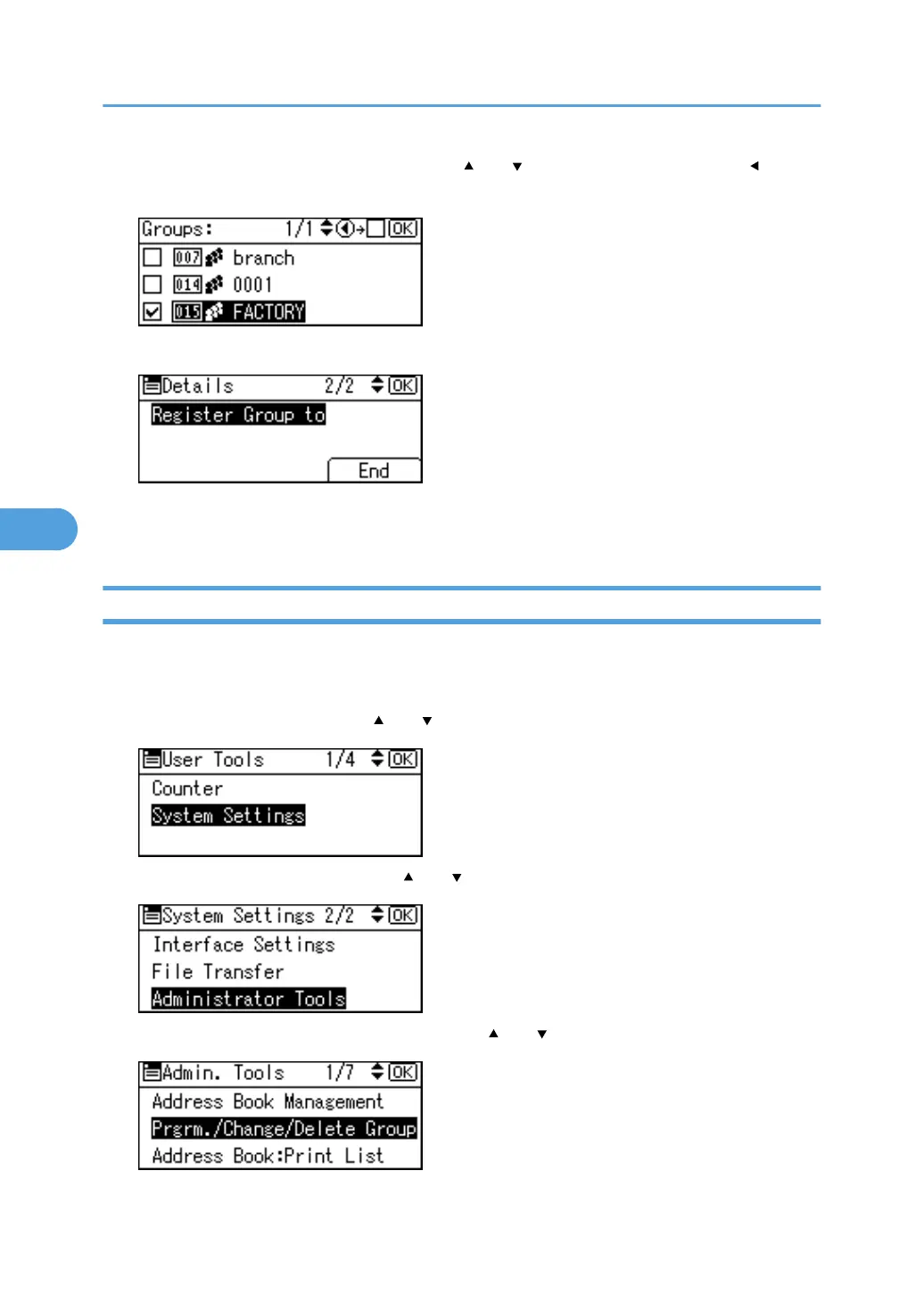10. Select the group you want to delete using [ ] or [ ], then confirm it by pressing [ ], and
then press the [OK] key.
11. Press [End].
12. Press the [OK] key.
13. Press the [User Tools/Counter] key.
Changing a Group Name
This section describes how to change a group name.
1. Press the [User Tools/Counter] key.
2. Select [System Settings] using [ ] or [ ], and then press the [OK] key.
3. Select [Administrator Tools] using [ ] or [ ], and then press the [OK] key.
4. Select [Prgrm./Change/Delete Group] using [ ] or [ ], and then press the [OK] key.
5. Registering Addresses and Users for Facsimile/Scanner Functions
330
