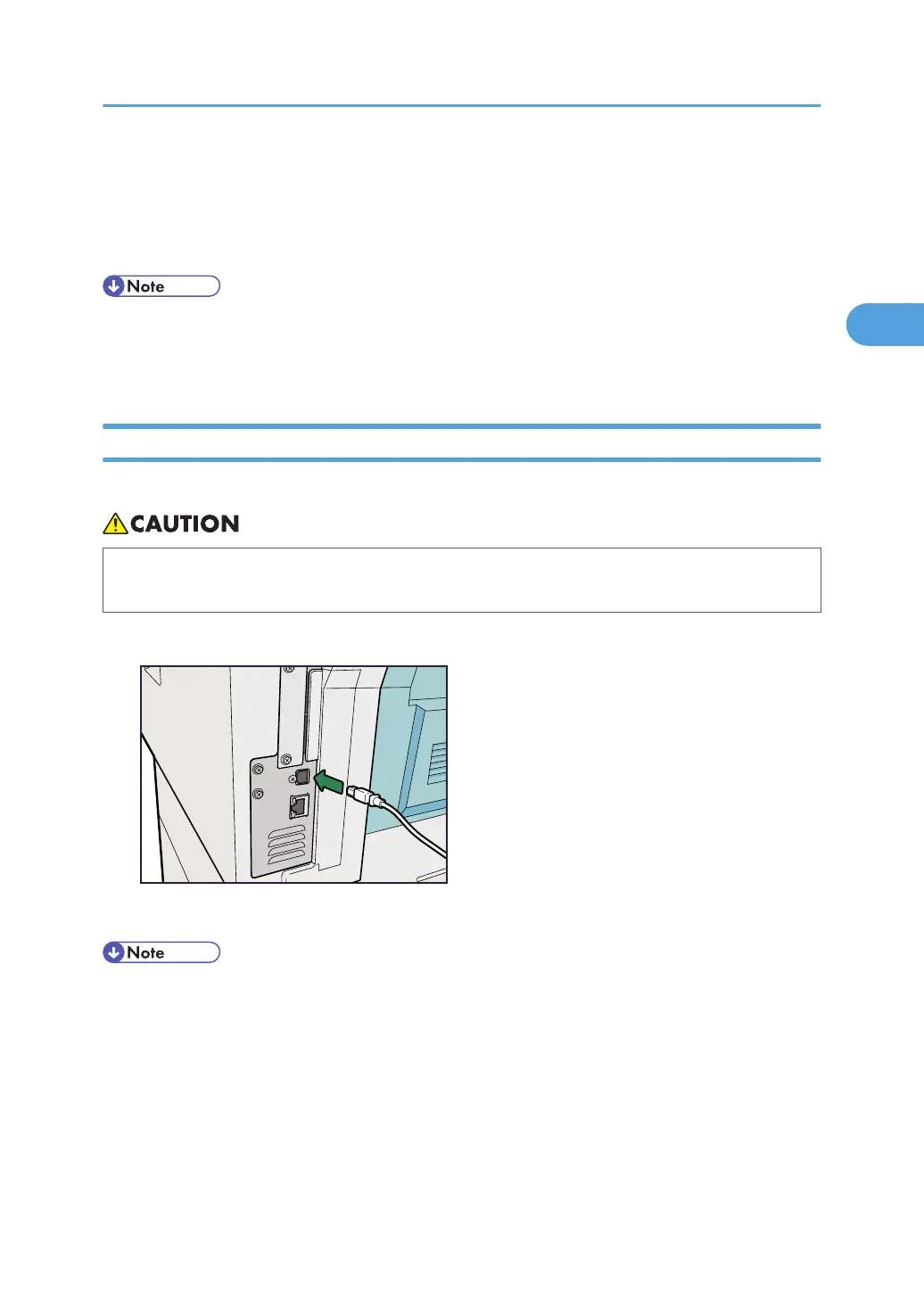2. Indicator (green)
When 10BASE-T is operating, the LED is lit green. When 100BASE-TX is operating it is turned off.
3. Indicators (both green and yellow)
When 1000BASE-T is operating, both LED are lit.
• For details about how to turn on the main power switch, see "Turning On the Power", About This
Machine.
• For details about installing the printer driver, see "Preparing the Machine", Printer Reference.
Connecting to the USB Interface
This section describes how to connect the USB2.0 interface cable to the USB2.0 port.
• Properly shielded and grounded cables and connectors must be used for connections to a host
computer (and/or peripheral) in order to meet emission limits.
1. Connect the USB2.0 interface cable to the USB2.0 port.
2. Connect the other end to the USB2.0 port on the host computer.
• This machine does not come with a USB interface cable. Make sure you purchase the appropriate
cable for the machine and your computer.
• The USB2.0 interface board is supported by Windows 2000/XP/Vista, Windows Server
2003/2003 R2/2008, Mac OS 9.2.2, Mac OS X 10.3.3 or higher.
• For details about installing the printer driver, see "Preparing the Machine", Printer Reference.
Connecting to the Interfaces
65
