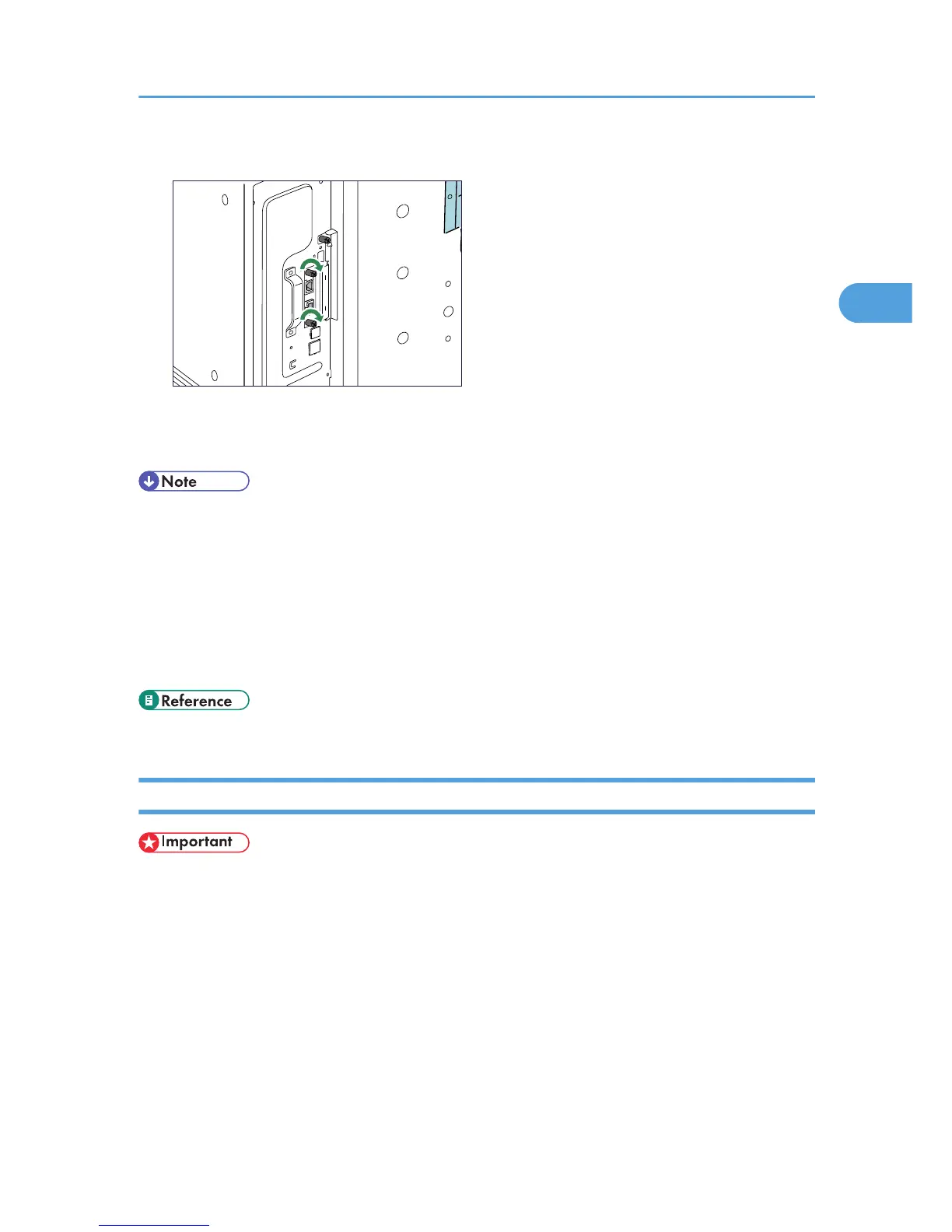7. Plug in the power cord, and then turn on the printer.
8. Print the configuration page to confirm that the board was attached correctly.
• Confirm that the board was correctly installed by printing the configuration page. If it is correctly
installed, "Gigabit Ethernet Board" will appear for "Device Connection" on the configuration page.
• If the board was not installed properly, repeat the procedure from step 2. If it cannot be installed
correctly even after reattempting installation, contact your sales or service representative.
• For information on printing the configuration page, see "Test Printing", Quick Installation Guide.
• Before using the board, you must configure settings from the control panel. For details, see "Ethernet
Configuration".
• p.55 "Ethernet Configuration"
Installing the Wireless LAN Interface Board
• Before beginning work, ground yourself by touching something metal to discharge any static
electricity. Static electricity can damage the board.
• Do not subject the board to physical shocks.
• When installing the SDRAM module, hard disk, and wireless LAN interface board together, install
them in the following order: SDRAM module, hard disk, wireless LAN interface board. If the wireless
LAN interface board is already installed, remove it before installing the hard disk.
Installing the Interface Units
39