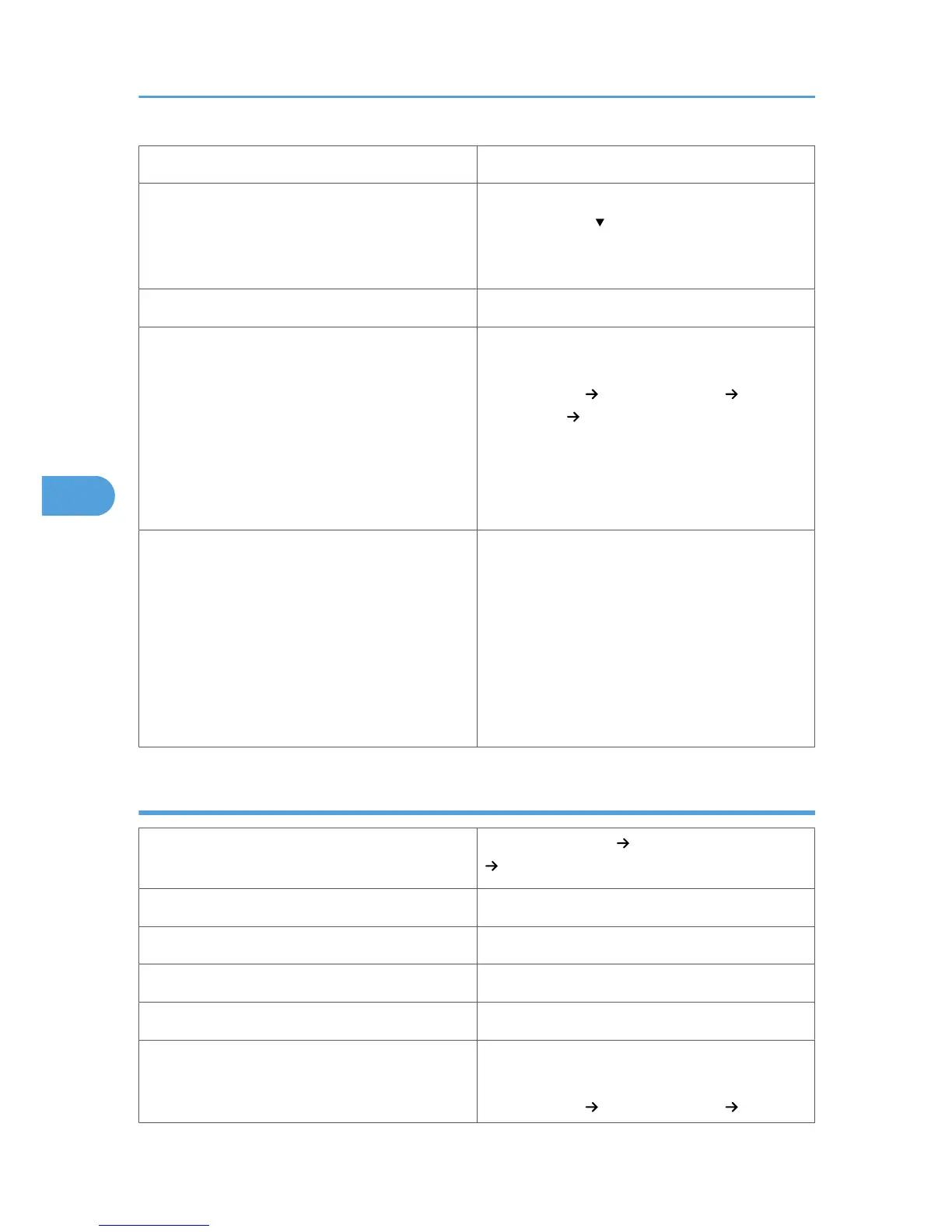Supported paper feeding tray Any input tray can be used.
Paper capacity
Make sure paper is not stacked higher than the
upper limit mark ( ) inside the tray. When using the
bypass tray, make sure paper is not stacked higher
than the paper guides inside it.
Duplex printing Supported
Letterhead setup
Default: [Letterhead 1]
If the print quality needs to be improved, select
[Maintenance] [General Settings]
[Letterhead] [Letterhead 1] to [Letterhead 3] to
change the setting value to a different number
depending on the paper thickness that you are
using. High numbered settings allow thicker paper
to be used, but are printed more slowly.
Additional cautions
• Paper tray:
When loading paper vertically, make sure to
set its header to the back; when horizontally,
make sure to set its header to the left.
• Bypass tray:
When loading paper vertically, make sure to
set its header to the back; when horizontally,
make sure to set its header to the right.
Label paper
Printer setup
Select [Paper Input] [Paper Type: Bypass Tray]
[Labels].
Printer driver setup Select [Label Paper] in [Paper Type].
Supported paper feeding tray Bypass tray
Paper capacity 1
Duplex printing Not supported
Label paper setup
Default: [Labels 1]
If the print quality needs to be improved, select
[Maintenance] [General Settings] [Labels]
5. Paper and Other Media
84