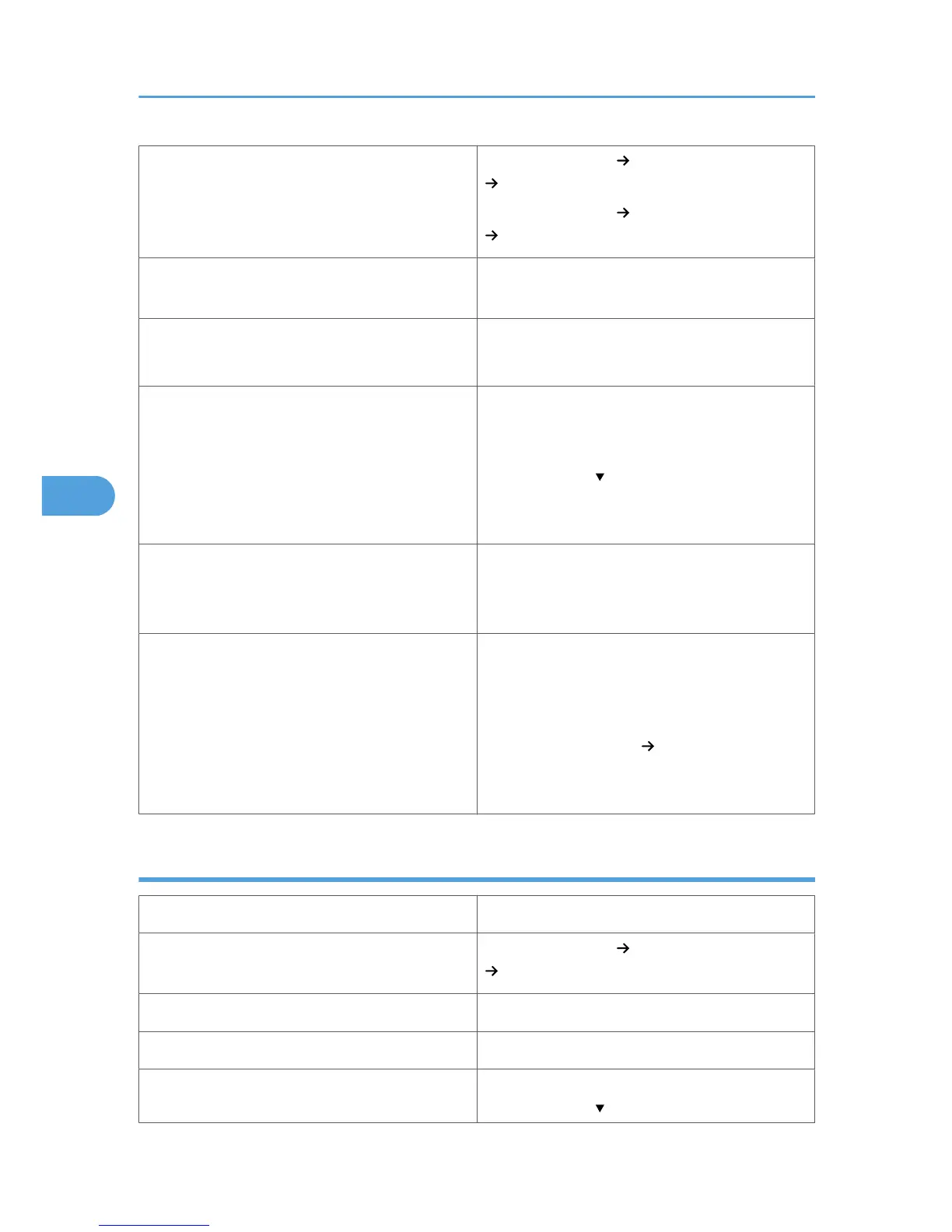Printer setup
Select [Paper Input] [Paper Type: (tray name)]
[Thick Paper 1].
Select [Paper Input] [Paper Type: Bypass Tray]
[Thick Paper 2] to [Thick Paper 3]
Printer driver setup
Select [Thick Paper 1] to [Thick Paper 3] in [Paper
Type].
Supported paper feeding tray
[Thick Paper 1]: Any input tray can be used.
[Thick Paper 2] and [Thick Paper 3]: Bypass tray
Paper capacity
• Bypass tray: 40 for [Thick Paper 1], 20 for
[Thick Paper 2] and [Thick Paper 3]
Make sure paper is not stacked higher than the
upper limit mark ( ) inside the tray. When using the
bypass tray, make sure paper is not stacked higher
than the paper guides inside it.
Duplex printing
• [Thick Paper 1]: Supported
• [Thick Paper 2,] [Thick Paper 3]: Not
supported
Additional cautions
• Print speed is slightly slower than when using
plain paper.
• When printing on the reverse side of thick
paper that is already printed on, select [Paper
Type: (tray name)] [Thick 1:Dup.Back1] to
[Thick 1:Dup.Back3] using control panel or
printer driver.
Thin paper
Paper thickness 52 to 60 g/m
2
(14 to 16lb.)
Printer setup
Select [Paper Input] [Paper Type: (tray name)]
[Thin Paper].
Printer driver setup Select [Thin Paper] in [Paper Type].
Supported paper feeding tray Bypass tray
Paper capacity
Make sure paper is not stacked higher than the
upper limit mark ( ) inside the tray. When using the
5. Paper and Other Media
82