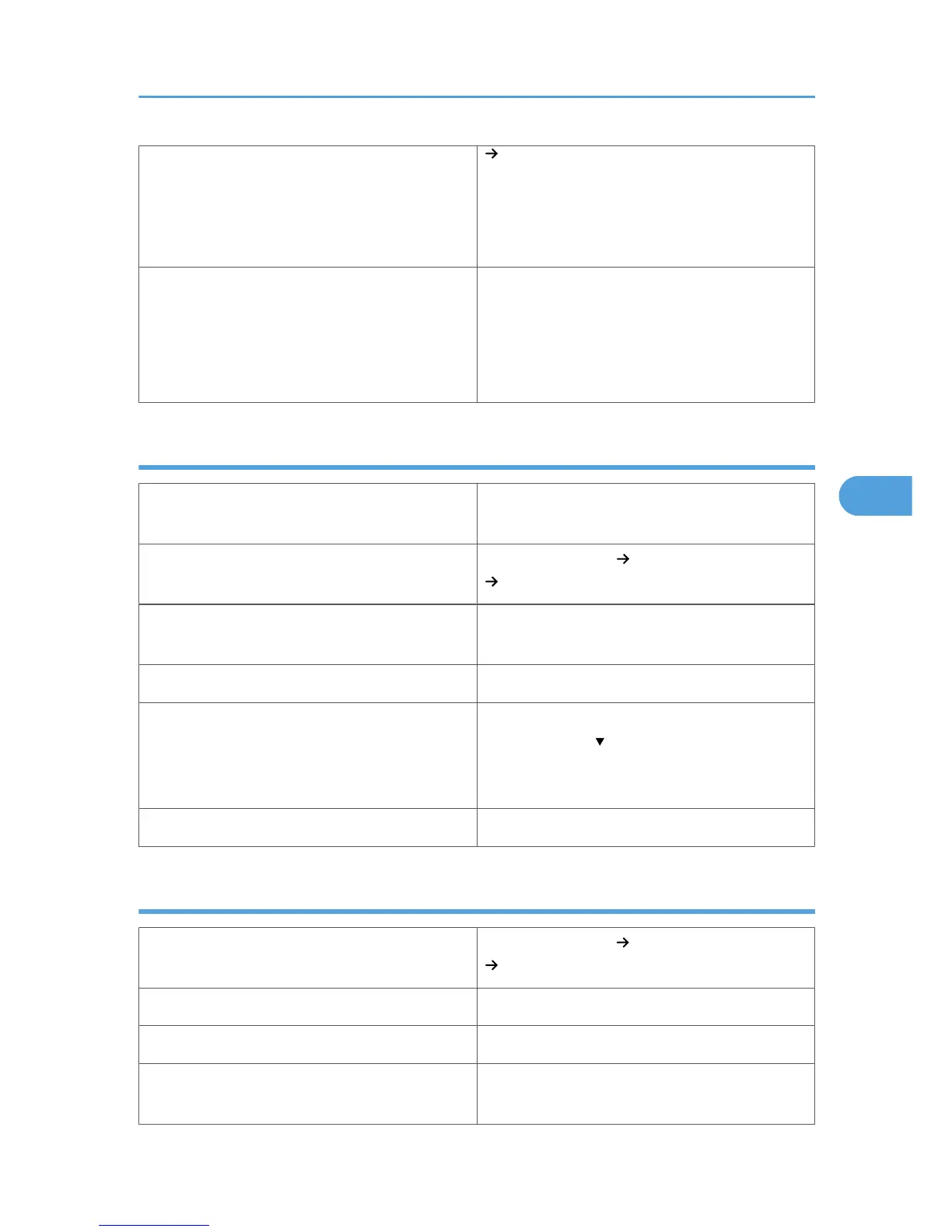[Labels 1] to [Labels 3] to change the setting
value to a different number depending on the
paper thickness that you are using. High numbered
settings allow thicker paper to be used, but are
printed more slowly.
Additional cautions
• Print speed is slightly slower than when using
plain paper.
• Shuffle paper before loading the stack onto
the tray, so multiple sheets are not fed in
together.
Special paper
Special paper standard
When you cannot print successfully with other
paper type settings, set special paper.
Printer setup
Select [Paper Input] [Paper Type: (tray name)]
[Special Paper 1] to [Special Paper 3].
Printer driver setup
Select [Special Paper 1] to [Special Paper 3] in
[Paper Type].
Supported paper feeding tray Any input tray can be used.
Paper capacity
Make sure paper is not stacked higher than the
upper limit mark ( ) inside the tray. When using the
bypass tray, make sure paper is not stacked higher
than the paper guides inside it.
Duplex printing Supported
Envelopes
Printer setup
Select [Paper Input] [Paper Type: Bypass Tray ]
[Envelope].
Printer driver setup Select [Envelope Settings] in [Paper Type].
Supported paper feeding tray Bypass tray
Paper capacity
Make sure paper is not stacked higher than the
paper guides inside the bypass tray.
Paper Recommendations
85