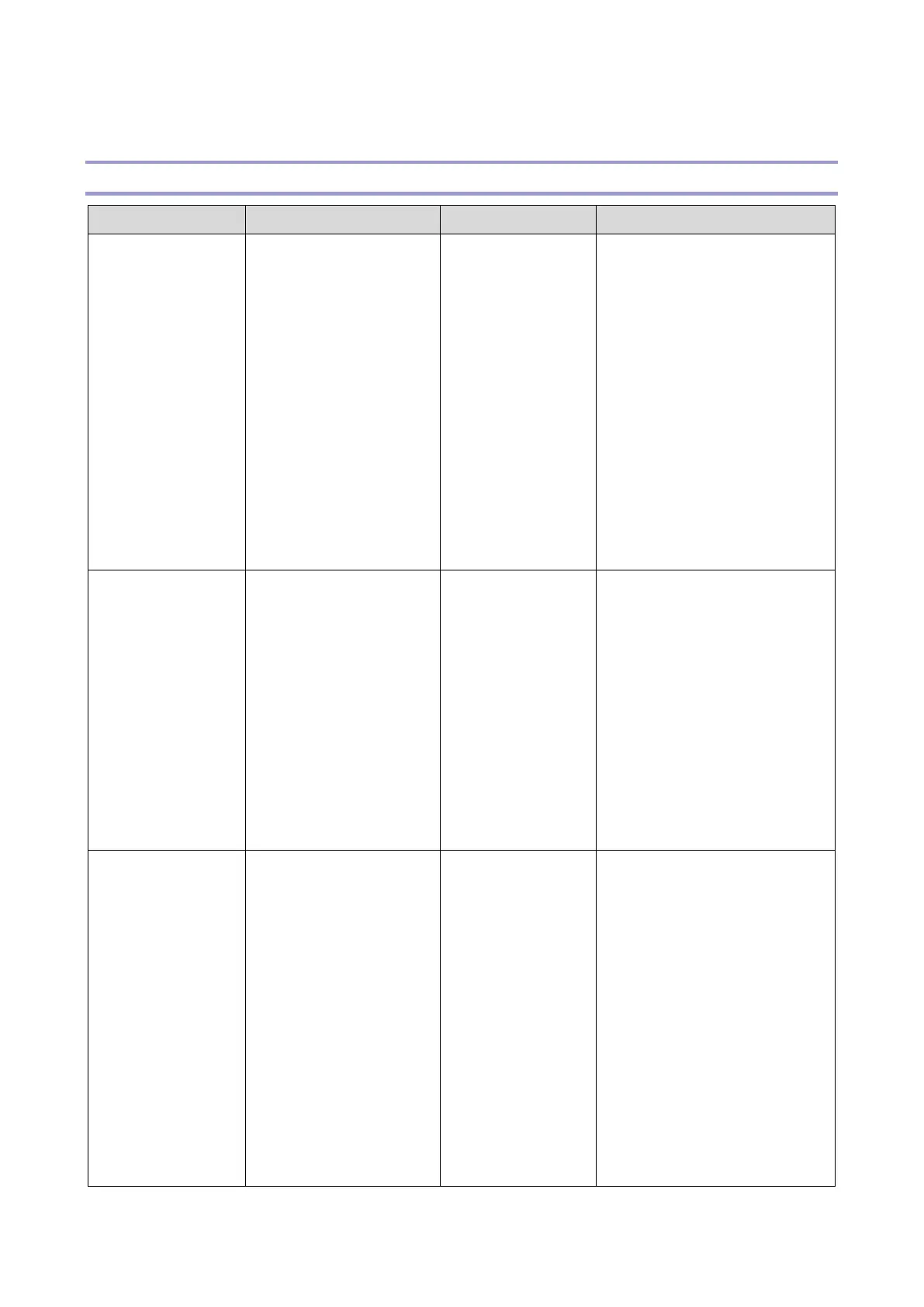| Color | Yes |
|---|
| Print technology | Laser |
|---|
| Maximum resolution | 2400 x 600 DPI |
|---|
| Time to first page (black, normal) | 9.4 s |
|---|
| Time to first page (color, normal) | 9.8 s |
|---|
| Print speed (black, normal quality, A4/US Letter) | 25 ppm |
|---|
| Internal memory | 256 MB |
|---|
| Built-in processor | - |
|---|
| Sound pressure level (printing) | - dB |
|---|
| Cables included | AC |
|---|
| Included cartridge capacity (black) | 1000 pages |
|---|
| USB 2.0 ports quantity | 1 |
|---|
| Wi-Fi standards | 802.11a, 802.11b, 802.11g, Wi-Fi 4 (802.11n) |
|---|
| Cabling technology | 10/100Base-T(X) |
|---|
| Ethernet LAN data rates | 10, 100 Mbit/s |
|---|
| Mobile printing technologies | Apple AirPrint, Google Cloud Print, Mopria Print Service |
|---|
| Duplex media weight | 60 - 90 g/m² |
|---|
| Paper tray media types | Plain paper |
|---|
| Paper tray media weight | 60 - 163 g/m² |
|---|
| ISO A-series sizes (A0...A9) | A4, A5, A6 |
|---|
| ISO B-series sizes (B0...B9) | B5 |
|---|
| Maximum ISO A-series paper size | A4 |
|---|
| Total input capacity | 250 sheets |
|---|
| Total output capacity | 150 sheets |
|---|
| Maximum input capacity | 751 sheets |
|---|
| Auto document feeder (ADF) input capacity | 1 sheets |
|---|
| Mac operating systems supported | Mac OS X 10.10 Yosemite, Mac OS X 10.11 El Capitan, Mac OS X 10.12 Sierra, Mac OS X 10.13 High Sierra |
|---|
| Server operating systems supported | Windows Server 2008, Windows Server 2008 R2, Windows Server 2012, Windows Server 2012 R2, Windows Server 2016 |
|---|
| Windows operating systems supported | Windows 10, Windows 7, Windows 8, Windows 8.1 |
|---|
| AC input voltage | 220 - 240 V |
|---|
| AC input frequency | 50 - 60 Hz |
|---|
| Power consumption (printing) | 1300 W |
|---|
| Energy Star Typical Electricity Consumption (TEC) | 0.3 kWh/week |
|---|
| Printing colors | Black, Cyan, Magenta, Yellow |
|---|
| Maximum duty cycle | 65000 pages per month |
|---|
| Number of print cartridges | 4 |
|---|
| Page description languages | PCL 5c, PCL 6, PostScript 3 |
|---|
| Product color | Black, White |
|---|
| Market positioning | Home & office |
|---|
| Harmonized System (HS) code | 84433210 |
|---|
