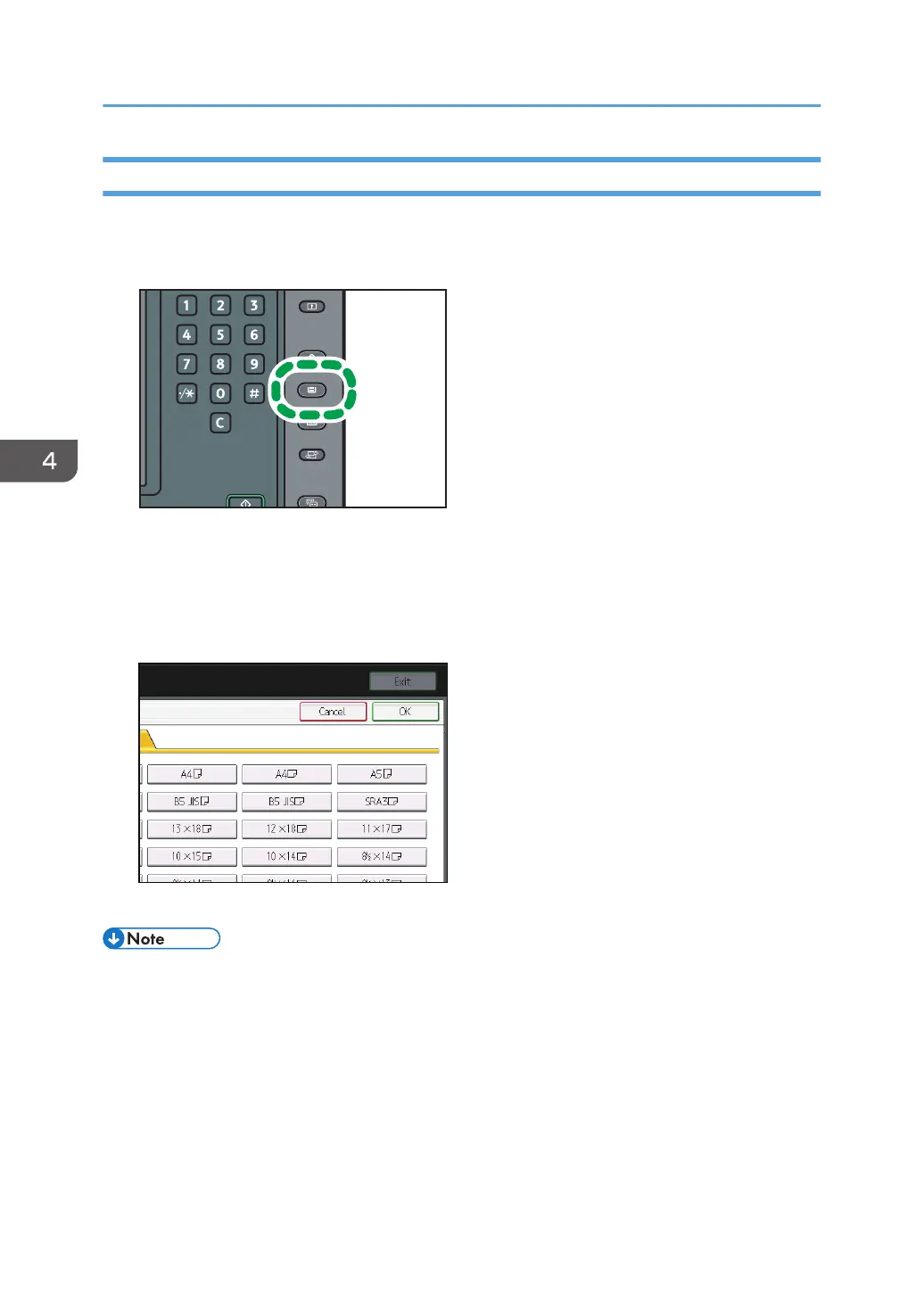Changing to a Size That Is Not Automatically Detected
If you load a paper size that is not selected automatically, specify the paper size using the control panel.
1. Press the [Paper Setting] key.
2. Select the tray for which you want to change the paper size.
3. Press [Manual Paper Settings].
4. Press [Paper Size] tab.
5. Select the loaded paper size, and then press [OK].
6. Press the [Paper Setting] key.
• For details about paper sizes selected automatically, see page 112 "Recommended Paper Sizes
and Types".
• If you want to print on paper that is selected automatically after printing on a paper size that is not
selected automatically, you must return the setting to [Auto Detect]. Reload the paper, and select
[Auto Detect] in step 5.
4. Paper Specifications and Adding Paper
110