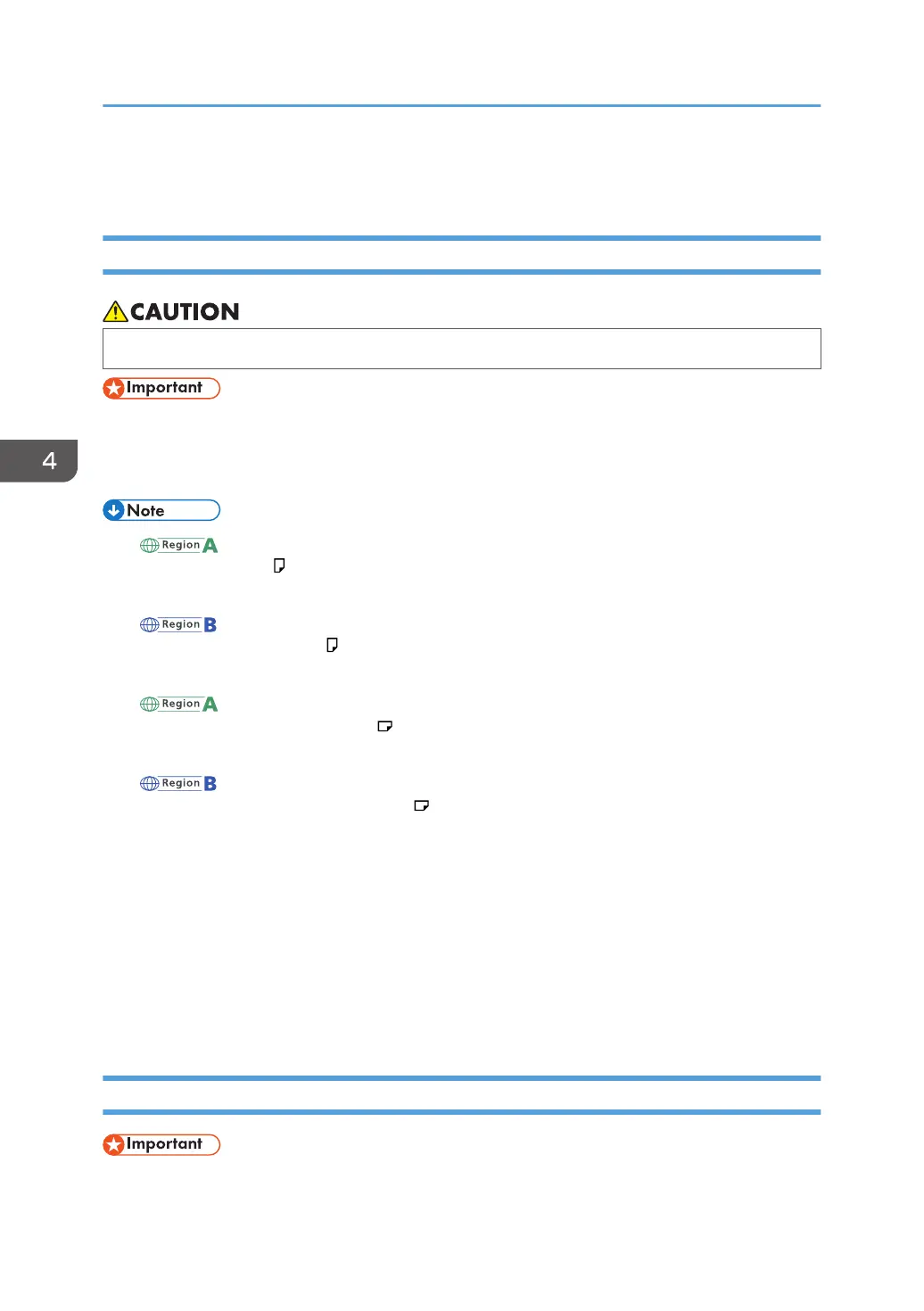Changing the Paper Size
Precautions for Changing the Paper Size
• When loading paper, take care not to trap or injure your fingers.
• Do not stack paper over the limit mark.
• Do not change the size of the paper for the specified printing tray while documents are being
scanned or printed.
• (mainly Europe and Asia)
Tray 1 can hold A4 paper only. If you want to print on other paper sizes from Tray 1, contact
your service representative.
•
(mainly North America)
Tray 1 can hold 8
1
/
2
× 11 paper only. If you want to print on other paper sizes from Tray 1,
contact your service representative.
• (mainly Europe and Asia)
A3/11 × 17 tray unit can hold A3 paper only. If you want to print on other paper sizes from
A3/11 × 17 tray unit, contact your service representative.
• (mainly North America)
A3/11 × 17 tray unit can hold 11 × 17 paper only. If you want to print on other paper sizes
from A3/11 × 17 tray unit, contact your service representative.
• After loading paper whose sizes are not detected automatically, be sure to specify the appropriate
paper size in [Tray Paper Settings]. If you do not, misfeeds might occur. For details, see page 110
"Changing to a Size That Is Not Automatically Detected".
• To prevent multiple sheets from being fed at once, fan the paper before loading.
• Straighten curled or warped paper before loading.
• For details about the paper sizes and types that can be used, see page 112 "Recommended
Paper Sizes and Types".
Changing the Paper Size in Tray 2
• Check the paper edges are aligned at the right side.
4. Paper Specifications and Adding Paper
96