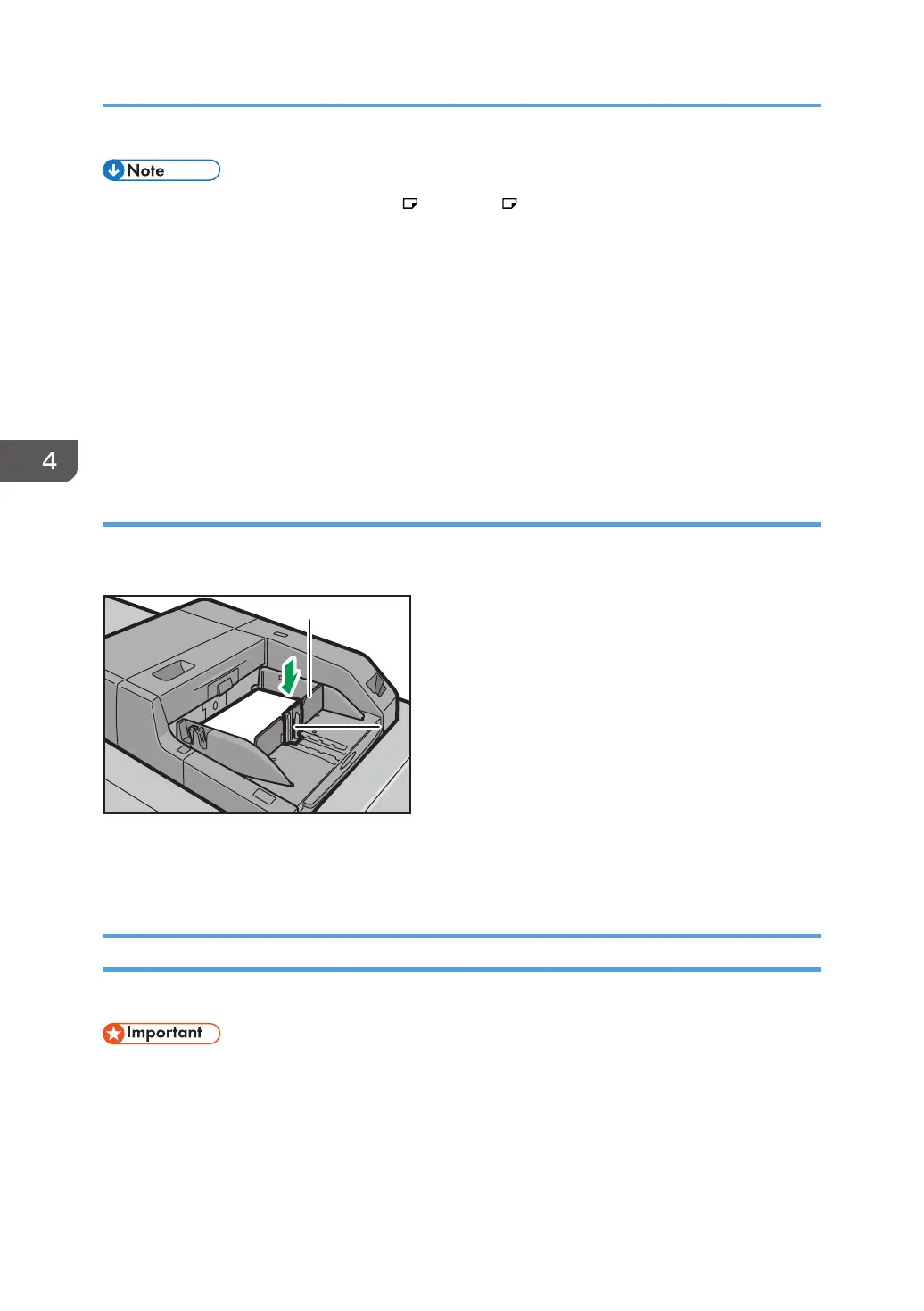• Pull the extender out when loading A4 , 8
1
/
2
× 11 or larger sheets in the multi bypass tray
(Tray A).
• Letterhead paper must be loaded in a specific orientation. For details, see page 94 "Loading
Orientation-fixed Paper or Two-sided Paper".
• You can load envelopes into the multi bypass tray (Tray A). Envelopes must be loaded in a specific
orientation. For details, see page 135 "Envelopes".
• Specify the sizes of paper that are not automatically detected. For details about the sizes that can
be detected automatically, see page 112 "Recommended Paper Sizes and Types". For details
about how to specify sizes, see page 110 "Changing to a Size That Is Not Automatically
Detected".
Loading tab stock into the multi bypass tray (Tray A)
When setting tab stock, always use the tab fence. Tabs must be set at the right side of the multi bypass
tray (Tray A).
1. Tab fence
2. End fence
Loading Paper into the Three-tray Wide Large Capacity Tray
The three-tray wide LCT is identified as Tray 3, Tray 4, and Tray 5.
• Check that the paper edges are aligned with the left side.
• If a paper tray is pushed vigorously when putting it back into place, the position of the tray's side
fences may slip out of place.
4. Paper Specifications and Adding Paper
88