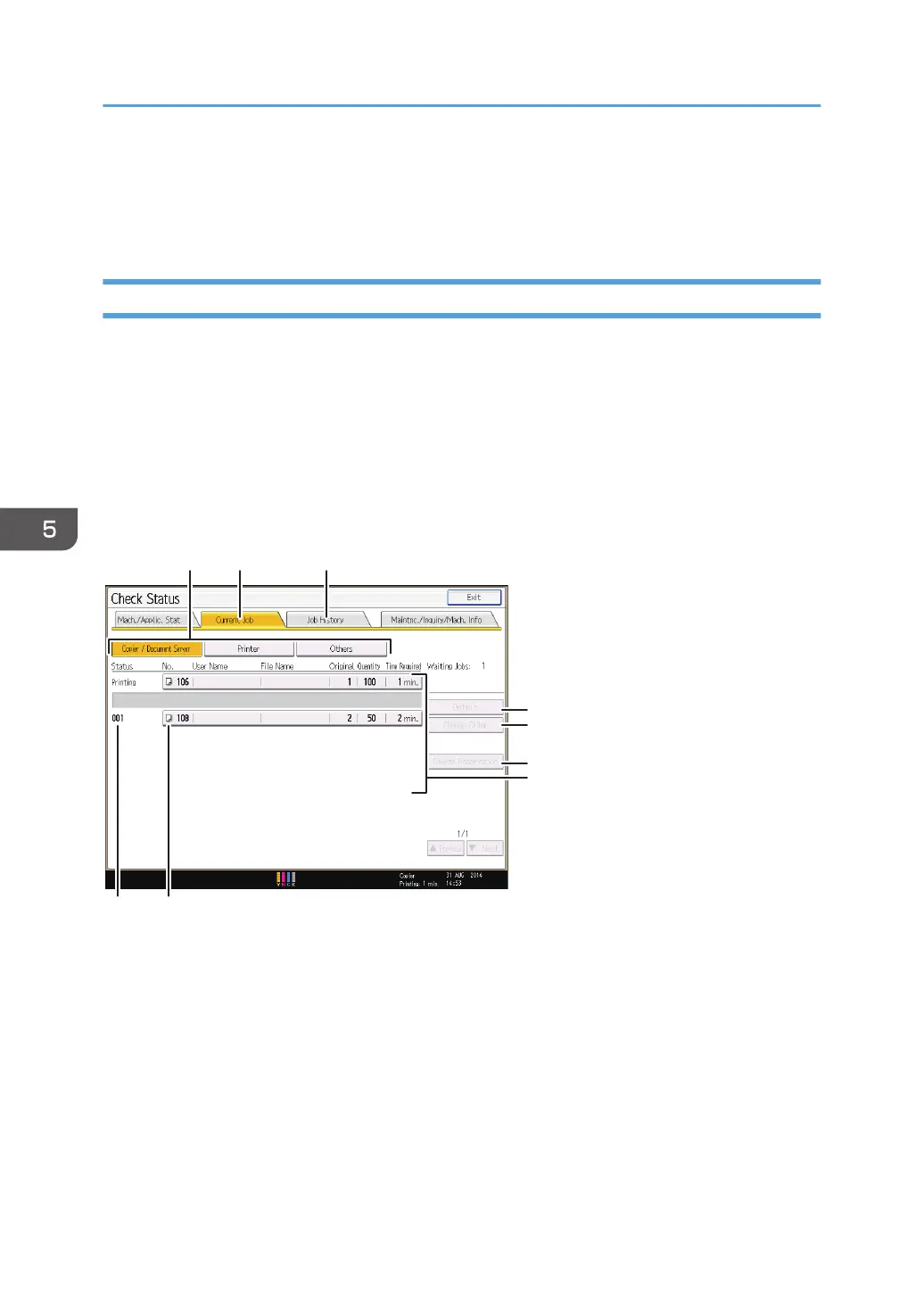Managing Jobs
You can manage jobs stored on the machine.
Types of Screens to Manage Jobs
When you print jobs, the data is temporarily stored on the machine, and then the jobs are printed in the
order they are received. You can manage these jobs on the [Check Status] screen.
For example, you can cancel incorrect job settings or print an urgent document.
This section explains displays and icons that appear on the [Check Status] screen.
To display this screen, press the [Check Status] key, and then press the [Current Job] tab. The jobs
continue when this screen is open.
The contents displayed on the following screens differ depending on the machine.
1. [Printer] and [Others]
Switches between job lists for each function.
2. [Current Job] tab
Displays current and waiting jobs.
3. [Job History] tab
Displays the history. You can check the contents of completed print jobs.
4. [Details]
Press to display the contents of the job you select.
5. Convenient Functions
152