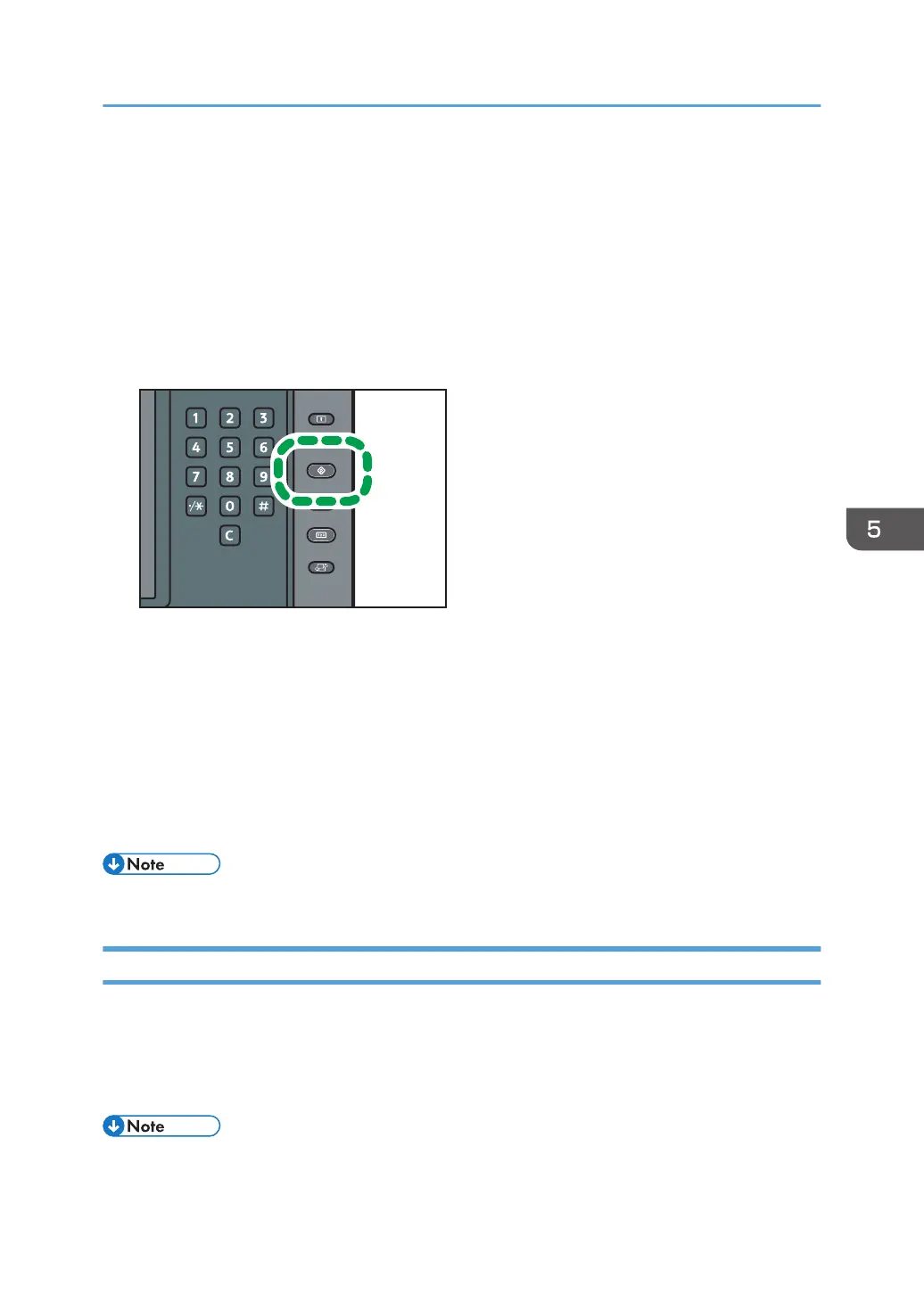File path:
(root):\custom_ui\image
File name:
insert
1. Insert an SD card into the media slot.
For details about the procedure for inserting an SD card, see page 32 "Inserting an SD Card".
2. Press the [User Tools] key.
3. Press [Edit Home].
4. Press [Insert Image on Home Screen].
5. Press [Insert Image on Home Screen].
6. Press [OK].
7. Press the [User Tools] key.
8. Remove the SD Card.
For details about the procedure for removing an SD card, see page 34 "Removing an SD Card".
• To delete the image, press [Delete Image on Home Screen] in Step 5.
Restoring the [Home] Screen Default
To restore the default [Home] screen, use the User Tools. When the default [Home] screen is restored,
the settings return to their factory defaults.
To restore the user's initial [Home] screen, use Web Image Monitor. When the user's initial [Home]
screen is restored, the setting returns to the default [Home] screen.
• When embedded software applications are installed, the application icons are not deleted even if
restoring the [Home] screen default.
Customizing the [Home] Screen
147