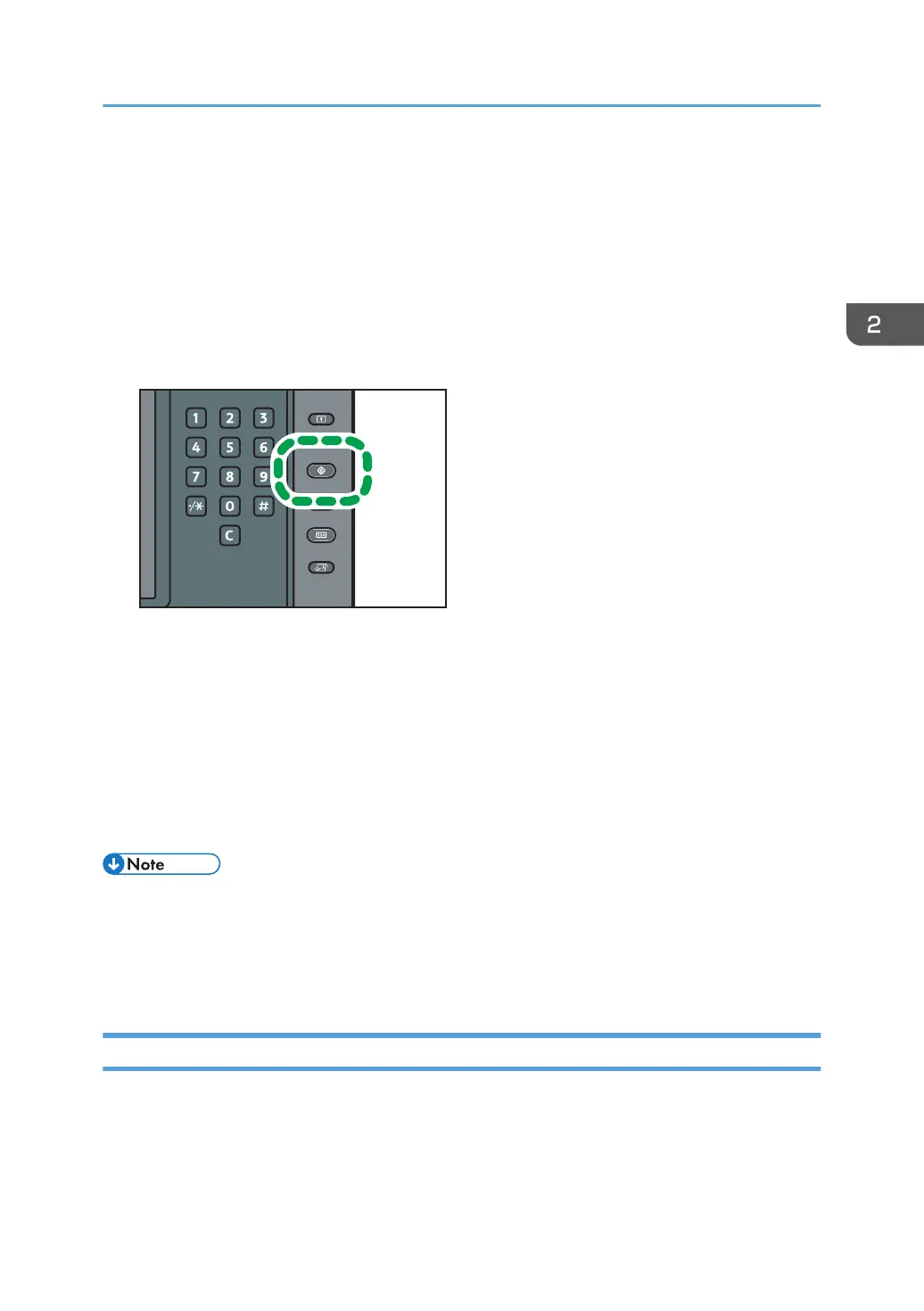1. Function Key 1
2. Function Key 2
Functions that can be assigned to function keys:
• Printer
• Embedded software applications
• Color controller
1. Press the [User Tools] key.
2. Press [System Settings].
3. Make sure the [General Features] tab is selected.
4. Press [Function Key Allocation].
5. Select [Function Key 1] or [Function Key 2] which you want to assign to a function to.
6. Select a function, and then press [OK].
To cancel a function that has been assigned, select [Do not Allocate], and then press [OK].
7. Press the [User Tools] key.
• Only 1 function can be assigned to a function key.
• The same function cannot be assigned to more than one function key.
• These settings can also be configured from Web Image Monitor. For details, see Web Image
Monitor Help.
System Reset
After finishing a job, the machine waits a specified length of time and then restores its settings to the
default values specified under Function Priority. This function is called "System Reset". For details about
Function Priority, see "System Settings", Connecting the Machine/ System Settings.
Changing Modes
39