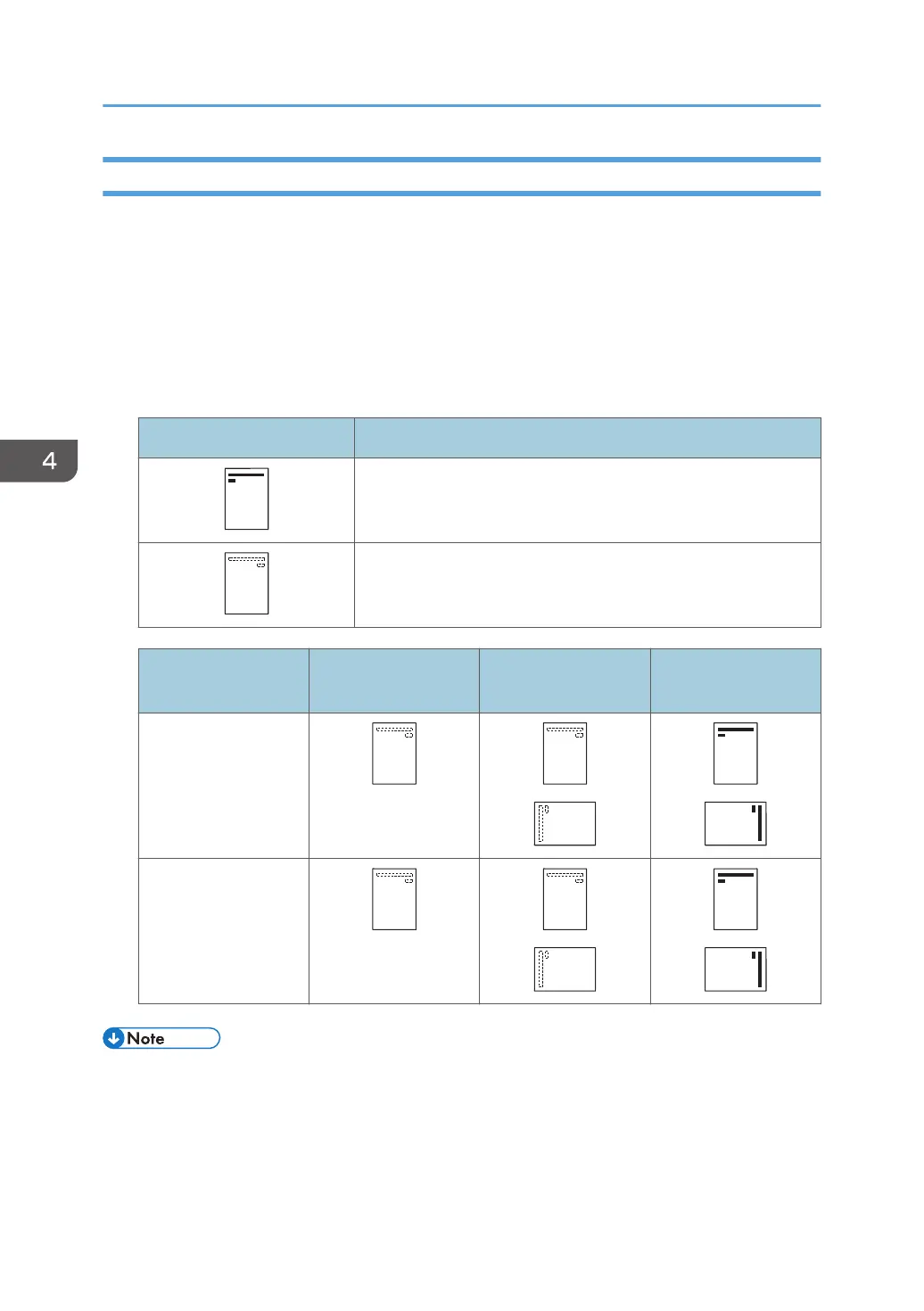Loading Orientation-fixed Paper or Two-sided Paper
Orientation-fixed (top to bottom) or two-sided paper (for example, letterhead paper, punched paper, or
copied paper) might not be printed correctly, depending on how the paper is placed.
Specify [Auto Detect] or [On (Always)] for [Letterhead Setting] in [System] under the Printer Features
menu, and then place the paper as shown below. For details about the letterhead settings, see "System",
Print.
Paper orientation
The meanings of the icons are as follows:
Icon Meaning
Load paper printed side face up.
Load paper printed side face down.
Print side Tray 1
Tray 2 or A3/11 ×
17 tray unit
Multi bypass tray
(Tray A) or wide LCT
One-sided
Two-sided
• To print on letterhead paper when [Auto Detect] is specified for [Letterhead Setting], you must
specify [Letterhead] as the paper type in the printer driver's settings.
• If a print job is changed partway through printing from one-sided to two-sided printing, one-sided
output after the first copy may be printed facing a different direction. To ensure all paper is output
4. Paper Specifications and Adding Paper
94