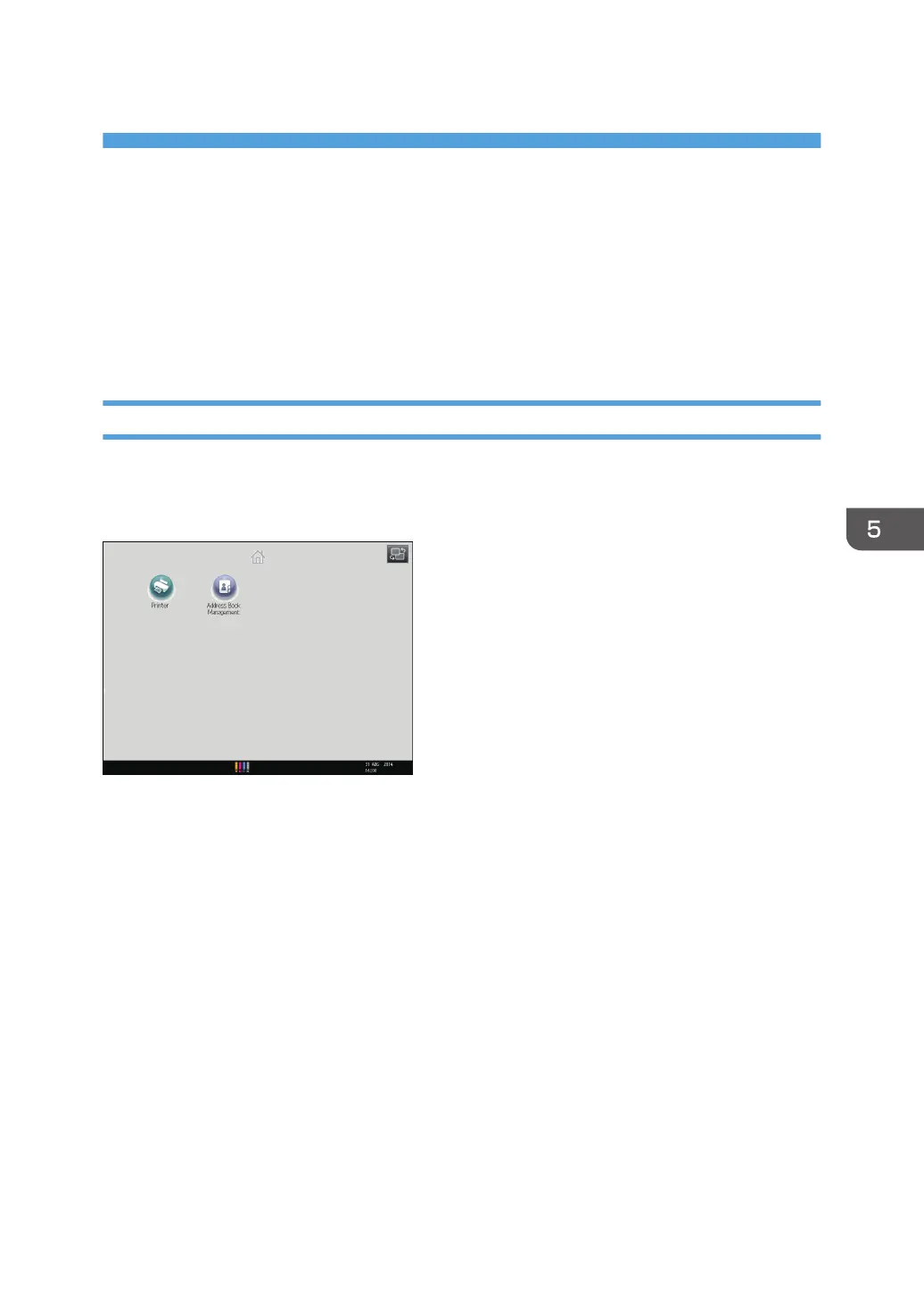5. Convenient Functions
This chapter describes how to customize the Home Screen. It also describes how to manage a job.
Customizing the [Home] Screen
You can add function and shortcut icons to the [Home] screen. Tap an icon to use the function allocated
to it. You can change the position of icons.
Types of [Home] Screens and How to Customize Them
The icons of each function are displayed on the [Home] screen. You can change modes by pressing the
icons. For details about the items on the [Home] screen, see page 35 " How to Use the [Top] Screen and
the [Home] Screen".
Depending on the authentication settings, there are two kinds of [Home] screens:
• Default [Home] screen
This screen is displayed when the authentication function is not enabled or when the authentication
function is enabled and you are logged in as an administrator. The default [Home] screen is also
used as the initial screen of a user's [Home] screen. When the default [Home] screen is customized,
the initial screen of a user's [Home] screen is also changed.
• User's [Home] screen
This screen is for each user. To use a user's [Home] screen, enable the authentication. The use of a
user's [Home] screen can be limited. For details, see Security Guide.
You can customize the [Home] screen to make it more accessible. The default [Home] screen and user's
[Home] screen can be customized separately. When customizing the default [Home] screen, use User
Tools or Web Image Monitor. When customizing a user's [Home] screen, use Web Image Monitor. The
following contents can be customized:
• Adding icons
139