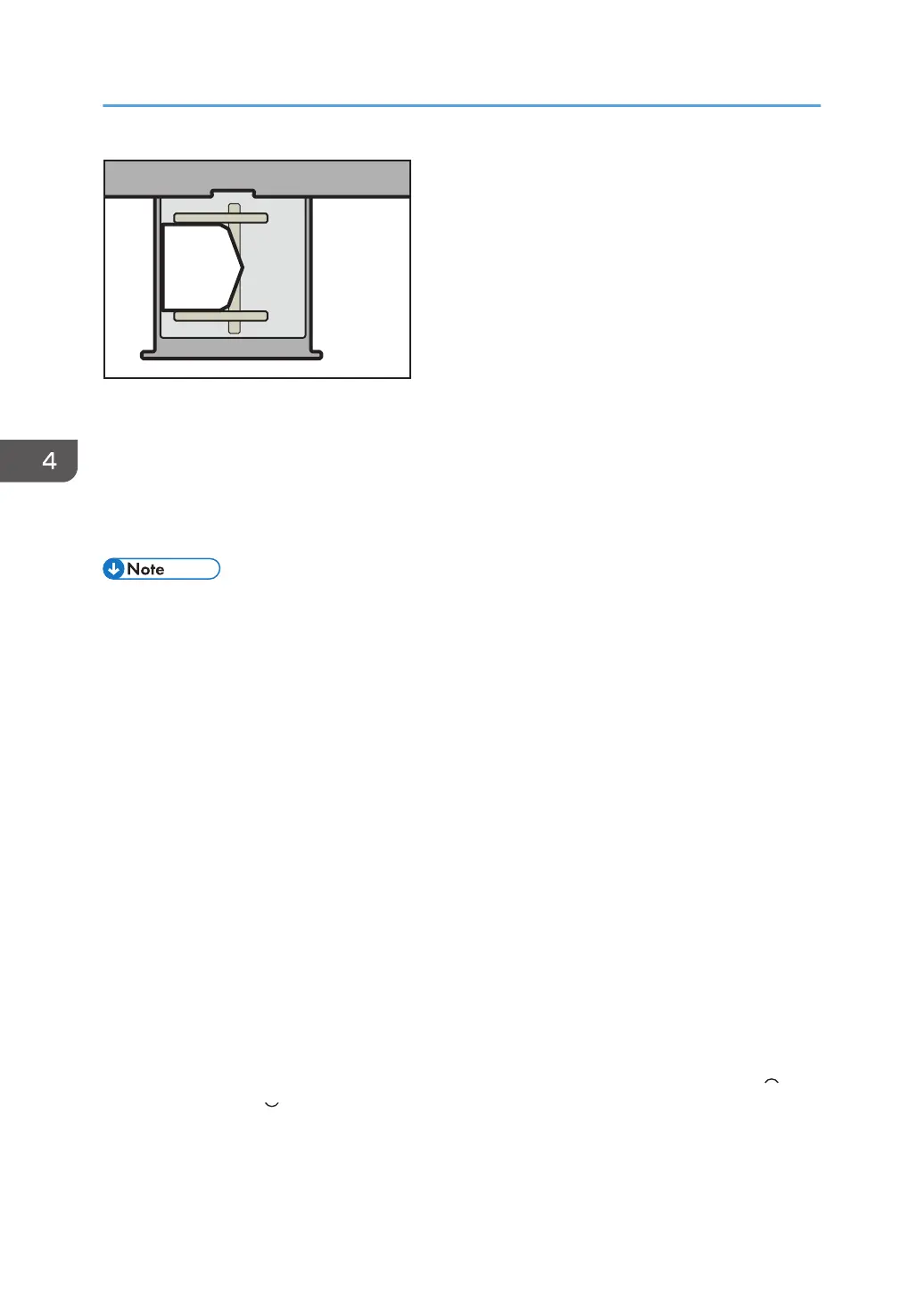Recommended envelopes
For information about recommended envelopes, contact your local dealer.
Storage of envelopes
Keep envelopes stored in sealed plastic bags and remove only the quantity needed. Do not add
envelopes during printing, as this might cause misfeeds.
• Be sure to specify the size of the envelope and flap size in [Tray Paper Settings]. For details, see
page 111 "Changing to a Custom Paper Size".
• When using envelopes, set [Paper Weight] in [Tray Paper Settings] to the same value as two sheets
of the paper used for the envelopes.
• Before loading envelopes, press down on them to remove any air inside and to flatten any edges
or creases. When loading envelopes, make sure they do not go over the limit mark.
• Place one envelope at a time if you still get any of the following results:
• The envelope jams
• The envelope is not fed
• Multiple envelopes are fed at the same time
• Humidity levels of over 50% can cause envelopes to come out creased or misprinted.
• Certain types of envelopes might come out creased, dirtied, or misprinted. If you are printing a
solid color or image on an envelope, lines may appear where the overlapped edges of the
envelope make it thicker.
• If the horizontal size of the envelope is 297 mm (11.7 inches) or less, a paper misfeed might occur.
If this happens, turn off Skew Detection. For details, see "Adjustment Settings for Operators", Paper
Settings.
• When printing on envelopes thicker than 127.0 g/m
2
(47.0 lb. Cover), do not use [Adjust Curl:
Strong] or [Adjust Curl: Strong] for [Adjust Paper Curl] of [Adjustment Settings for Operators].
4. Paper Specifications and Adding Paper
136
