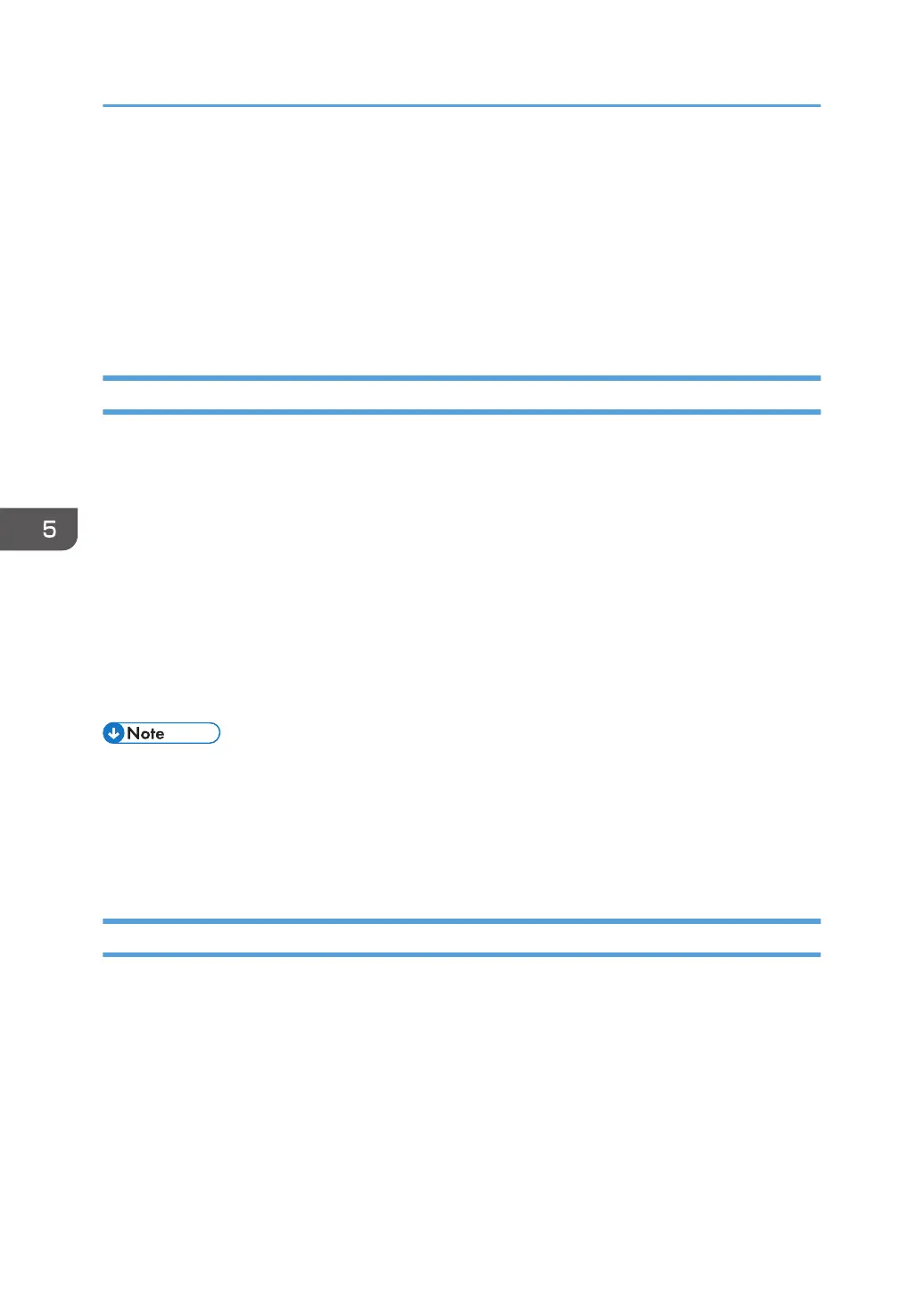• On a network that uses a DNS server, specify a computer name in [Service Name] and the name
of the domain to which the computer belongs in [Domain]. In this case, also configure the DNS
related settings using Web Image Monitor.
• The Scan to Folder destination must operate on one of the following operating systems: Windows
Vista/7/8.1/10, Windows Server 2008/2008 R2/2012/2012 R2/2016, or OS X 10.10 or
later.
• Scan destinations cannot be registered using the control panel.
Modifying Scan Destinations
This section describes how to modify the information of registered destinations.
1. Start the web browser and access the machine by entering its IP address.
2. Click [Scan Destination].
3. Click the [E-mail Address], [FTP], or [Folder] tab.
4. Select the entry to modify, and then click [Change].
5. Modify settings as necessary.
6. Enter the administrator password if required.
7. Click [Apply].
8. Close the web browser.
• You can unassign a Quick Dial entry from the [Quick Dial Destination] page. To do this, select the
desired entry, click [Delete], and then click [Apply] again on a confirmation page.
• If you are using the touch panel model, the machine will notify you if the destination you want to
modify is set as a forwarding destination of received faxes. For details about fax forwarding
settings, see page 338 "Fax Tab (Only When Using the Touch Panel Model)".
Deleting Scan Destinations
This section describes how to delete registered destinations.
1. Start the web browser and access the machine by entering its IP address.
2. Click [Scan Destination].
3. Click the [E-mail Address], [FTP], or [Folder] tab.
4. Select the entry to delete, and then click [Delete].
5. Confirm that the entry you have selected is the entry that you want to delete.
6. Enter the administrator password if required.
5. Scanning Originals
148
