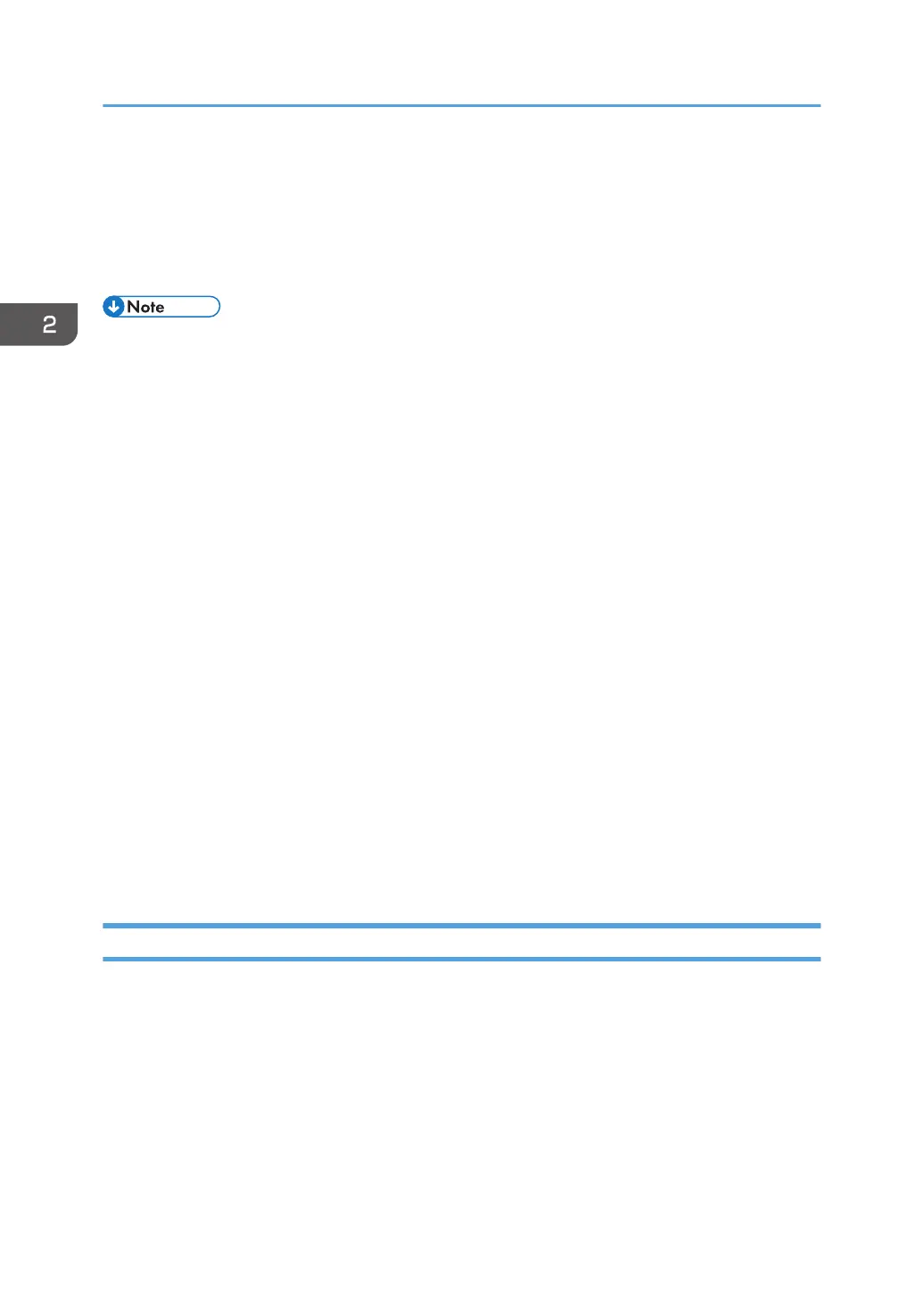Specifying Paper Type and Paper Size Using
the Control Panel
This section describes how to specify the paper size and paper type using the control panel.
• Paper type and size can also be specified using the printer driver. For details, see the printer driver
Help.
• When using the touch panel model
For prints from the bypass tray or Tray 1, you can select to print according to either the printer
driver settings or the control panel settings with [Bypass Tray Priority] under [Paper Settings]. For
details about [Bypass Tray Priority], see page 266 "Paper Settings (When Using the Touch Panel
Model)".
• When using the four-line LCD panel model
For prints from the bypass tray or Tray 1, you can select to print according to either the printer
driver settings or the control panel settings with [Bypass Tray Priority] or [Paper Tray Priority] under
[Tray Paper Settings]. For details about [Bypass Tray Priority] or [Paper Tray Priority], see
page 304 "Tray Paper Settings (When Using the Four-line LCD Panel Model)".
• When using the touch panel model
If [Auto Continue] under [System Settings] is enabled, printing stops temporarily if a paper type/
size error is detected. The printing restarts automatically with the settings made with the control
panel after about ten seconds. For details about [Auto Continue], see page 256 "System Settings
(When Using the Touch Panel Model)".
• When using the four-line LCD panel model
If [Auto Continue] under [System Settings] is enabled, printing stops temporarily if a paper type/
size error is detected. The printing restarts automatically with the settings made with the control
panel after about ten seconds. For details about [Auto Continue], see page 294 "System Settings
(When Using the Four-line LCD Panel Model)".
Specifying the Paper Type
This section describes how to specify the paper type.
2. Paper Specifications and Adding Paper
64
