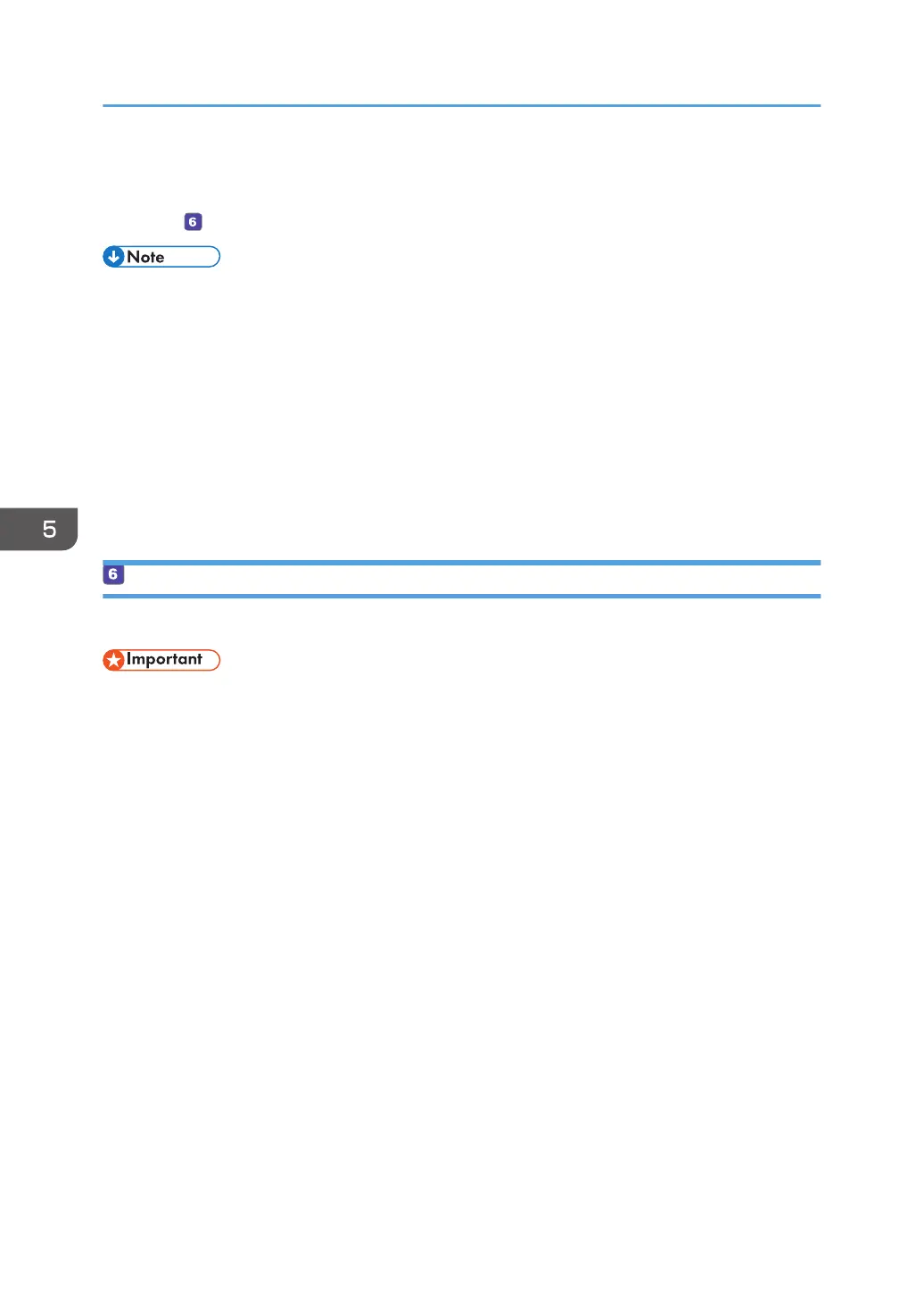Preparations for Scan to Folder are complete.
For details about sending scanned files to the destination you registered to the Address Book, see
page 156 " Send Scanned Files to a Shared Folder".
• If the machine fails to transfer the file, confirm the following items.
• Destination is registered to the Address Book correctly.
• Set the security software or firewall of the destination computer to off and try the job again.
For details about security software of the firewall settings, contact your network administrator.
• If there is more than one destination computer, test the job with other computers. Compare the
settings with the computer which succeeded to transfer the file. For details, contact your
network administrator.
• When there is not enough disk space on the destination computer, the machine may fail to
transfer the file.
Send Scanned Files to a Shared Folder
Send scanned files to the shared folder registered in Step 5.
• The original in the ADF takes precedence over the original on the exposure glass if you place
originals both in the ADF and on the exposure glass.
• Register the scan destination in the Address Book using Web Image Monitor. For details, see
page 142 "Registering Scan Destinations".
• With the four-line LCD panel model, when a USB flash memory device is inserted into the machine,
scanned documents will be stored in the USB flash memory device. Confirm that there are no USB
flash memory devices inserted into the machine.
When using the touch panel model
1. Place the original on the exposure glass or in the ADF.
To place the original, see page 89 "Placing Originals".
5. Scanning Originals
156
