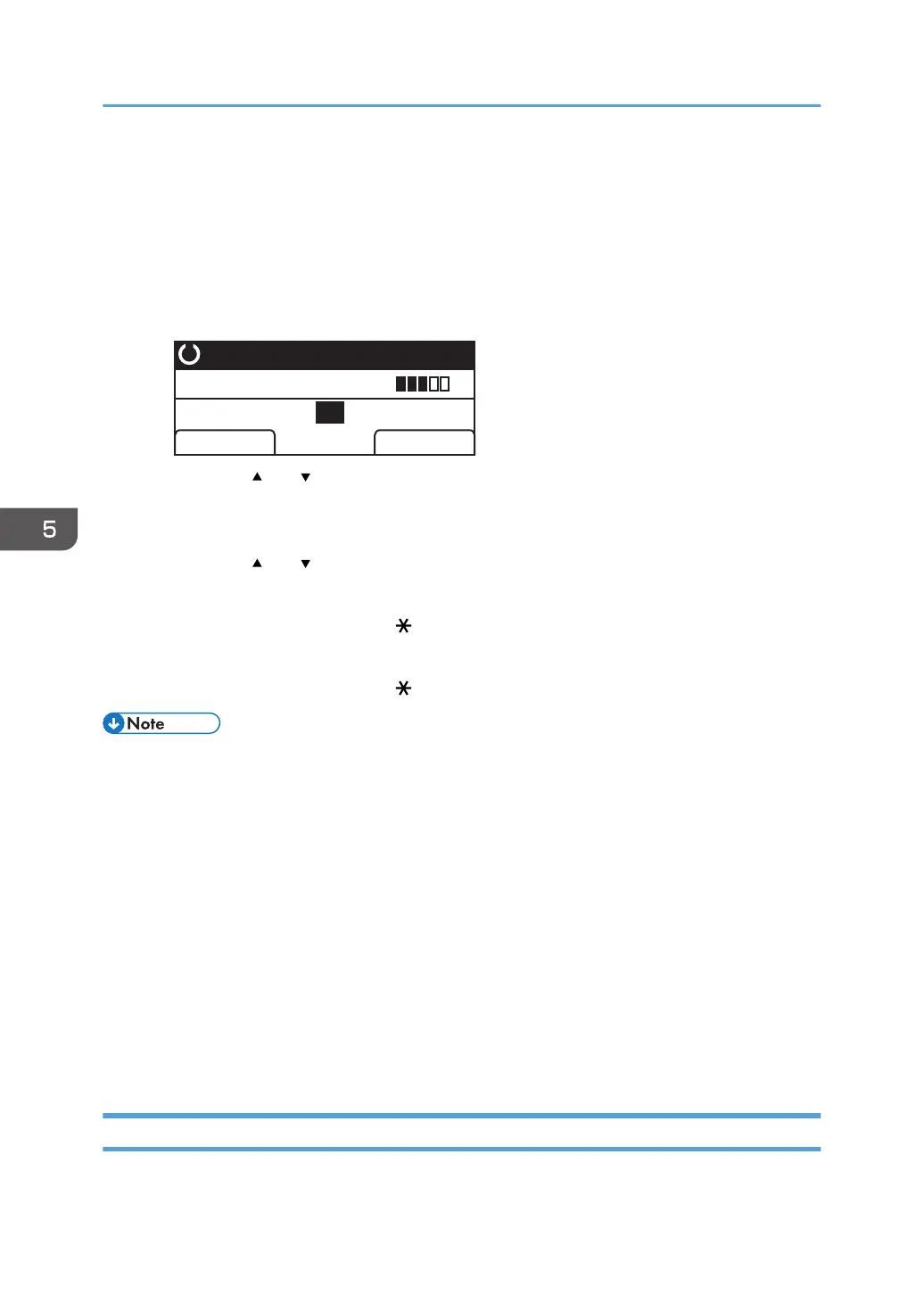9. Press [Set Length...].
10. Enter the length, and then press [OK].
11. Confirm the scan size you entered is displayed, and then press [OK].
When using the four-line LCD panel model
1. Press [Scn Size].
Ready
Specify Address
A4
Scn Size Dest.
300 x 300dpi
2. Press the [ ] or [ ] key to select the size of the original, and then press the [OK] key.
If you selected anything other than [Custom Size], you do not need to perform the remaining
steps of the procedure.
3. Press the [ ] or [ ] key to select [mm] or [inch], and then press the [OK] key.
4. Enter the width using the number keys, and then press the [OK] key.
To enter a decimal point, press [ ].
5. Enter the length using the number keys, and then press the [OK] key.
To enter a decimal point, press [ ].
• You can change the machine's default [Scan Size] setting to always scan originals with a specific
scanning size. For details, see page 244 "Scanner Features Settings (When Using the Touch Panel
Model)" or page 292 "Scanner Features Settings (When Using the Four-line LCD Panel Model)".
• Temporary job settings are cleared in the following cases:
• When no input is received for the period of time specified in [System Reset Timer] or [System
Auto Reset Timer] while the initial screen is displayed. For details, see page 271
"Administrator Tools Settings (When Using the Touch Panel Model)" or page 310
"Administrator Tools Settings (When Using the Four-line LCD Panel Model)".
• When the [Clear/Stop] key is pressed while the initial screen is displayed.
• When the machine's mode is changed.
• When the power is turned off.
• When the machine's default for the same setting is changed.
Adjusting Image Density
This section describes how to adjust image density for the current job.
5. Scanning Originals
188
