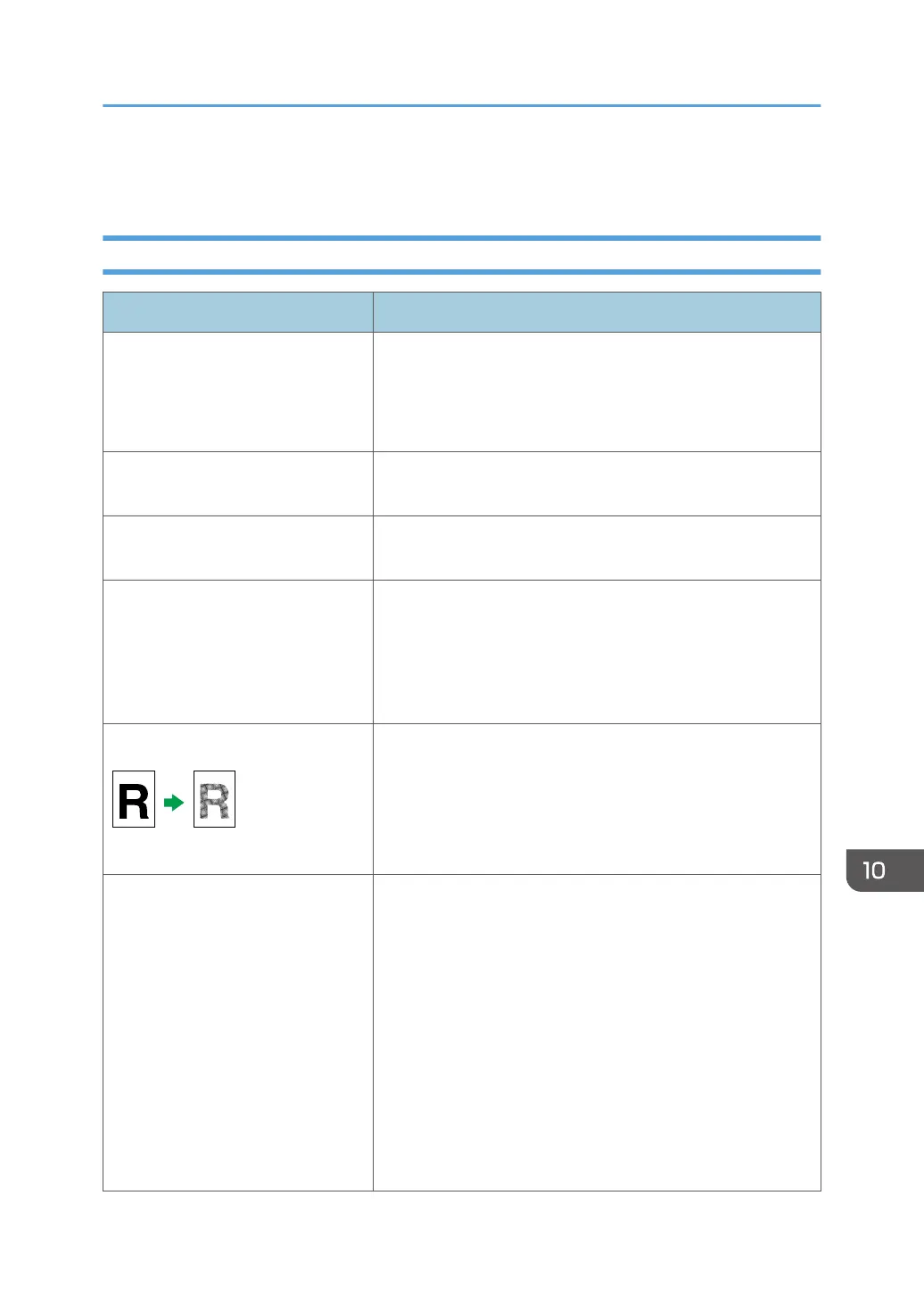Copier Problems
When You Cannot Make Clear Copies
Problem Solution
The printed copy is blank. The original is not placed correctly.
When using the exposure glass, place originals copy side
down. When using the ADF, place them copy side up. See
page 89 "Placing Originals".
The wrong original was copied. If copying from the exposure glass, make sure that there are
no originals in the ADF.
Copied pages do not look the same
as the originals.
Select the correct scan mode according to the type of original.
See page 135 "Specifying Scan Settings for Copying"
Black spots appear when
photocopying a photographic print.
The original may have stuck to the exposure glass due to high
humidity.
Place the original on the exposure glass, and then place two
or three sheets of white paper on top of it. Leave the ADF open
when copying.
A moire pattern is produced. The original probably has heavily lined or dotted areas.
Switching the setting for image quality between [Photo] and
[Text/Photo] may eliminate the moire pattern.
See page 136 "Selecting the Document Type According to
Original".
The printed copy is dirty. • Image density is too high.
Adjust the image density. See page 135 "Adjusting
Image Density".
• Toner on the printed surface is not dry.
Do not touch printed surfaces immediately after copying.
Remove freshly printed sheets one by one, taking care
not to touch printed areas.
• The exposure glass or ADF is dirty. See page 375
"Maintaining the Machine".
• Before placing originals on the exposure glass, make
sure that toner or correction fluid is dry.
Copier Problems
429
