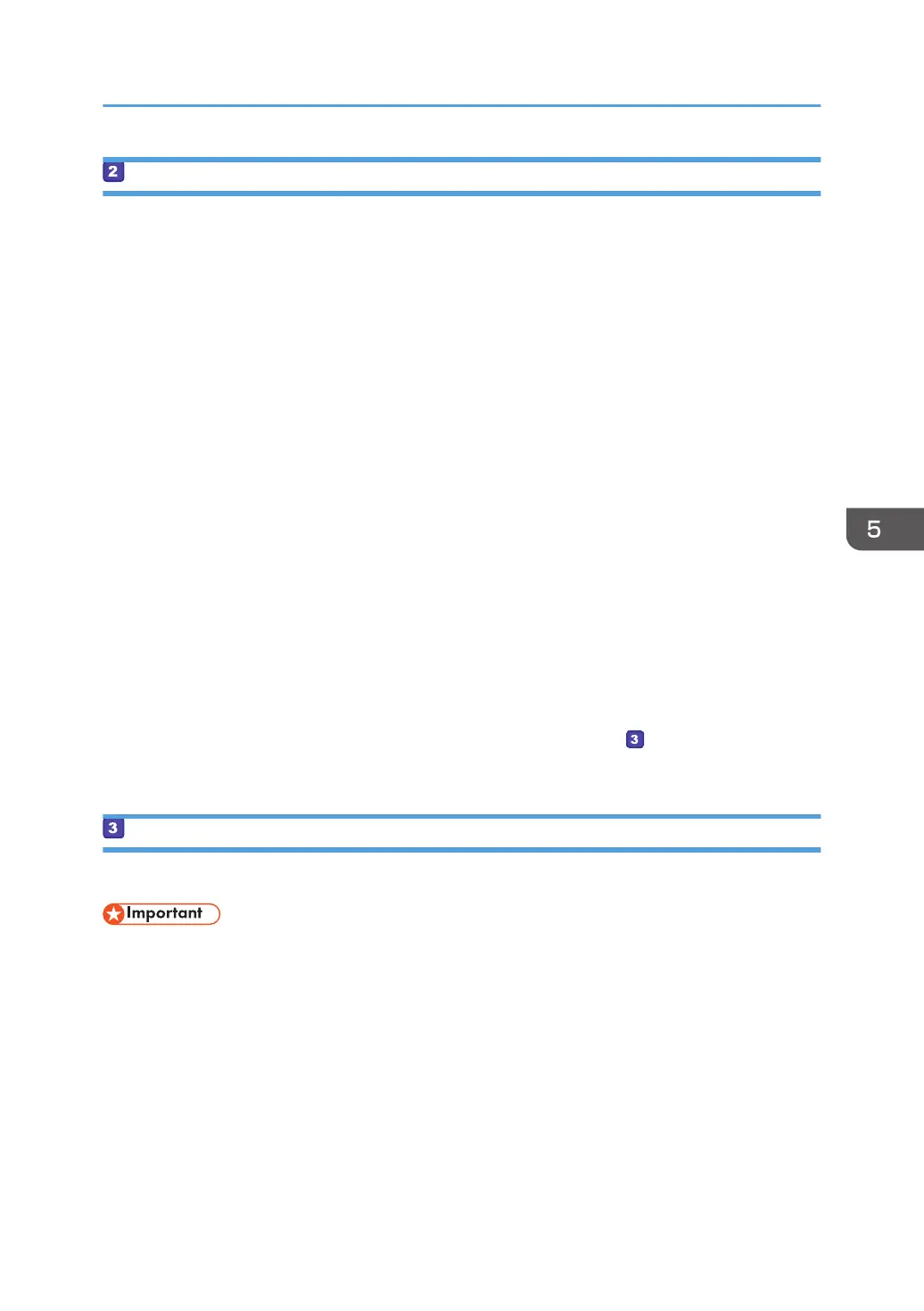Registering Destination E-mail Addresses to the Address Book
Configure the destination information using Web Image Monitor.
1. Start the web browser and access the machine by entering its IP address.
2. Click [Quick Dial Destination] or [Scan Destination].
3. From the [Destination Type] list, select [E-mail Address].
4. Register information as necessary.
The information you must register are the following items. For details, see page 142 "Registering
Scan Destinations".
• Name
• Destination E-mail Address
• Subject
If you enter an e-mail address in [Notification E-mail Address], that address is used as the sender's
e-mail address. If you leave [Notification E-mail Address] blank, the e-mail address specified in
[Device E-mail Address] on the [SMTP] tab is used as the sender's e-mail address.
5. Enter the administrator password if required.
6. Click [Apply].
7. Close the web browser.
Preparations for Scan to E-mail are complete.
For details about sending files to the registered destinations, see page 161 " Sending Scanned Files
by E-mail".
Sending Scanned Files by E-mail
This section explains how to send scanned files to the destinations registered in Step 2.
• The original in the ADF takes precedence over the original on the exposure glass if you place
originals both in the ADF and on the exposure glass.
• Register the scan destination in the Address Book using Web Image Monitor. For details, see
page 142 "Registering Scan Destinations".
• With the four-line LCD panel model, when a USB flash memory device is inserted into the machine,
scanned documents will be stored in the USB flash memory device. Confirm that there are no USB
flash memory devices inserted into the machine.
Basic Operation of Scan to E-mail
161
