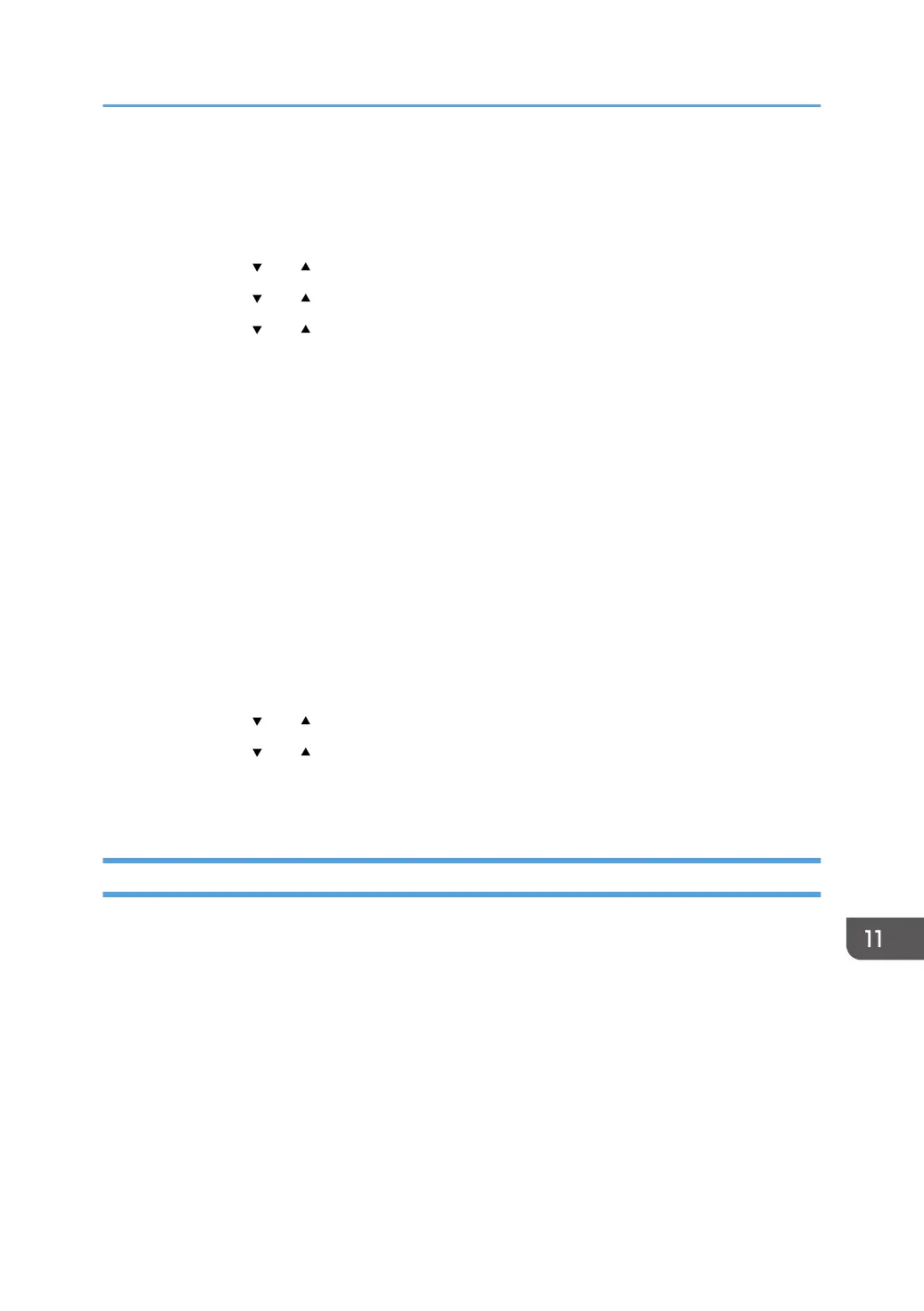2. Make sure the wireless LAN option is attached to the machine and the wireless (Wi-
Fi) connection is enabled.
3. Press the [User Tools] key.
4. Press the [ ] or [ ] key to select [Network Wizard], and then press the [OK] key.
5. Press the [ ] or [ ] key to select [Wireless (Wi-Fi)], and then press the [OK] key.
6. Press the [ ] or [ ] key to select SSID of the router (access point) from the searched
SSID list, and then press the [OK] key.
7. Enter the encryption key using the number keys, and then press the [OK] key.
As the passphrase, you can enter either 8 to 63 ASCII characters (0x20-0x7e) or 64
hexadecimal digits (0-9, A-F, a-f).
8. Press the [OK] key.
After connecting to the network, the menu screen is displayed.
9. Check the result.
• Connection has succeeded:
"Connect succeed!" is displayed.
• Connection has failed:
"Connect failed!" is displayed.
Check the configuration for the router (access point), and then try the connection again.
10. Press the [
] or [ ] key to select [Quit Setup], and then press the [OK] key.
11. Press the [ ] or [ ] key to select to display [Network Wizard] menu or not when you
turn on the machine, then press the [OK] key.
12. Configuring the Wireless (Wi-Fi) settings is complete.
Using the WPS Button
A router (access point) is needed to set up a connection.
Before doing the following procedure, install the printer driver according to the procedure on page 443
"Installing the Printer Driver".
Make sure the Ethernet cable is not connected to the machine.
When using the touch panel model
1. Check that the router (access point) is working correctly.
2. Make sure the wireless LAN option is attached to the machine and the wireless (Wi-
Fi) connection is enabled.
Connecting the Machine to a Wireless Network
451
