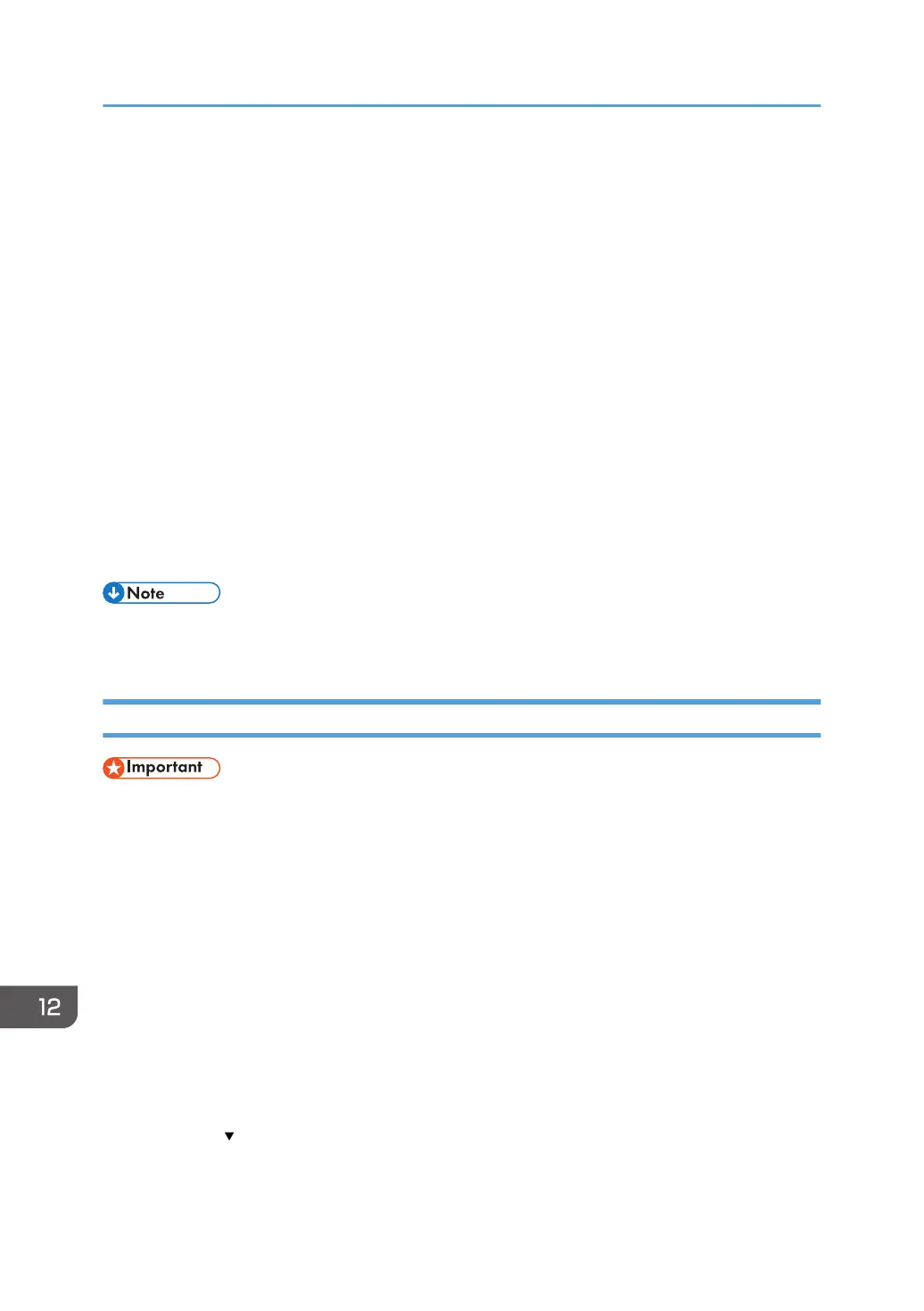32. In "Encryption algorithm", select the encryption algorithm that specified on the machine.
33. In "Session key settings", select "Generate a new key every", and enter the validity
period (in seconds) that was specified on the machine.
34. Click [OK].
35. Click [Next].
36. Click [Finish].
37. Select the filter action that you have just created, and then click [Next].
38. Select one of options for an authentication method, and then click [Next].
39. Click [Finish], and then click [OK].
The new IP security policy (IPsec settings) is specified.
40. Click [IP Security Policies on Local Computer].
41. Select the security policy that you have just created, right click on it, and then click
[Assign].
IPsec settings on the computer are enabled.
• To disable the computer's IPsec settings, select the security policy, right click, and then click [Un-
assign].
Enabling and Disabling IPsec Using the Control Panel
• [IPsec] is displayed when a password is set in [Admin. Tools Lock].
• When using the touch panel model
• For details about [Admin. Tools Lock], see page 271 "Administrator Tools Settings (When
Using the Touch Panel Model)".
• When using the four-line LCD panel model
• For details about [Admin. Tools Lock], see page 310 "Administrator Tools Settings (When
Using the Four-line LCD Panel Model)".
When using the touch panel model
1. Press the [Setting] icon on the [Home] screen.
2. Press [Administrator Tools].
3. Enter the password using the number keys, and then press [OK].
4. Press [ ] twice.
5. Press [IPsec].
12. Appendix
462
