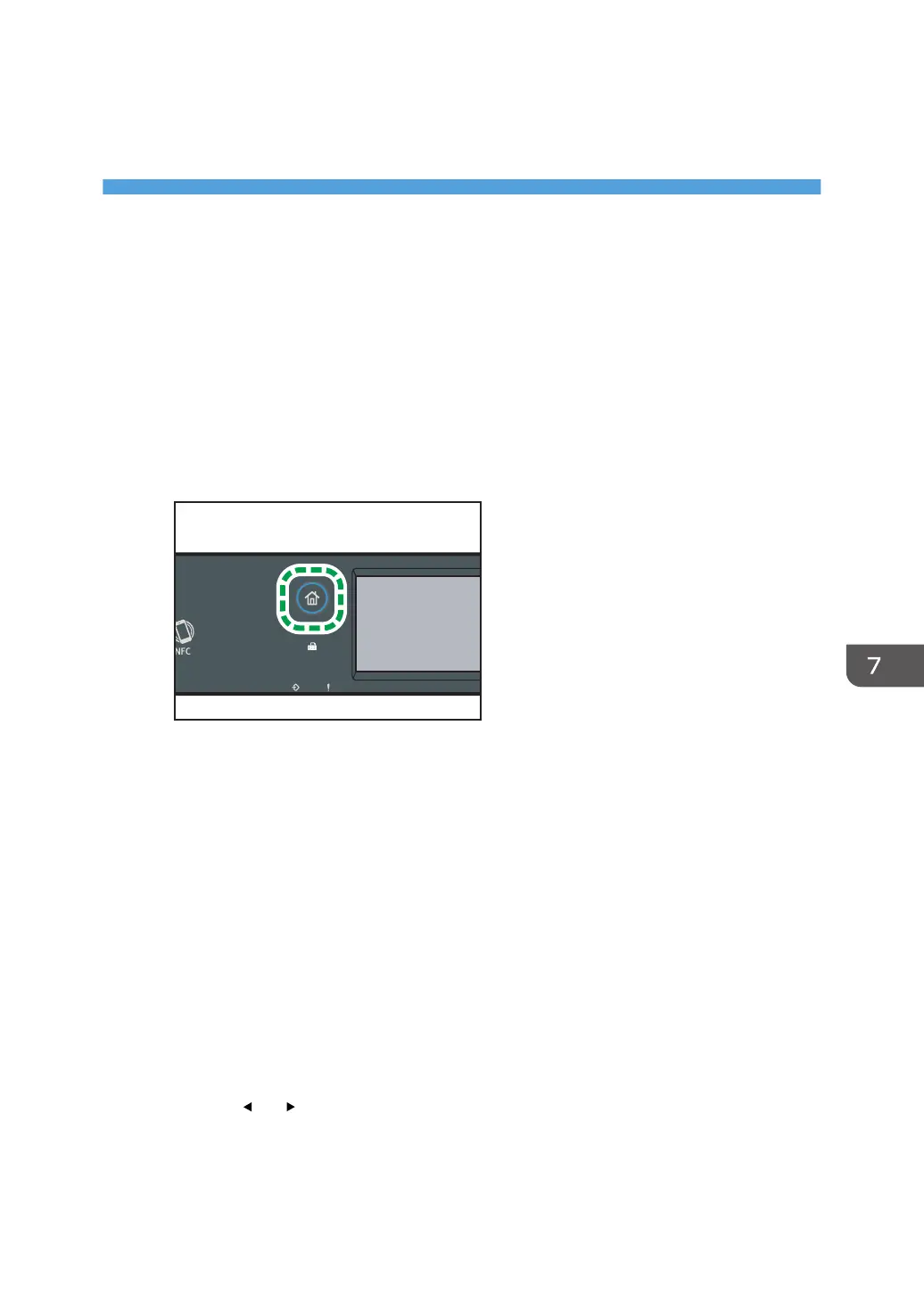7. Configuring the Machine Using the
Control Panel
This chapter describes how to configure the machine using the control panel.
Basic Operation
Use the following procedure to access the machine settings.
To check which category the function you want to configure belongs to, see page 237 "Menu Chart".
When Using the Touch Panel Model
1. Press the [Home] key.
2. Press the [Setting] icon on the [Home] screen.
3. Select the settings you want to use.
For a list of available items, see page 237 "Menu Chart".
If you select [Address Book], [Network Settings], or [Administrator Tools] menu, you might be
requested to enter a password. Enter the four-digit password, and then press [OK]. For details
about the password, see [Admin. Tools Lock] on page 271 "Administrator Tools Settings
(When Using the Touch Panel Model)".
4. To confirm setting items and values displayed, press [OK].
5. To go back to the previous item, press [Exit].
When Using the Four-line LCD Panel Model
There are two main ways to access the machine settings:
• Press the [User Tools] key to access the system or network settings.
• Press the [ ] or [ ] key while in standby mode of each function to access the Copy or Scan
settings.
To check which category the function you want to configure belongs to, see page 237 "Menu
Chart".
235
