
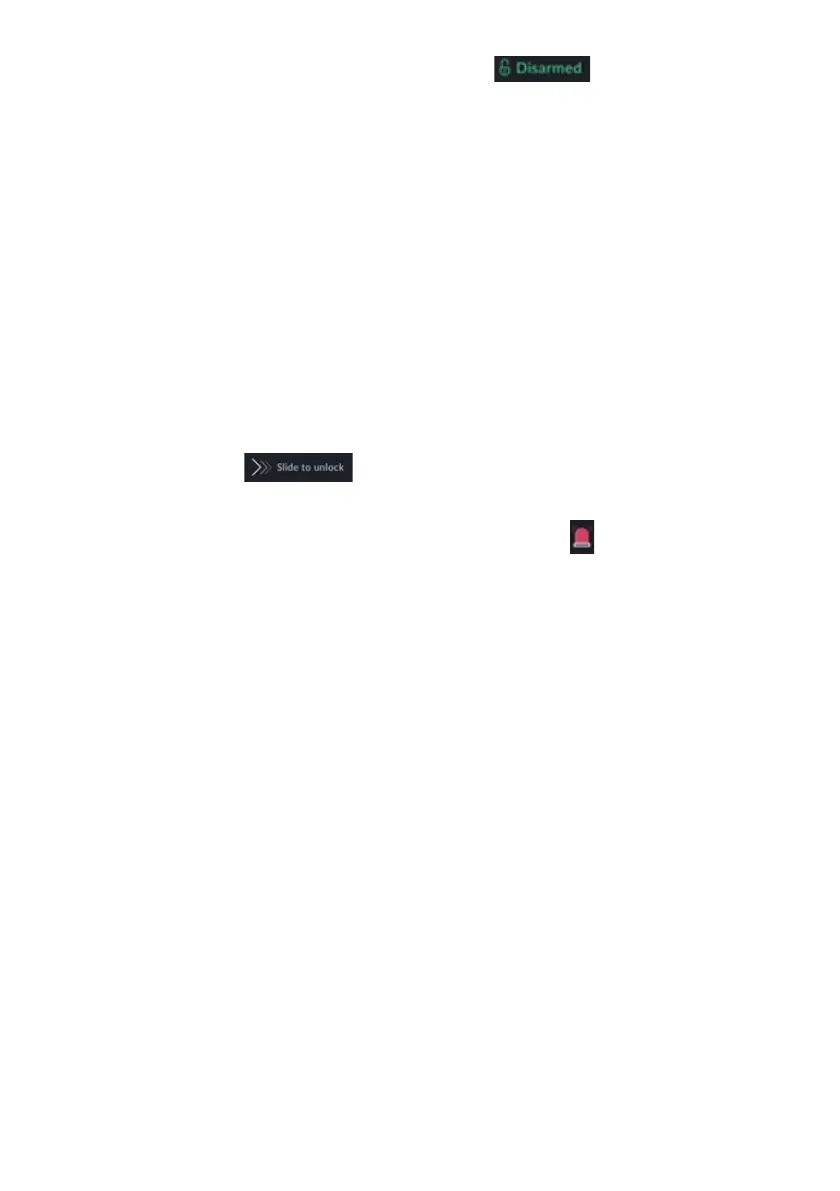 Loading...
Loading...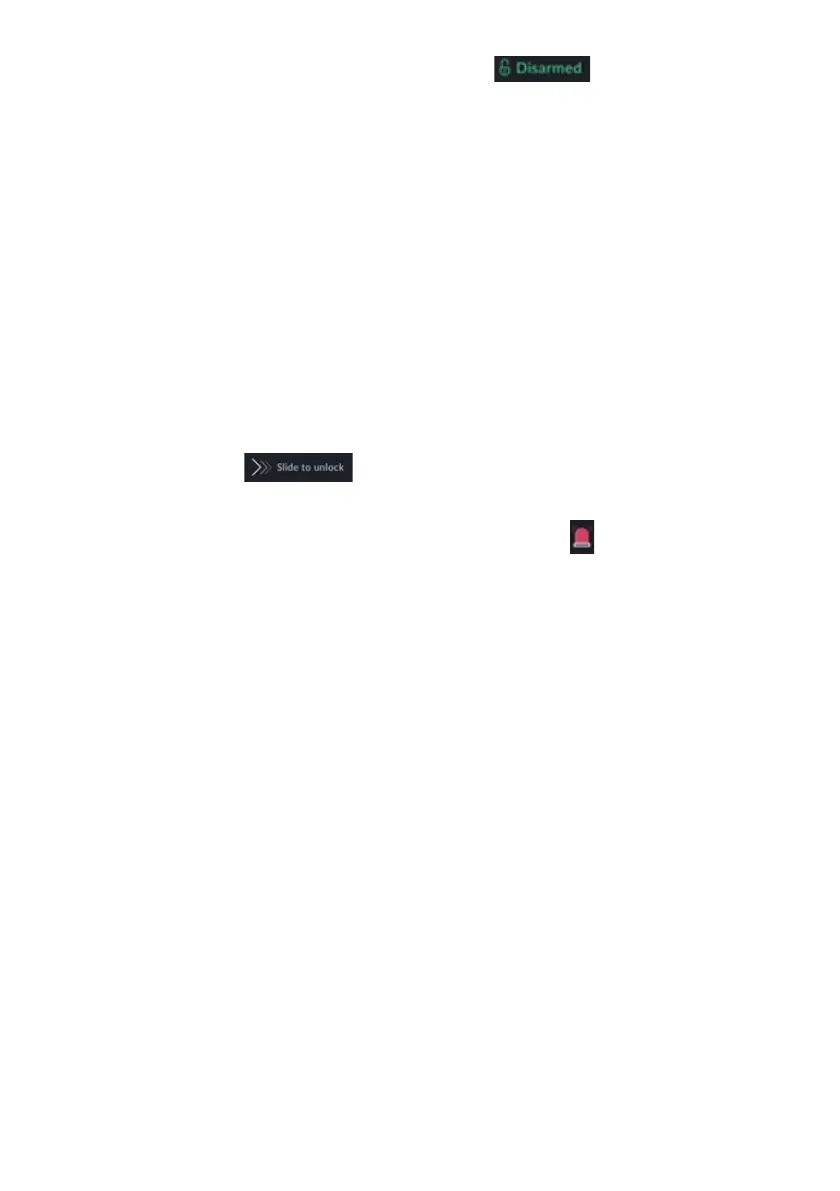
Do you have a question about the Risco RisControl and is the answer not in the manual?
| Brand | Risco |
|---|---|
| Model | RisControl |
| Category | Control Panel |
| Language | English |
High-level description of the RisControl Smart Touchscreen Keypad and its capabilities.
Step-by-step instructions for physically mounting the RisControl unit.
Setting language, bus address, and Wi-Fi connection.
Configuring gateway role, cloud login, and site assignment.
Entering panel password and synchronizing with the security system.
Unlocking the device, session management, and menu navigation.
Managing system troubles, communication issues, and notifications.
How the RisControl enters and operates in Screen Saver mode.
Understanding different lock screen formats and user interactions.