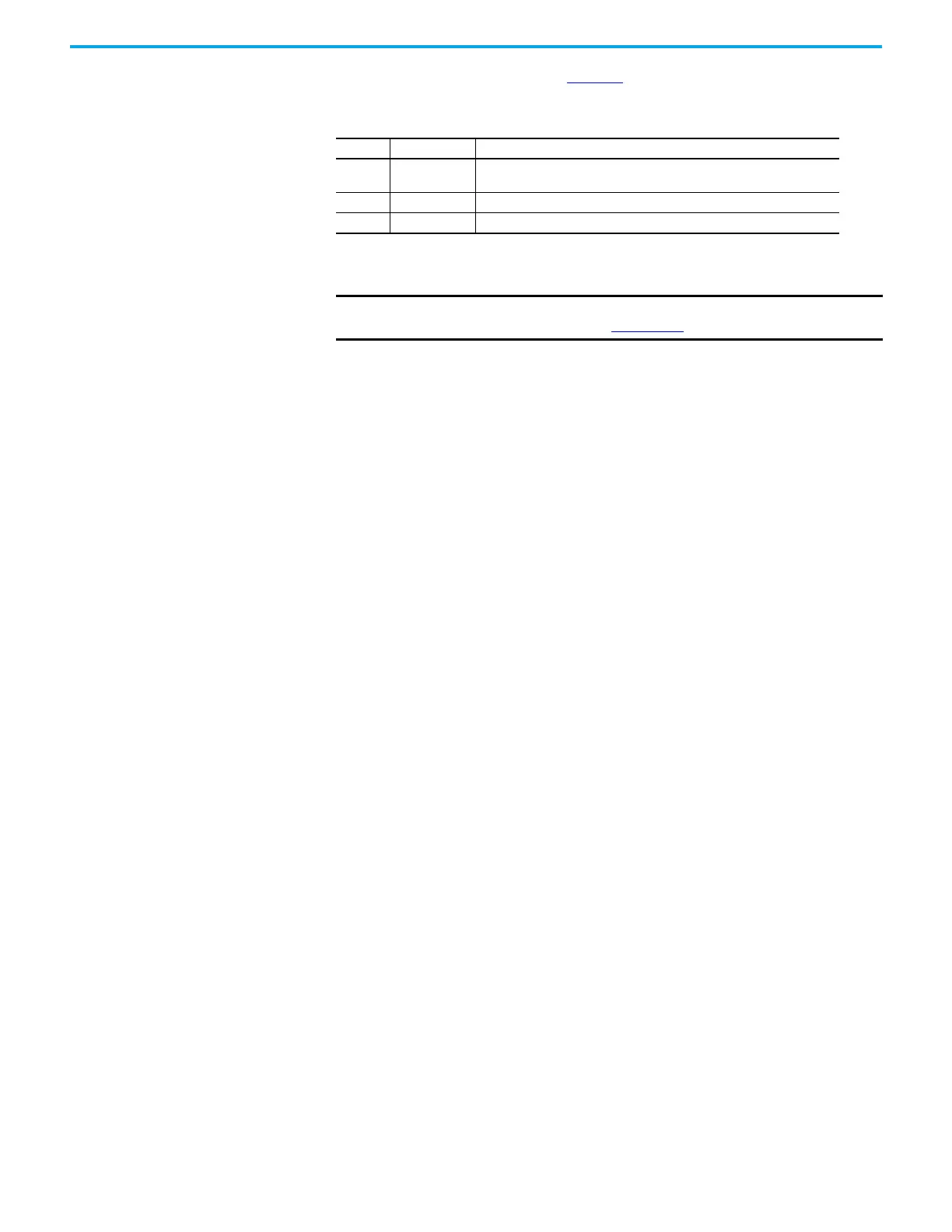Rockwell Automation Publication 7000-UM202H-EN-P - November 2023 167
Chapter 3 Control Component Definition and Maintenance
There are three LEDs on the OIB. Table 18 illustrates the status and description
for the LED states.
Replacing the Optical Interface Board
1. Isolate and lock out all power to the drive.
2. Mark the location and orientation of all the fiber optic cables. Use the
electrical drawing for reference.
3. Ground your static strap, and disconnect all of the connections. You may
need to remove the 60 core cable connectors on the Optical interface base
and the ground connection for access to the standoffs
4. Remove the OIB board from the OIBB. There are four standoffs that snap
into place on the OIB, and they need to be carefully handled when
disconnecting the boards. There is also the 28-pin connection between
the boards, and this connection should be handled carefully as you do not
want to bend the pins.
5. Install the new OIB on the OIBB. Ensure the standoffs snap into place.
6. Reconnect all fiber optic connections and verify the locations.
7. Apply low voltage power and complete gating, system, and medium
voltage tests to confirm board performance.
Table 18 - Color Explanation for OIB LEDs
LED Status Description
D1 Red – On
Run – The OIB has received an enable signal. The drive control software is in
control of all gating.
D2 Yellow – On Ready – The OIB power supply is sufficient for proper operation.
D3 Green – On Power – The OIB has received a voltage signal greater than 2V.
IMPORTANT If the drive is equipped with the Safe Torque Off option, the drive will use
OIB2 boards. See publication 7000-UM203
to replace the OIB2 boards.
