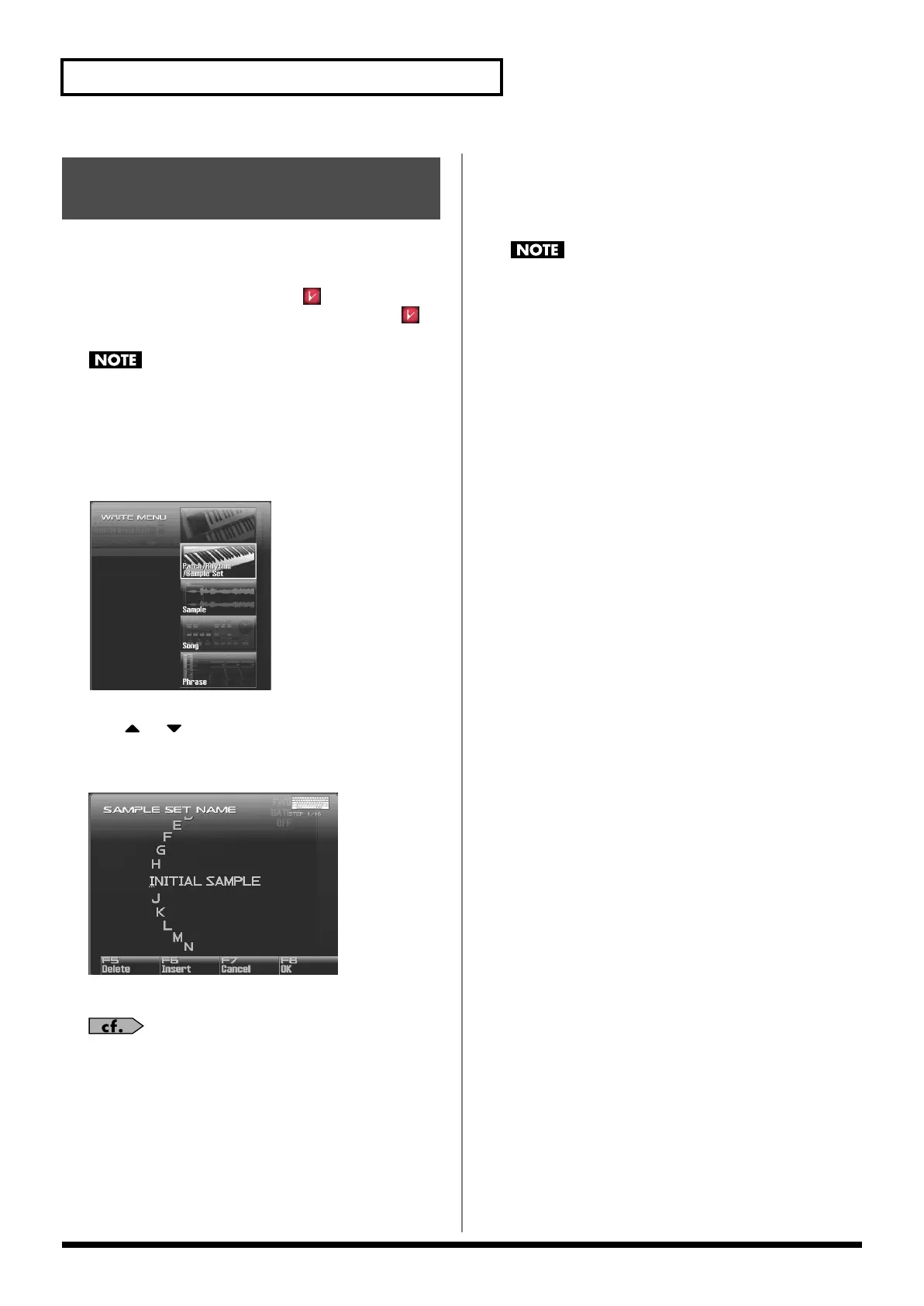128
Creating a Sample Set
Changes you make to sound settings are temporary, and will be lost
if you turn off the power or select another sound. If you want to keep
the modified sound, you must save it in the user bank.
When you edit the sample set settings, the “ ” symbol will appear
in the Single Play screen. When you save the sample set, the “ ”
symbol will disappear.
When you perform the save procedure, the data that previously
occupied the save destination will be lost.
1.
Make sure that the Sample Set you wish to save is selected.
2.
Press [WRITE].
The WRITE MENU window appears.
3.
Select “Patch / Rhythm / Sample Set.”
Press
or to select “Patch / Rhythm / Sample Set,” and
then press [F8 (Select)].
The Sample Set Name window appears.
fig.07-006_50
4.
Assign a name to the sample set.
For details on assigning names, refer to
“Assigning a Name”
(p. 42)
5.
When you have finished inputting the name, press [F8
(OK)].
A screen will appear, allowing you to select the write-
destination sample set.
6.
Turn the VALUE dial or use [INC] [DEC] to select the sample
set number.
7.
Press [F8 (Write)].
A message will ask you for confirmation.
Never switch off the Fantom-G while data is being saved.
8.
Press [F7 (OK)] to execute the save operation.
To cancel, press [F8 (EXIT)].
Saving Sample Sets You’ve
Created (Write)
Fantom-G_r_e.book 128 ページ 2009年7月2日 木曜日 午後2時55分
