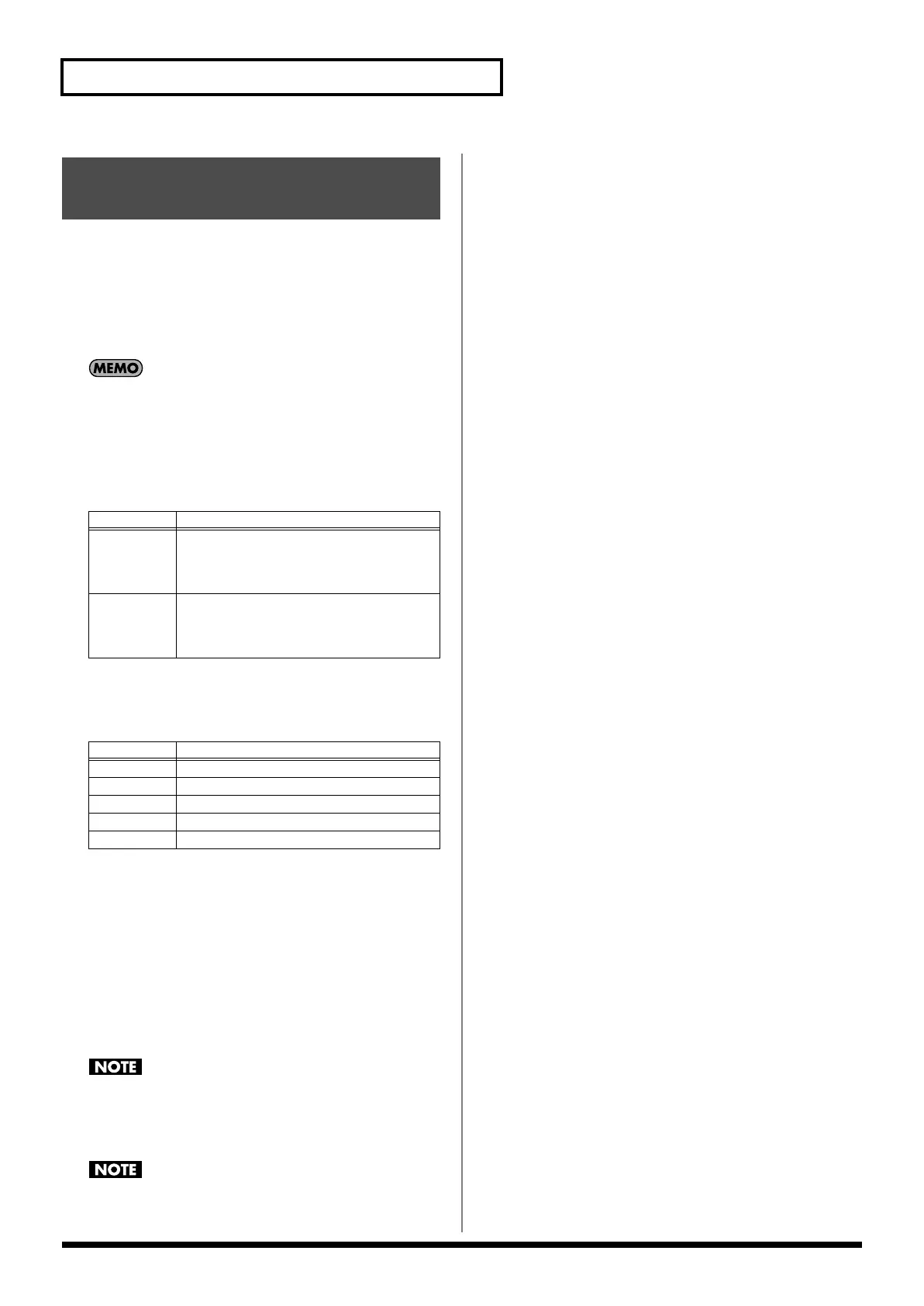256
Saving a Song (Song Save)
Here’s how to save the song that you loaded (temporary song)
or MIDI phrase as an SMF file.
1.
In the Song Play/Song Edit screen, press [F7 (Song Util)],
choose “Save As SMF” from the menu that appears, and
then press [F8 (Select)].
The Save As SMF screen will appear.
If you want to convert a MIDI phrase to an SMF file, press [F3
(Util Menu)] in the MIDI Phrase List screen, choose “Save As
SMF” from the menu that appears, and then press [F8 (Select)].
2.
Specify SMF Format, the desired Part Group, and then
press [F8 (Execute)].
•
SMF Format Select
•
Part Group
The performance data of the part group you specified will be
saved as an SMF file.
3.
Assign a file name, and then press [F8 (OK)].
A screen will ask for confirmation.
4.
Press [F7 (OK)] to execute.
The SMF file will be saved in the SMF folder of the project. In
the case of a project in internal memory, the SMF file will be
saved in the “FantomG.Prj/SEQ/SMF” folder.
* The filename extension will be “.MID” whether you select “Save SMF
(Format 0)” or “Save SMF (Format 1).” The two cannot be
distinguished in this way.
When you save data in SMF format, the sound setup data will
not be saved. In order to ensure that the correct sounds are
played, you must record the appropriate bank select and
program numbers.
Audio tracks are not saved in an SMF file.
Save As an SMF File (Save
As SMF)
Format
Explanation
Format 0
Convert the song to a Format 0 Standard
MIDI File (all performance data is saved in
one track) and save it. An extension of
“.MID” will be added automatically.
Format 1 Convert the song to a Format 1 Standard
MIDI File (performance data is saved in more
than one track) and save it. An extension of
“.MID” will be added automatically.
Value
Explanation
Internal
Internal (internal sound generator)
EXP1 Expansion board 1
EXP2 Expansion board 2
External External MIDI output
ALL All part group
Fantom-G_r_e.book 256 ページ 2009年7月2日 木曜日 午後2時55分
