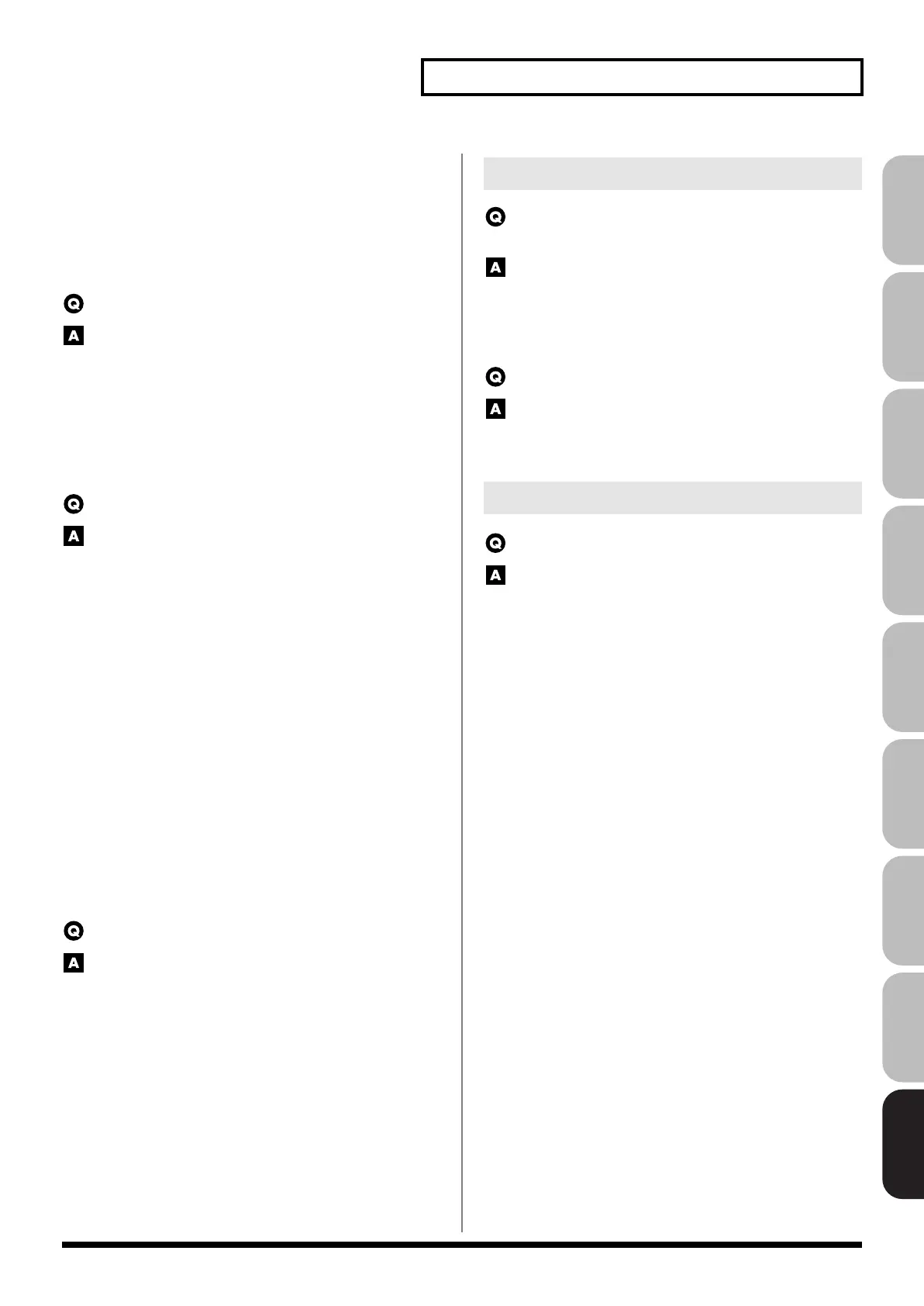321
Troubleshooting
Overview Sound 1 Sound 2 Sound 3 Pad Sampler
Menu/System
AppendixSequencer
• Could you have connected a condenser mic?
If you’re using a condenser mic, you’ll need to provide
phantom power.
Turn the MIC/GUITAR switch “PHANTOM ON.” (p. 24)
• Could the MIC/GUITAR switch be in a position “GUITAR”?
Set the INPUT gain select switch to “PHANTOM ON” or
“PHANTOM OFF.” (p. 24)
Can’t record a sample.
Check the following points.
• Is there enough memory capacity?
If there is insufficient sample memory, a message of “Sample
Memory Full!” will appear when you attempt to sample. (p.
264)
Erase unneeded samples to increase the amount of free space.
If there is still not enough, install additional memory (DIMM
modules). (p. 312, p. 314)
Sampled sound contains excessive noise or distortion.
Check the following points.
• Is the input level appropriate?
If the input level is too high, the sampled sound will be
distorted. If it is too low, noise will be heard. When sampling,
turn the LEVEL knob in the Sampling Standby screen (p. 260) to
adjust the level while watching the level meter displayed in the
upper part of the display. Adjust the level so that the “CLIP”
indication in the upper right of the display does not appear.
• Are the effect settings appropriate?
Some types of effect may increase the level louder than the
original sample, or may intentionally distort the sound. Some
effects will also cause noise to be emphasized.
Temporarily turn off effects, and check whether the sample
itself contains noise or distortion. Then adjust the effect settings
appropriately.
• Are multiple samples being played simultaneously?
Even if the level of each individual sample is appropriate,
simultaneously playing multiple samples may cause the overall
level to be excessively high, causing distortion. Lower the level
of each sample so that the sound is not distorted.
Can’t save sampled data.
Check the following points.
• It may be that there is insufficient space in internal memory or
USB memory.
USB memory is not detected.
The files are not shown.
Check the format of your USB memory. (p. 284)
• The Fantom-G can use USB memory that has been formatted as
FAT.
If your USB memory was formatted using any other method,
please re-format it using FAT.
Can’t save to USB memory.
Check the following points.
• Could the USB memory be write protected?
• Is there sufficient free space on the USB memory?
The Fantom-G is not recognized by my computer.
You must connect the Fantom-G to a computer whose USB port
supports USB 2.0 Hi-Speed connections.
Issues Related to a USB memory
Issues Related to a USB connection
Fantom-G_r_e.book 321 ページ 2009年7月2日 木曜日 午後2時55分