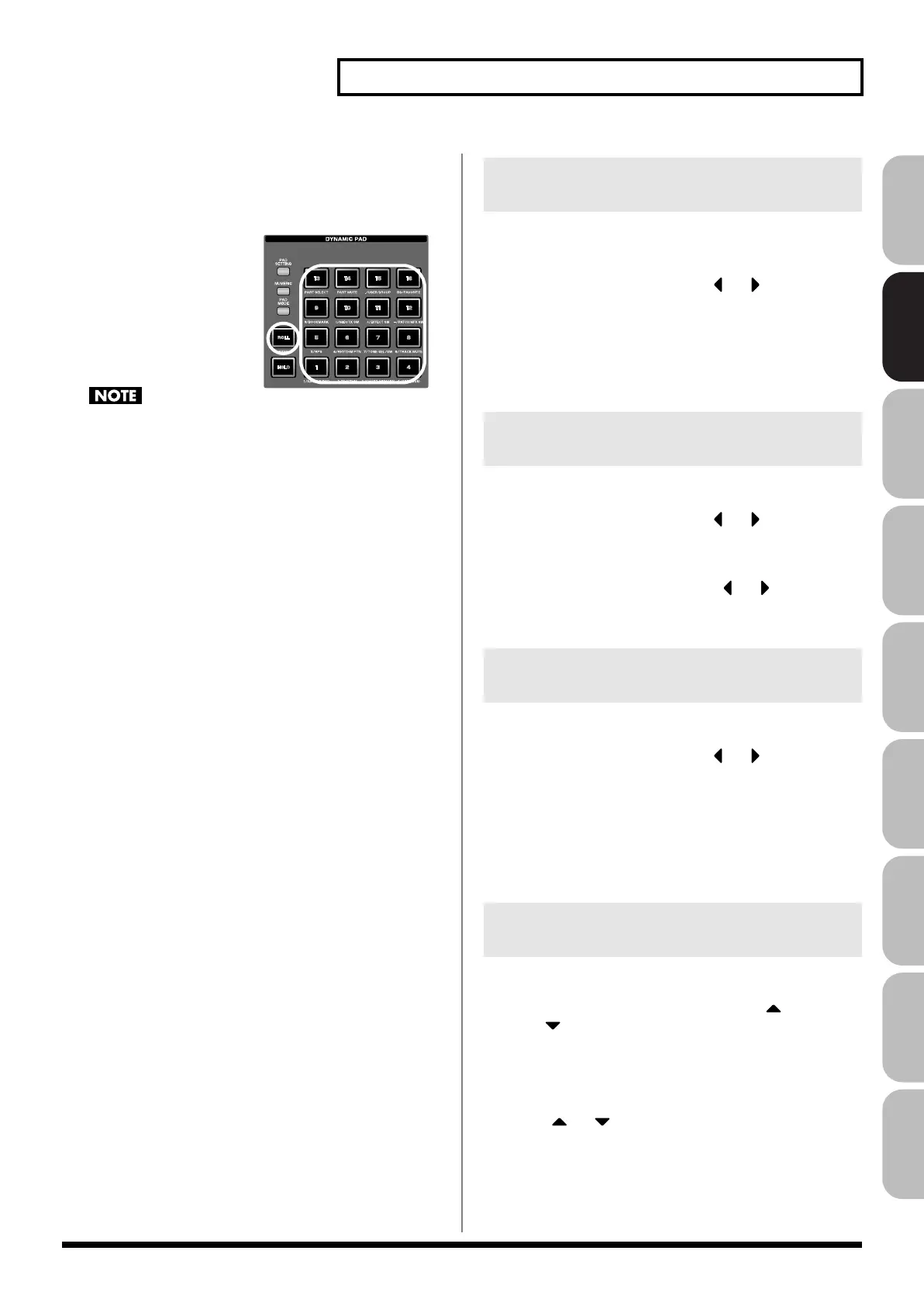55
Creating a List of Frequently Used Sounds (Favorite)
Overview Sound 1 Sound 2 Sound 3 Pad Sampler
Menu/System
AppendixSequencer
Using the pads to recall sounds
1.
In the Favorite Edit screen, press [F5 (Dynamic Pad)].
The pads will be set to Favorite mode.
• Now you can press pads
[1]–[16] to select the sound
(step) that’s registered for
each pad.
• You can press
[ROLL](BANK) to switch
banks (1–6).
→
p. 189
If you want to use the pads to successively switch between live
sets (or studio sets), set the system parameter
“Pad Assign
Source”
(p. 292) to “SYS.” If this is set to “TEMP,” the pad
mode will change to the setting of that particular live set (or
studio set) when you switch to a live set (or studio set).
Here’s how to specify the volume (Favorite Level) for each step. Use
this to adjust the volume of each sound in your live performance.
1.
In the Favorite Edit screen, press
or to move the
cursor to the step whose volume you want to adjust.
2.
Use knob 4 or [INC] [DEC] to specify the volume (Favorite
Level).
Range:
0–127
Here’s how to move a registered sound to a different step.
1.
In the Favorite Edit screen, press
or to move the
cursor to the step at which the sound you want to move is
registered.
2.
While holding down [SHIFT], press
or to move the
sound.
Here’s how to remove a registered sound from the favorites list.
1.
In the Favorite Edit screen, press
or to move the
cursor to the step whose registration you want to remove.
2.
Press [F7 (Remove)].
For example if you remove the registration from step number 02
of bank 1, the display will indicate “Remove 1-02,” and that step
will be empty.
Here’s how to remove all sound registrations from a bank.
1.
In the Favorite Edit screen, press [F1 Bank
] or [F2
Bank
] to select the bank whose sound registrations you
want to remove.
2.
Press [F6 (Util Menu)].
The Favorite Utility Menu window will appear.
3.
Press
or to select “Remove Bank,” and then press
[F8 (Select)].
If you removed all registrations from bank 1, the display will
indicate “Remove Bank 1,” and that bank will be empty.
Specifying the Volume for Each
Step (Favorite Level)
Changing the Step in Which You
Registered a Sound
Removing a Sound You Registered
(Remove)
Removing All Sound Registrations
from a Bank (Remove Bank)
Fantom-G_r_e.book 55 ページ 2009年7月2日 木曜日 午後2時55分
