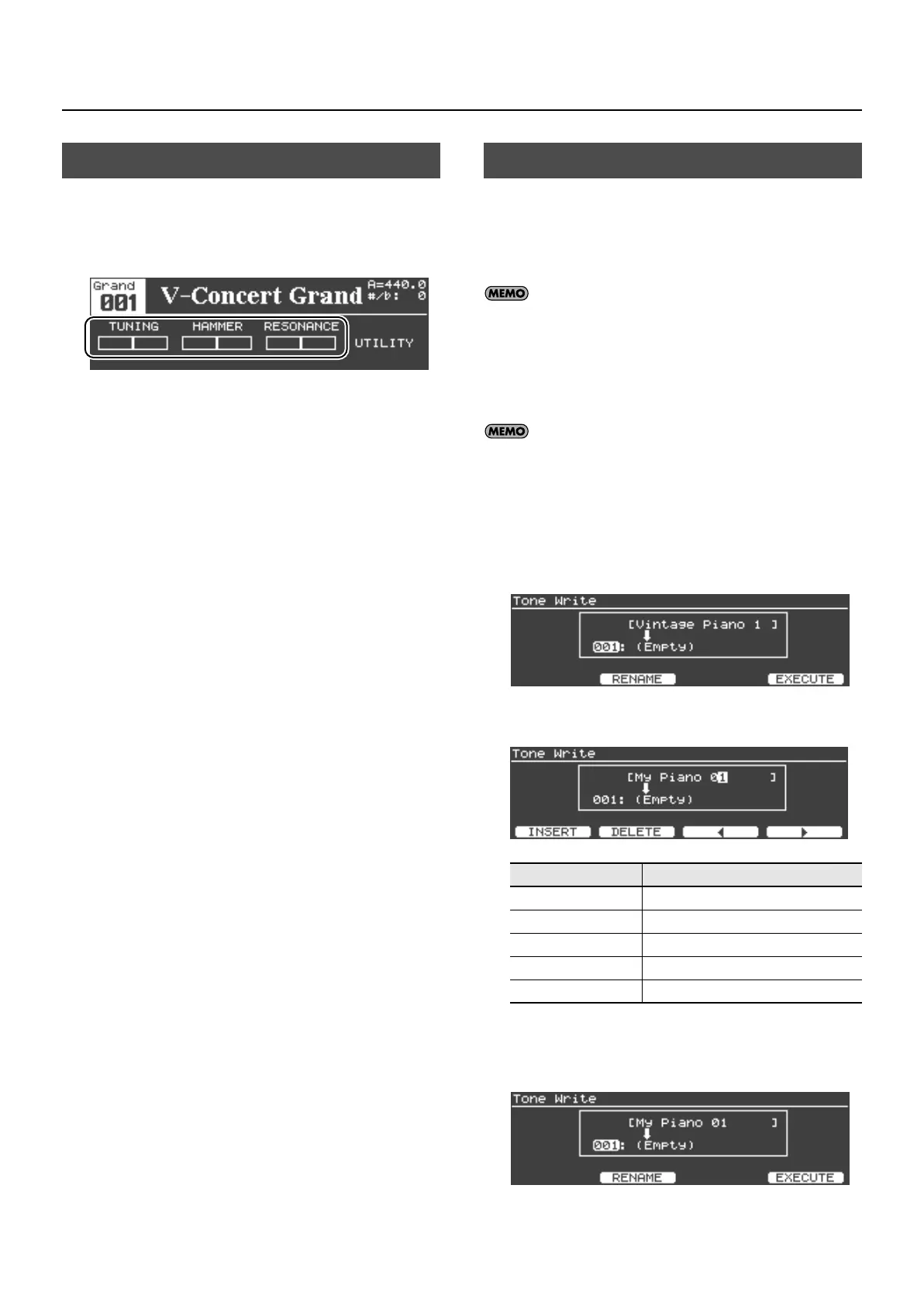42
Customizing the V-Piano Grand’s Sounds
The tone screen shows some of the parameters that can be
customized.
Press the [F1]–[F4] buttons located below the parameter that you
want to edit, and then turn the [Value] dial to edit that parameter.
If you switch to a different tone or turn off the V-Piano Grand’s
power after customizing a tone, the changes you’ve made will be
lost.
If you want to keep the customized tone, use the following
procedure to save it as a user tone.
The sound may be interrupted when you switch tones, but this
interruption will be minimal when you’re switching between
tones that were customized from the same preset tone. When
using the [Value] dial to switch tones during a performance,
you may want to make sure that tones that were customized
from the same preset tone are stored in adjacent tone
numbers.
For more about tones customized from the same preset tone,
refer to “Viewing the Original Tone” (p. 46).
1.
When you’ve finished customizing the tone, press the
[Write] button to access the Tone Write screen.
2.
Assign a name to the tone. Press the [F2 (RENAME)]
button.
3.
Enter the desired name as follows.
fig.ToneSave01.eps
4.
When you’ve finished entering the name, press the
[Enter] button or [Exit] button to return to the previous
screen.
Editing a Parameter’s Value
Saving a Tone You’ve Customized
Buttons
Description
[Value] dial
Changes the character.
[F1 (INSERT)] button Inserts a blank space.
[F2 (DELETE)] button deletes the character at the cursor location.
[F3] button Moves the cursor one character to the left.
[F4] button Moves the cursor one character to the right.
V-Piano-Grand_e.book 42 ページ 2011年2月10日 木曜日 午後12時4分
