
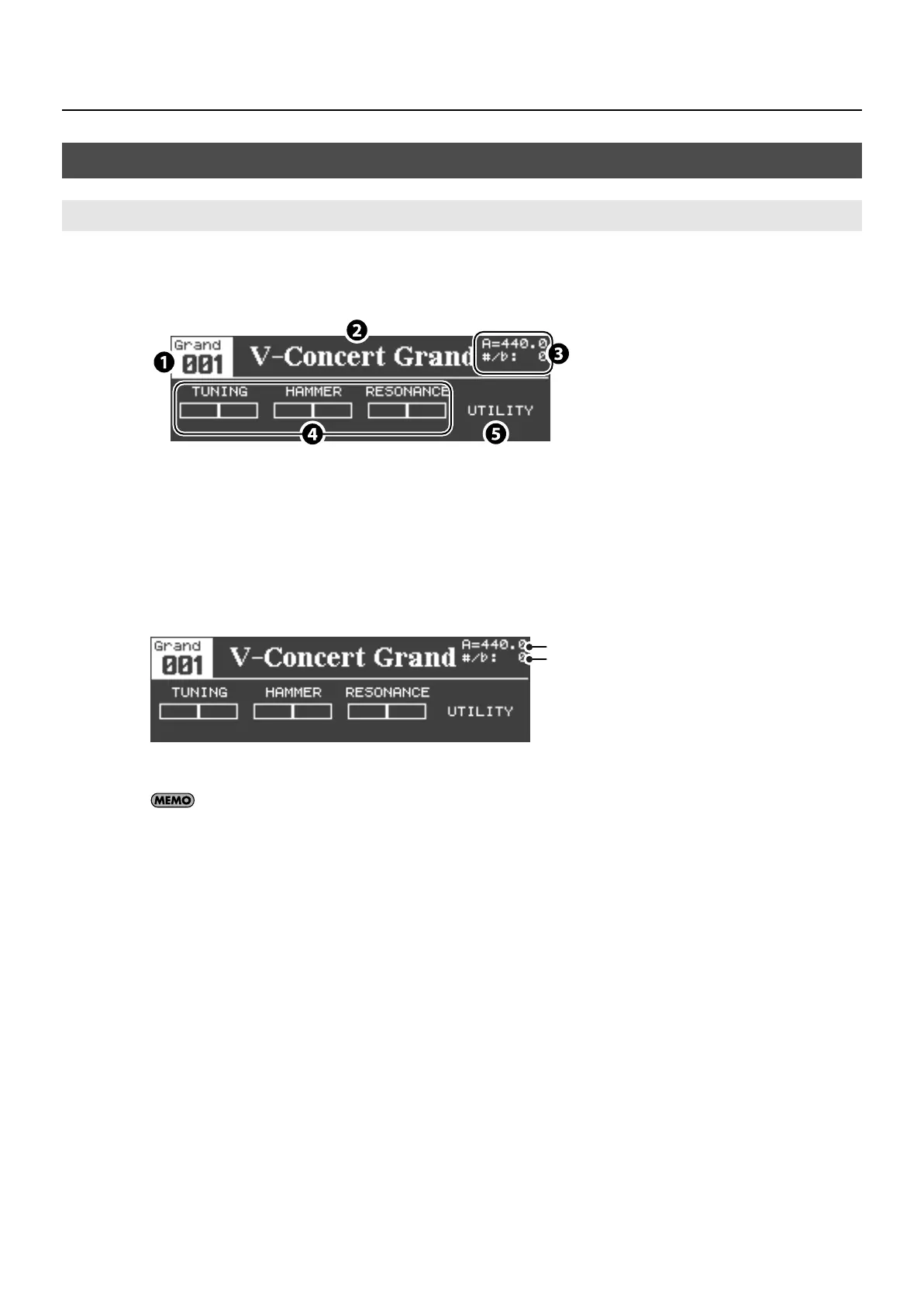 Loading...
Loading...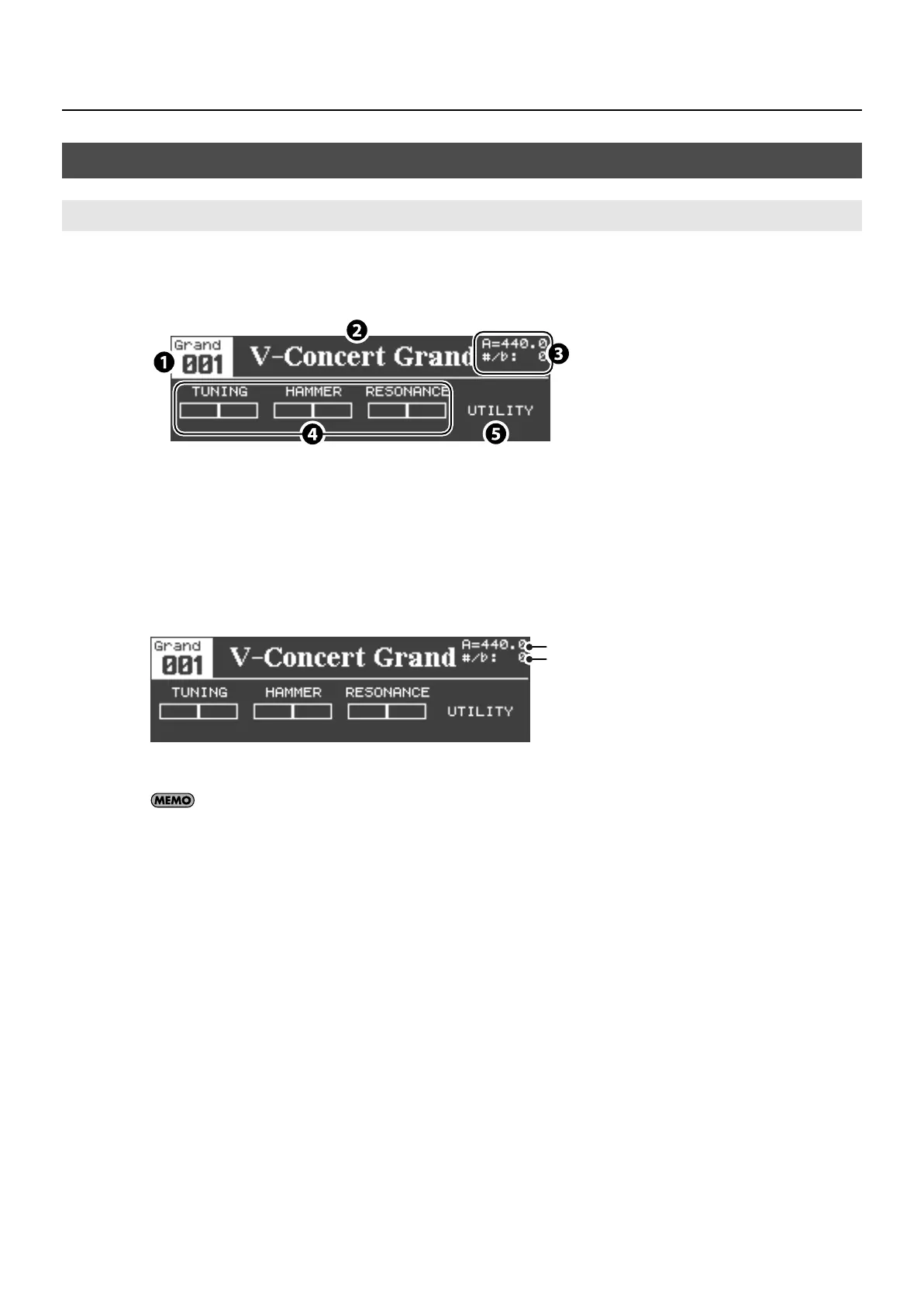
Do you have a question about the Roland GRAND and is the answer not in the manual?
| Type | Digital Piano |
|---|---|
| Keyboard | 88 keys |
| Tones | 324 Tones |
| Touch Sensitivity | fixed touch |
| Effects | Ambience, Brilliance |
| Bluetooth | Yes (Audio/MIDI) |
| USB | USB Type B (MIDI/Audio), USB Type A (Memory) |
| Speakers | 25W x 2 |
| Included Accessories | Owner's Manual Power Cord |
Explains the meaning of WARNING and CAUTION notices used in the manual.
Explains the meaning of safety symbols used in the manual.
Important information regarding power connection and potential issues.
Guidelines for safely and optimally placing the instrument.
Recommendations for cleaning and caring for the instrument's finish.
Information on data loss during repairs and liability.
General advice on handling, operation, and environmental factors.
Instructions for using USB memory devices with the instrument.
Precautions for handling CD discs for optimal performance.
Legal information regarding the use of copyrighted material.
Details and functions of the controls on the front panel of the V-Piano Grand.
Describes the connectors and ports located on the bottom left side.
Describes the connectors and ports located on the top of the instrument.
Instructions on how to safely open and close the piano lid.
Steps for raising and securing the music rest.
Instructions for opening and closing the keyboard lid.
Steps for connecting the instrument to a power source.
Procedures for powering the V-Piano Grand on and off.
How to control the overall volume output of the instrument.
Explanation of the functions and operation of the piano pedals.
Guide on how to connect headphones for private listening.
Instructions for using the hook to hang headphones.
How to adjust the LCD display's contrast.
Overview of tones, setups, and system parameters.
Procedures for saving data and restoring factory settings.
Explanation of the structure and navigation of the V-Piano Grand's screens.
Details on what information is displayed on the tone screen.
How to access and use the setup selection screen.
Guide on how to choose and play different tones on the V-Piano Grand.
How to assign frequently used tones to dedicated buttons for quick access.
A comprehensive list of the V-Piano Grand's built-in preset tones and their characteristics.
How to apply ambience effects to enhance the sound.
Guide to using the four-band equalizer to shape the instrument's sound.
How to change the pitch without altering fingerings.
Instructions for locking the panel to prevent accidental changes.
How to customize the function buttons for quick access to desired features.
How to assign various functions to the piano pedals.
How to adjust individual sound parameters using the interface.
Procedure for saving user-created tones for later use.
How to customize the display of parameters on the tone screen.
Detailed adjustments to the tuning curve for unique sound characteristics.
How to edit specific parameters for each individual key.
How to define the range of keys affected by parameter edits.
How effect strength changes based on playing dynamics.
Information on what a setup contains and how to create one.
Steps to load previously saved setup configurations.
How to name and save custom setup configurations.
How to assign setups to the Tone buttons for quick recall.
Overview of the song screen interface and its functions.
How to start, play, and stop songs from memory.
Instructions on how to record your own playing on the V-Piano Grand.
Steps to save recorded performances as song files.
How to configure metronome and playback options.
Information on supported WAV and MP3 audio file formats.
General guide on navigating and making adjustments within the utility screens.
How to save global system settings to memory.
Detailed explanation of system-level parameters like tuning and volume.
Parameters related to sound editing, matching the Tone screen.
Adjustments for keyboard touch sensitivity and response.
Configuration options for the sustain, soft, and sostenuto pedals.
Settings for MIDI communication with external devices.
Operations for managing setup and song files on memory.
Procedure for preparing memory devices for use.
Procedures for resetting the instrument to its original factory state.
Instructions for connecting and using USB memory devices for storage and playback.
Steps for connecting and using an external CD drive for music playback.
A table listing common problems and their corresponding checks and solutions.
Explanations of error indications and their actions.
A quick reference for accessing functions using button combinations.
Details about the keyboard action and key features.
Information on tones, polyphony, and sound engine capabilities.
Details on ports, connectors, and user controls like knobs and buttons.
Physical measurements and weight of the instrument.
List of included accessories and optional items for purchase.
Describes the characteristics and benefits of the Ivory Feel keyboard.
Guidelines for handling, cleaning, and maintaining the keyboard keys.