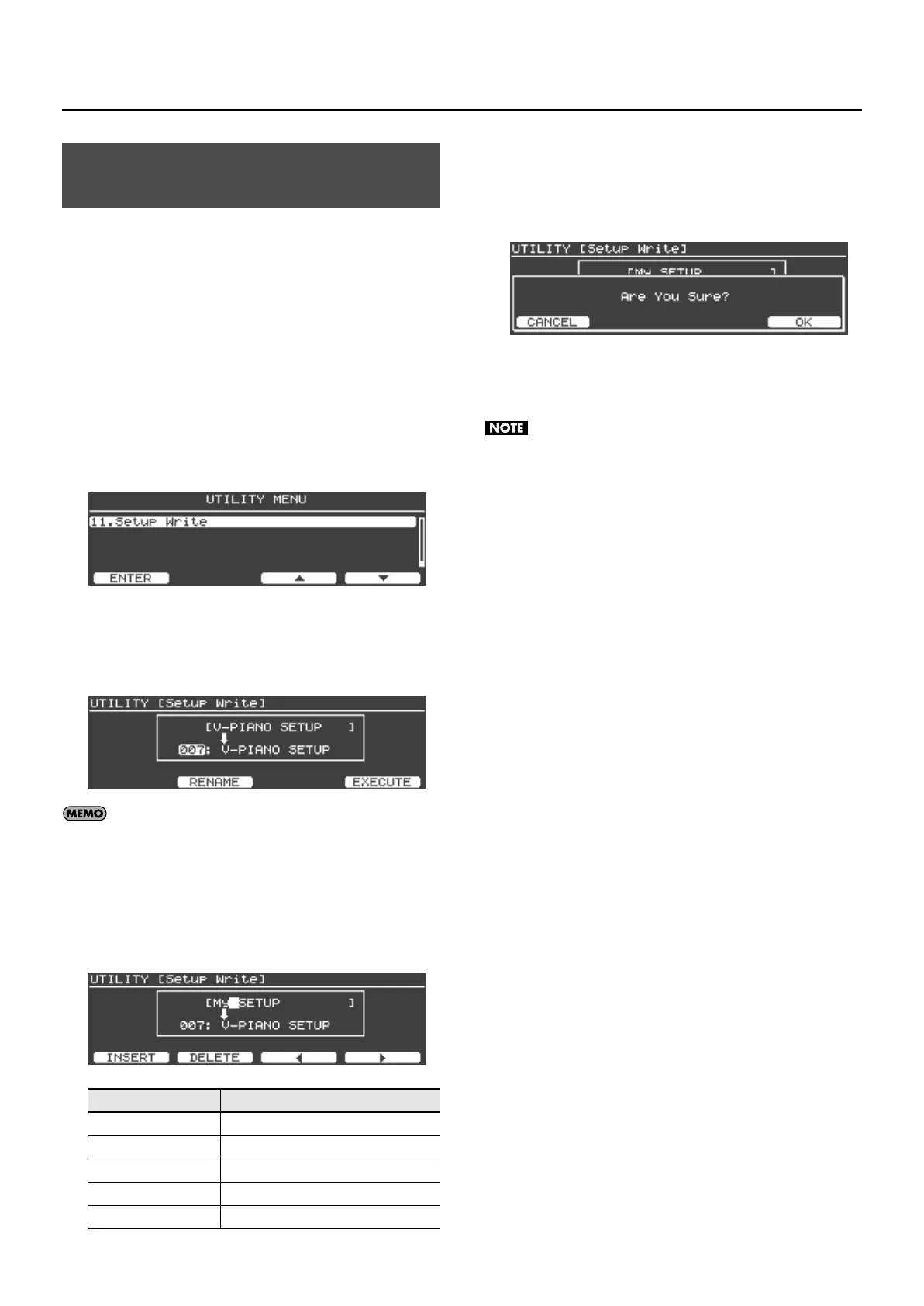49
Saving Your Settings (Setups)
If you want to use your edited settings as a setup, save them as
described below.
You can assign a name to your setup.
The V-Piano Grand lets you store 100 setups.
1.
In the tone screen, press the [Function] button to turn
Function on.
The [Function] button will light when the function is on.
2.
Press the [F4 (UTILITY)] button to access the Utility
screen.
3.
Use the [F3 (
▲
)] button, [F4 (
▼
)] button, or [Value] dial to
select “11. Setup Write.”
fig.SetupSave01.eps
4.
Press the [Enter] button or the [F1 (ENTER)] button.
5.
In the Setup Write screen, turn the [Value] dial to select
the write-destination setup number.
fig.SetupSave02.eps
Setup number 001 is selected automatically when you switch
on the V-Piano Grand’s power. If you store your favorite tone
and settings in setup number 001, you’ll be able to
immediately start playing that sound and those settings as
soon as you power up the V-Piano Grand.
6.
Assign a name to your setup. Press the [F2 (RENAME)]
button.
fig.SetupSave03.eps
7.
When you’ve assigned the name, press the [Enter] button
or the [Exit] button to return to the previous screen.
8.
Press the [F4 (EXECUTE)] button.
A confirmation screen will appear.
fig.SetupSave05.eps
If you decide not to save the setup, press the [F1 (CANCEL)] button
or the [Exit] button.
9.
To save the setup, press the [F4 (OK)] button.
The screen will indicate “Executing...” while the data is being
saved. Never turn off the power while this indication is shown.
When the setup has been saved, you will return to the utility screen.
Assigning a Name to a Setup and
Saving It
Buttons Description
[Value] dial
Changes the character.
[F1 (INSERT)] button Inserts a blank space.
[F2 (DELETE)] button deletes the character at the cursor location.
[F3] button Moves the cursor one character to the left.
[F4] button Moves the cursor one character to the right.
V-Piano-Grand_e.book 49 ページ 2011年2月10日 木曜日 午後12時4分
