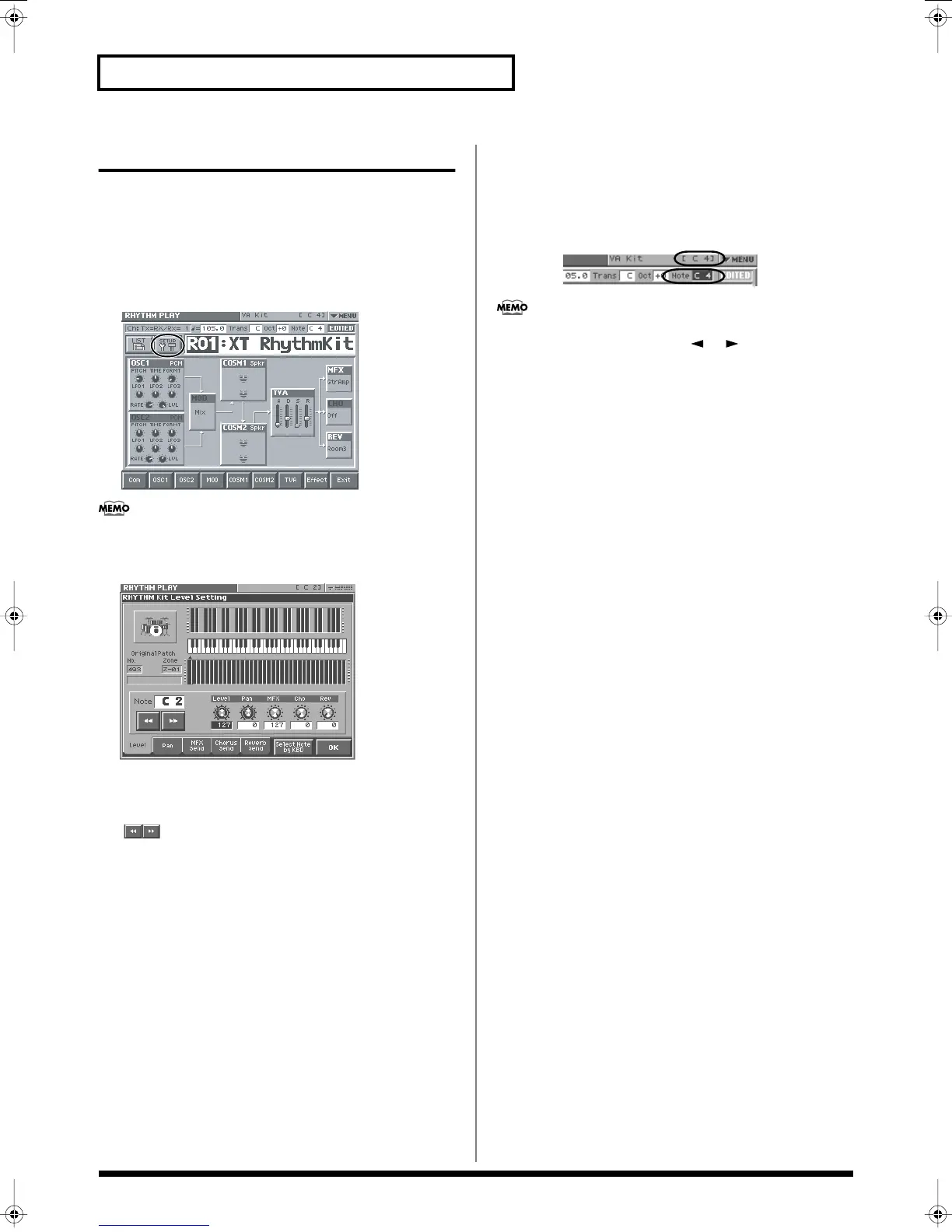102
Creating a Rhythm Kit (Rhythm Mode)
Creating a Rhythm Kit
In Rhythm mode, the level, panpot, and MFX (multi-effect)/chorus/
reverb send levels for each note can all be edited conveniently in the
Setup screen.
1.
Access the RHYTHM PLAY screen, and select the rhythm kit
whose settings you want to edit.
2.
Touch < SETUP >
Or, in the upper right of the RHYTHM PLAY screen, touch <
▼
MENU >, and then touch < SETUP > in the pulldown menu.
The Setting window will appear.
In this screen, the level, panpot, and MFX (multi-effect)/chorus/
reverb send levels for each note can be conveniently edited
together.
• [ ] buttons: move between notes.
• Level, Pan, MFX, Cho, Rev knobs:
Edit the level, panpot, and MFX (multi-effect)/chorus/reverb
send levels of each note.
• Level, Pan, MFX, Cho, Rev tabs:
Switch the on-screen graph between level, panpot, or MFX
(multi-effect)/chorus/reverb send levels.
• If you turn on the < Select Note by KBD > located at the bottom
of the screen, the note you play on the keyboard will be selected.
3.
Touch < OK >.
The note is determined, and you’re returned to the RHYTHM
PLAY screen.
In Rhythm mode, the current note is shown in the upper right of
the RHYTHM PLAY screen.
You can also switch between notes by holding down [SHIFT]
and using the left/right cursor ([ ], [ ]) keys.
4.
In this state, the note C4 is selected. Specify the sound that
you want the C4 note to play.
5.
When you’ve specified a sound for the C4 note, you can then
specify the sound for another note.
6.
In this way, make settings for all of the notes you want to
use.
7.
If you want to save the rhythm kit you created, perform the
same Save procedure as for a patch (p. 74).
Reference_e.book 102 ページ 2005年3月10日 木曜日 午後5時6分