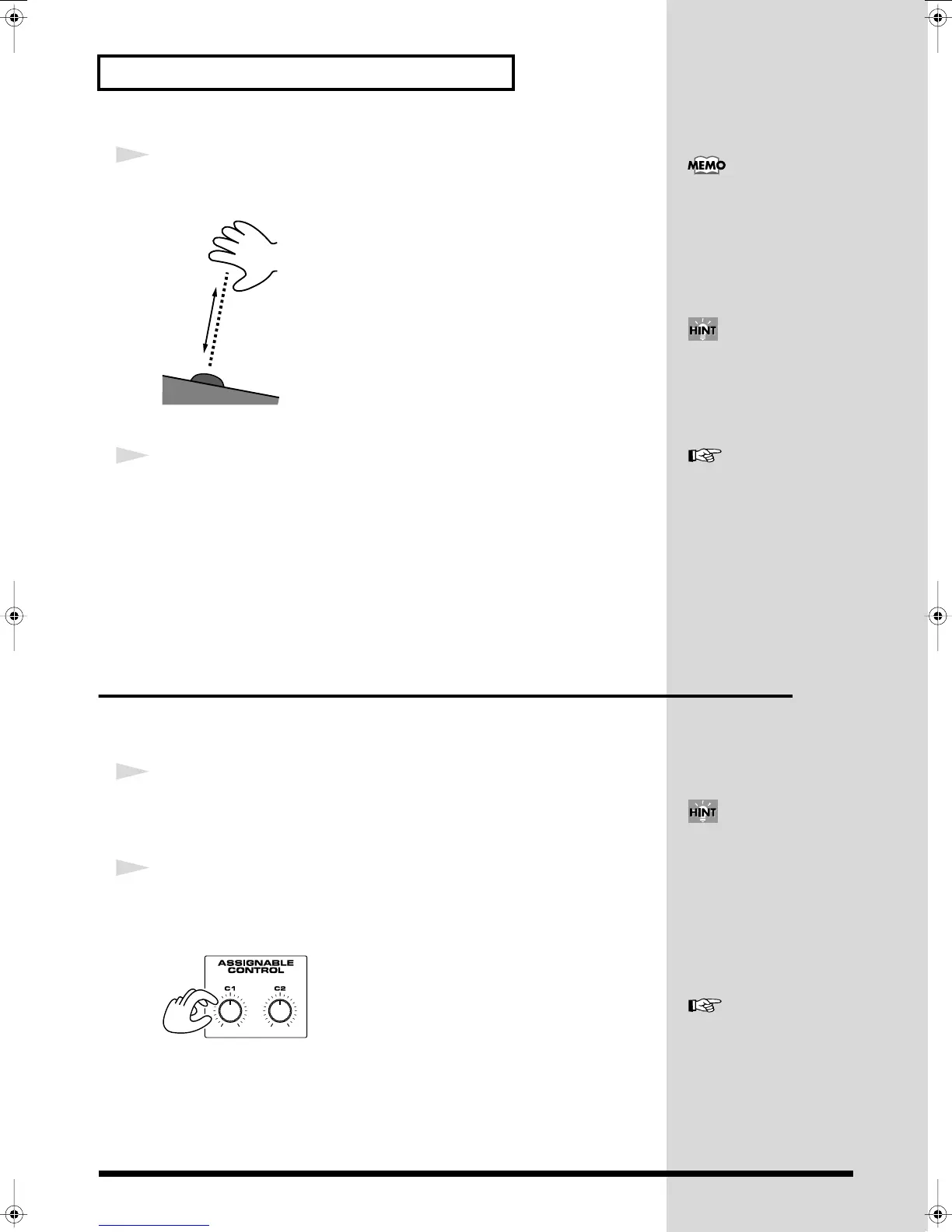32
Try Out the Various Performance Features
3
Move your hand up and down slowly over each D Beam controller as
you play the keyboard.
fig.Q-12
Effects will be applied to the sound according to the button you pressed in step 2.
4
To turn off the D Beam controller, once again press the button that
you pressed in step 2, so its indicator goes out.
Using Knobs to Modify the Sound in Realtime
(Assignable Controller)
By turning the ASSIGNABLE CONTROL knobs while you play, you can control the
various functions that’ve been assigned to them.
1
Make sure the PATCH PLAY screen is displayed.
If the PATCH PLAY screen is not displayed, press [EXIT] once or twice until the
PATCH PLAY screen appears.
2
While playing the keyboard to produce sound, turn the ASSIGNABLE
CONTROL knobs ([C1], [C2]).
The sound will change according to the function assigned to each knob.
fig.Q-14
The D BEAM indicator lights
when the D Beam controller is
responding. The D BEAM
indicator doesn’t light if you’re
outside the valid range of the
D Beam controller.
D Beam controller settings are
saved with each patch. This
means that you can create the
est D Beam settings for each
patch.
For details on using the D
Beam controller, refer to
“Applying an Effect by
Passing Your Hand Over the
D Beam (D Beam Controller)
”(p. 68).
The assignable controller
settings are saved with each
patch. This means that you can
create the best assignable
controller settings for each
patch.
For details on using the
assignable controllers, refer to
“Applying an Effect by
Turning a Knob (Assignable
Controller) ”(p. 69).
Reference_e.book 32 ページ 2005年3月10日 木曜日 午後5時6分
