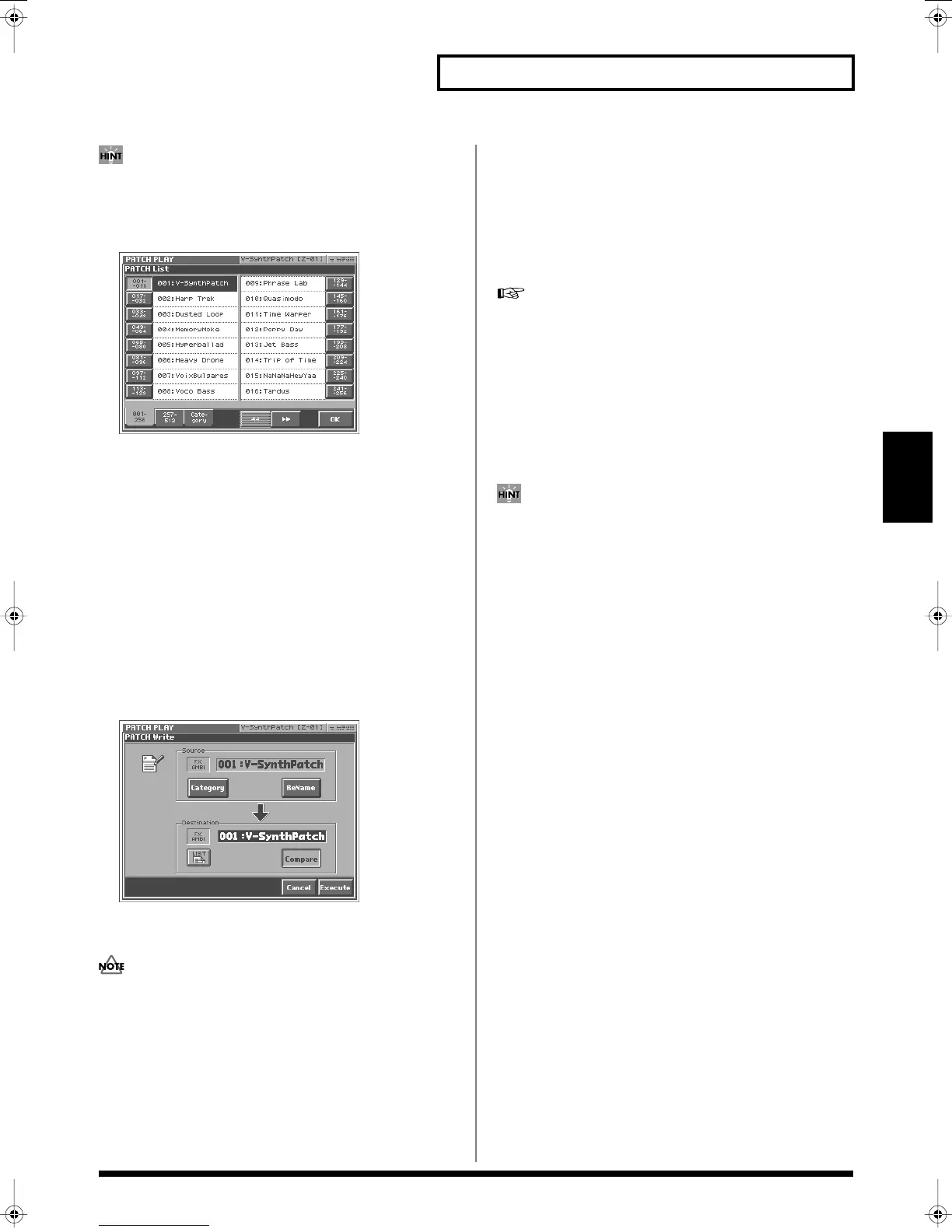75
Creating a Patch
Creating a Patch
• By touching <Compare> you can check the save-destination
patch (Compare function).
• When you touch <List>, the PATCH List window will appear,
allowing you to select the save-destination patch from the list.
fig.03-05_50
5.
Touch <Execute> to execute the Save operation.
Auditioning the Save-Destination Patch
(Compare)
Before you save a patch, you can audition the patch which currently
occupies the save destination to make sure that it is one you don’t
mind overwriting. This can help prevent important patches from
being accidentally overwritten and lost.
1.
Follow the procedure in “Saving Patches (PATCH Write)”
through step 4 to select the save destination.
2.
Touch <Compare> to turn it on.
Now you can play the patch that is in the currently selected save
destination.
fig.03-06_50
3.
Play the keyboard to sound the save destination patch, then
check whether you really want to overwrite it.
The patch auditioned using the Compare function may sound
slightly different than when it is played normally.
4.
If you wish to change the save destination, re-specify the
save-destination patch by using the VALUE dial.
5.
Touch <Execute> to execute the Save operation.
Registering a Favorite Patch
(Patch Palette)
You can bring together your favorite and most frequently used
patches in one place by registering them into the patch palette. By
using this function you can rapidly select favorite patches from
internal memory. You can register a total of 64 sounds (8 sounds x 8
banks) as favorite sounds.
For details on how to select patches that are registered in the
patch palette, refer to
“Selecting Favorite Patches (Patch
Palette)”
(p. 59).
1.
Access the PATCH PLAY screen, and select the patch that
you wish to register (p. 58).
2.
Hold down [BANK] and press a NUMBER [1]–[8] to select the
bank in which you wish to register the sound.
When you press [BANK], the indicator of the currently selected
bank button (NUMBER [1]–[8]) will blink.
If you continue pressing [PATCH ASSIGN] or [BANK], the
PATCH PALETTE window will appear. In this window you can
view the patches that are registered in the currently selected
bank.
3.
Hold down [PATCH ASSIGN] and press a NUMBER [1]–[8] to
select the button at which you wish to register the sound.
When the display indicates “Completed!,” registration has been
completed.
Reference_e.book 75 ページ 2005年3月10日 木曜日 午後5時6分
