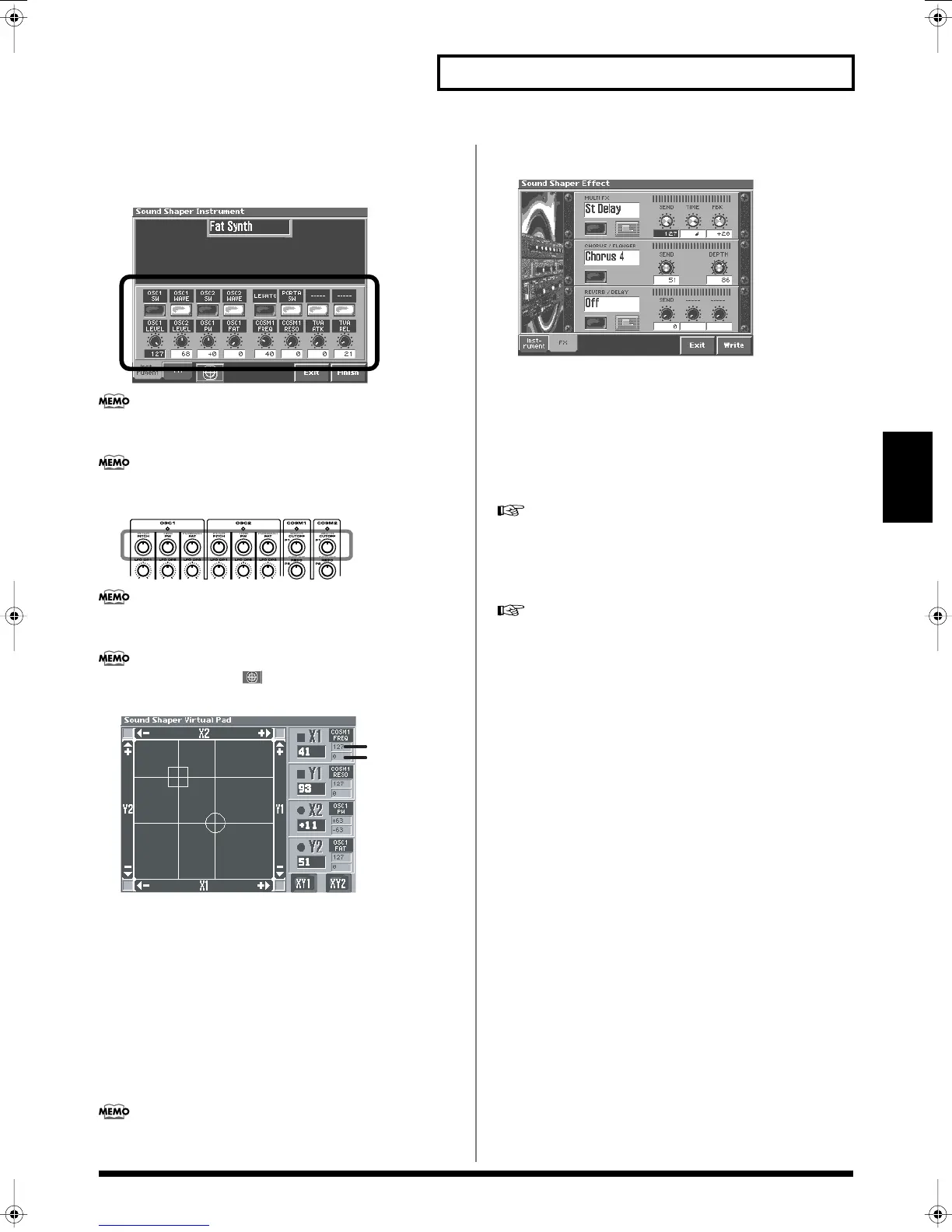77
Creating a Patch
Creating a Patch
4.
A window like the following will appear.
While playing the keyboard to hear the sound, use the eight
switches and knobs to make changes.
The eight switches and knobs are automatically assigned to the
most appropriate parameters for each template.
The V-Synth knobs shown below correspond to the knobs in the
screen.
Some buttons act as on/off switches, while others choose items
from a list.
You can press the pad ( ) button located in the bottom of the
screen to open the Virtual Pad screen.
• In this screen you can simultaneously edit the four parameters
X1, Y1, X2, and Y2. (The most appropriate parameters for each
template are automatically selected for X1, Y1, X2, and Y2.)
• By turning on the < XY1 > and <XY2 > buttons located in the
lower right of the screen, and rubbing your finger over the
virtual pad, you can edit these parameters in real time.
• Even if each < XY > button is off, you can edit the four
parameters individually by touching the X1, Y1, X2, and Y2 areas
at the four corners of the pad.
• To exit the Virtual Pad screen, press the [EXIT] button located on
the front panel.
If the value of each parameter is outside its upper limit or lower
limit, an arrow icon pointing in that direction will appear.
5.
At the bottom of the screen, touch the < FX > tab to make
effect settings.
• From the top, the effects are MFX (multi-effect), chorus, and
reverb.
• Use the button for each effect to turn it on/off.
• To change the type of each effect, touch the effect name to
highlight it, then turn the VALUE dial or use [INC/+][DEC/-].
• The Sound Shaper function lets you edit only the most important
parameters of each effect using the on-screen knobs.
For details on each effect, refer to
“Effects List”
(p. 166).
6.
When you touch < Write > in the lower right of the screen,
the “Patch Write” screen will appear, where you can save
the patch you created.
Save your patch as described in
“Saving Patches (PATCH
Write)”
(p. 74).
Max
Min
Reference_e.book 77 ページ 2005年3月10日 木曜日 午後5時6分
