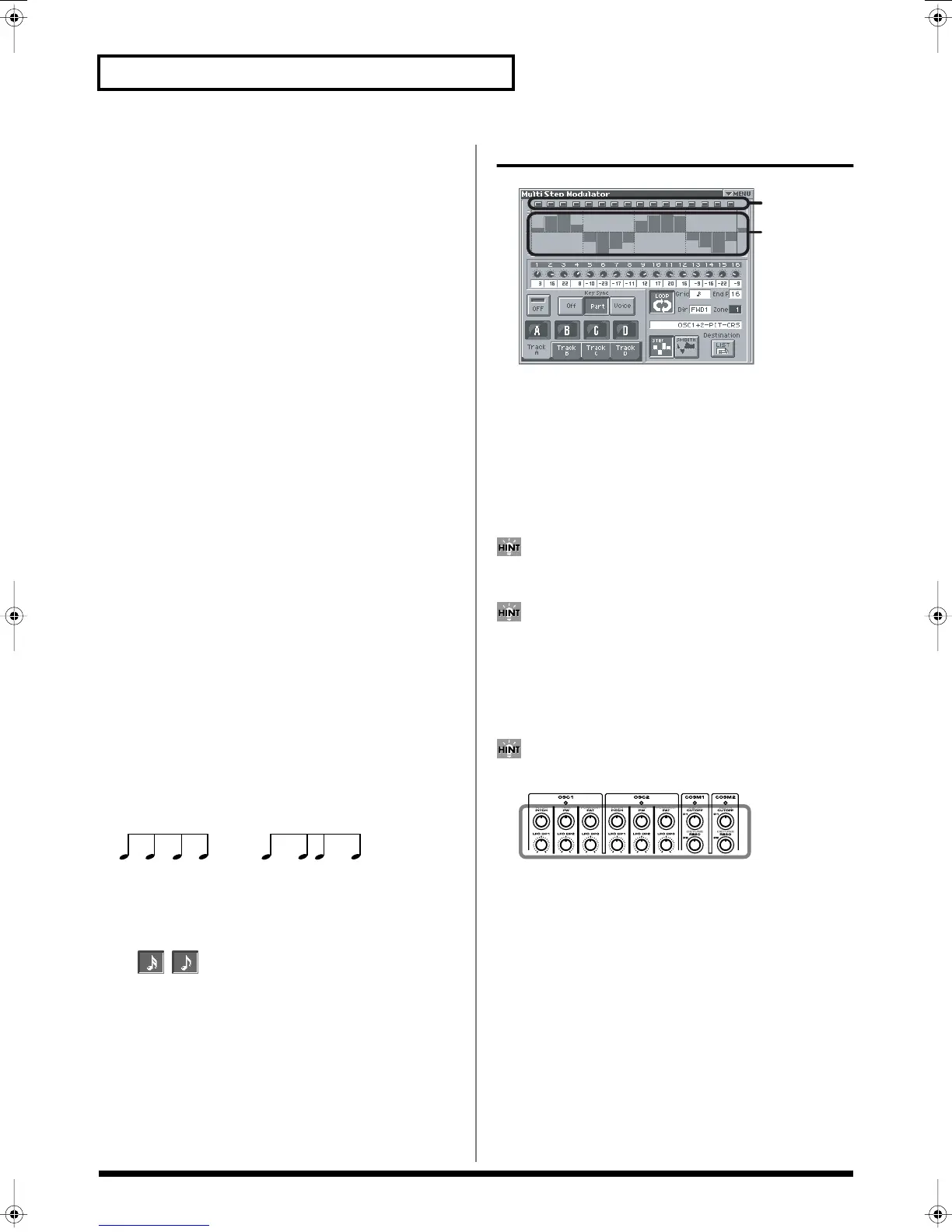82
Creating a Patch
Duration (Arpeggio Duration)
Modifies the length of the notes to adjust the “groove” feel of the
arpeggio. A setting of “100%” will produce the most pronounced
groove feel.
Value:
0–100%
Motif (Arpeggio Motif)
Sets the order in which notes of the chord will sound.
Value
UP:
Notes you press will be sounded, beginning from low to high.
DOWN:
Notes you press will be sounded, from high to low.
UP&DOWN:
Notes you press will be sounded, from low to high, and
then back down from high to low.
RANDOM:
Notes you press will be sounded, in random order.
NOTE ORDER:
Notes you press will be sounded in the order in
which you pressed them. By pressing the notes in the appropriate
order you can produce melody lines. Up to 128 notes will be
remembered.
RHYTHM:
Unlike a conventional arpeggio, the notes that you
specified when inputting the pattern will always sound. The keys
that you press while performing will not affect the result; the
specified pattern will play regardless of the pitch of the keys you
play. This is suitable for playing a drum patch (p. 100).
PHRASE:
Pressing a single key will sound the phrase based on the
pitch of that key. If multiple keys are pressed, the last-pressed key
will be valid.
AUTO:
The timing at which the keys are sounded is assigned
automatically, starting at the lowest key that you pressed.
Shuffle Rate (Arpeggio Shuffle Rate)
This setting lets you modify the note timing to create shuffle
rhythms.
With a setting of “50%” the notes will be spaced evenly. As the value
is increased, the note timing will have more of a “dotted” (shuffle)
feel.
Value:
0–100%
fig.Shuffle Rate
Shuffle Resolution (Arpeggio Shuffle Resolution)
Specify the timing resolution in terms of a note value. The note value
can be specified as either an 16th note or a eighth note.
Value:
,
Multi Step Modulator
Step Indicator
This indicates the current location within the step sequence.
Step Bar
This graphically shows the sixteen steps. The step bar shown at the
far right (number 17) is the same as the one that appears at the far
left (number 1). This is helpful when you’re setting up a looping
sequence.
If you touch <
▼
MENU > and select Hand Draw, you’ll be able
to draw the changes by directly touching the graph.
If you touch < SMOOTH >, the graph will become a (smooth)
line graph.
If you touch < STEP >, the graph will become a bar graph.
Step knobs
◆
Use these knobs to input the sixteen steps.
The following knobs of the V-Synth correspond to knobs 1–16.
Step Switch (Step modulator switch)
This turns the multi step modulator on/off.
Value:
OFF, ON
* This setting applies to all tracks (Track A–D).
90 10 90 10
50 50 50 50
Shuffle Rate = 50%
Shuffle Rate = 90%
Reference_e.book 82 ページ 2005年3月10日 木曜日 午後5時6分
