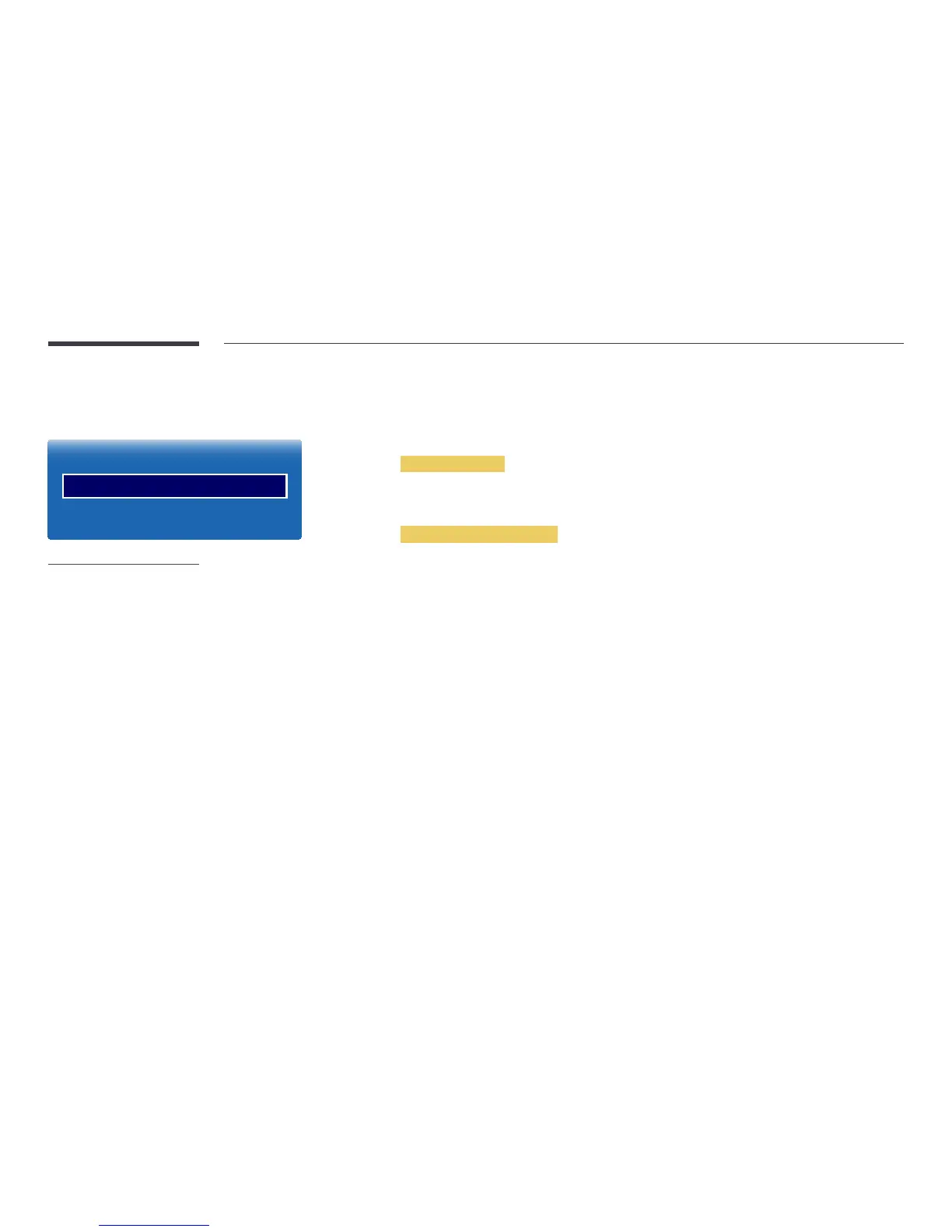122
Device Manager
MENU m → System → Device Manager → ENTER E
Device Manager
Keyboard Settings
Mouse Settings
-
The displayed image may differ depending on the model.
Configure options for external input devices connected to the product.
Keyboard Settings
Connecting a keyboard to the product displays the Keyboard Settings menu.
Select Keyboard
Select a keyboard you want to use from the available connected keyboards.
―
It is possible to use only one connected keyboard.
Add Bluetooth Keyboard
Connecting a Bluetooth keyboard
1
Place the Bluetooth keyboard into standby status.
2
Select MENU m → System → Device Manager → Keyboard Settings → Add Bluetooth Keyboard. The SMART
Signage TV automatically scans for available keyboards.
―
If your keyboard was not detected, position the keyboard close to the SMART Signage TV, and then select Refresh.
The SMART Signage TV scans for available keyboards again.
3
Select the Bluetooth keyboard from the scan list, and then select Pair and connect. A number appears on the screen.
4
Enter the number using the Bluetooth keyboard. This pairs the Bluetooth keyboard to the SMART Signage TV.
