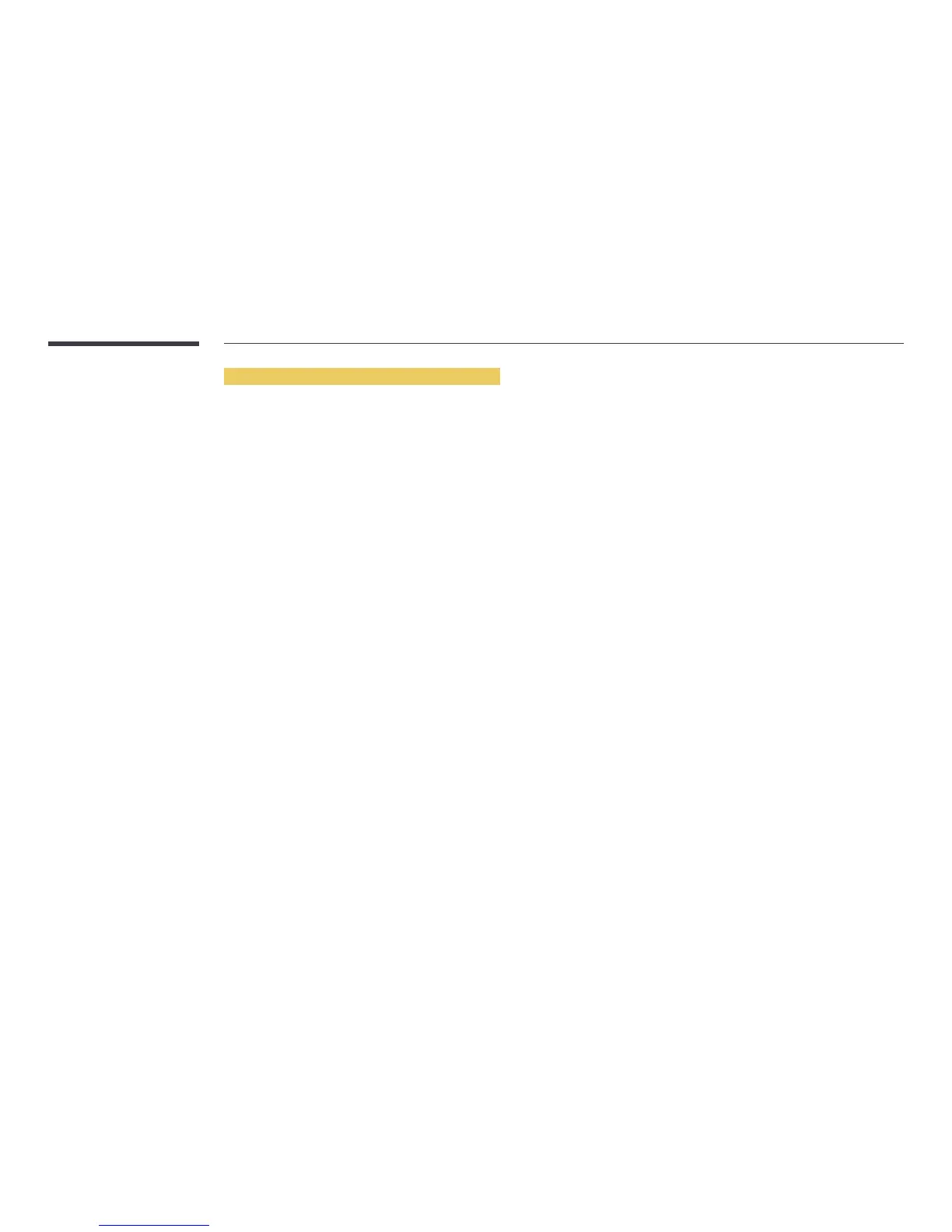146
When connected to a home network (DLNA)
Play content saved on a device connected to a home network.
―
Playing media content using a non-Samsung DLNA server may result in a compatibility issue.
―
Playback of some media content shared with a PC or mobile device may not be possible depending on the content encoding type or the content file format. Some
functions may not be available.
―
Media content may not play properly if there is network congestion. If this is the case, use a USB device.
1
Press SOURCE on the remote control. Alternatively, go to Source using the OSD menu.
SOURCE
→
Source
2
Select Network from Source. The Network Device menu appears.
3
Select a device connected via the home network (DLNA). A list of files and folders shared with the selected device will appear.
4
Select media content to play from the list. Play the selected media content.
Features provided in the media content list page
SOURCE → Source → USB
The media content list page on a storage device provides the following features.
•
Sort by
Rearrange the media content list under the selected file format in a desired view mode.
-
This menu item is not available if Filter is set to All.
•
Filter
Among Photos, Videos and Music content saved on a storage device, view content files under a desired file format only.
•
Options
-
This menu item is not available if Filter is set to All.
