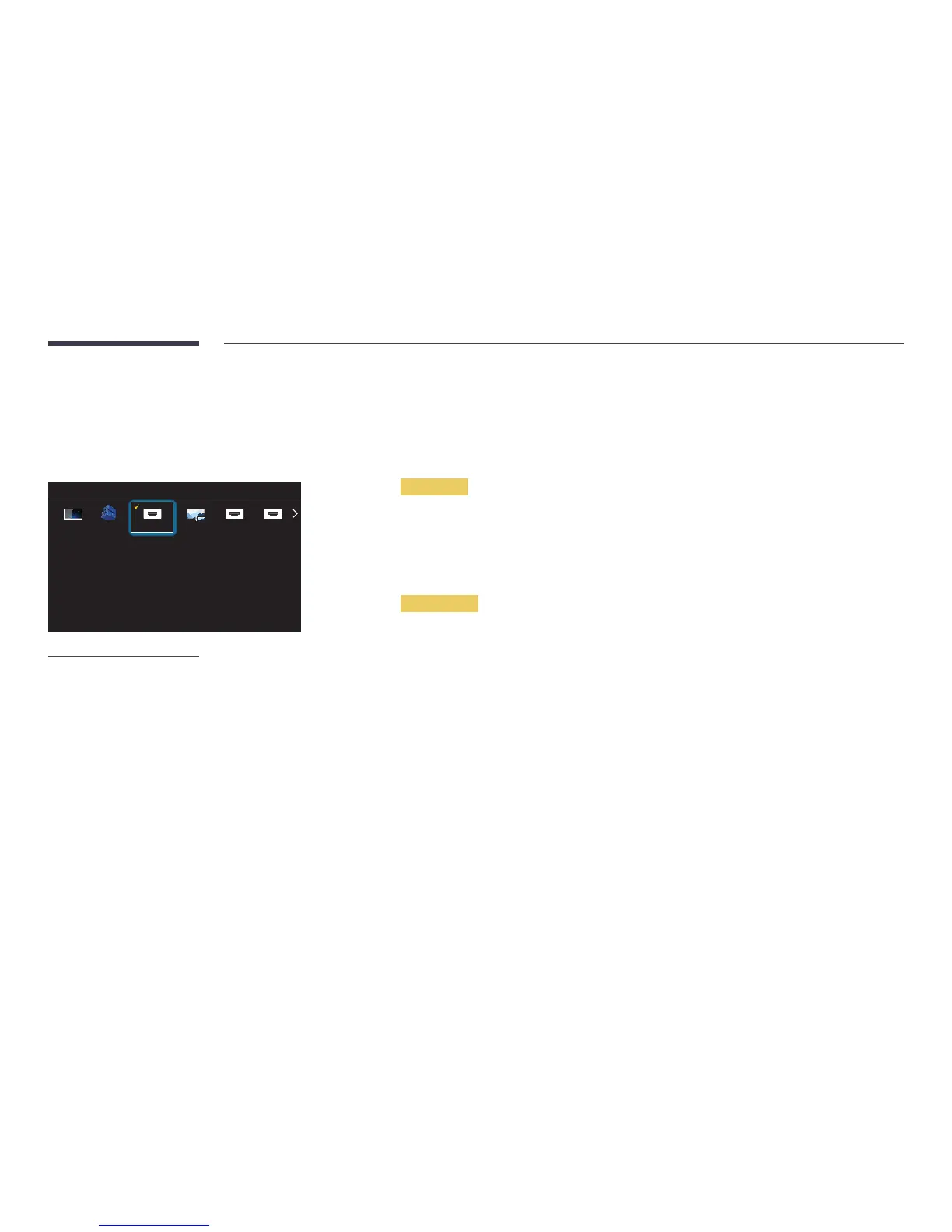34
Changing the Input source
Source
SOURCE → Source
Source
TV MagicInfo Express Screen Mirroring HDMI2HDMI1 HDMI3
To go to Options, press and hold the Enter button.
-
The displayed image may differ depending on the model.
Source allows you to select a variety of sources and change source device names.
You can display the screen of a source device connected to the product. Select a source from source list to display the screen
of the selected source.
―
The input source can also be changed by using the SOURCE button on the remote control.
―
The screen may not display correctly if an incorrect source is selected for the source device you want to convert to.
―
To view detailed information about connected source devices, press the TOOLS button from the Source page.
Edit Name
SOURCE → Source → TOOLS → Edit Name → ENTER E
Customize the name of a connected external device.
―
The list can include the following source devices. Source devices on the list differ depending on the selected source.
PC / Cable STB / Satellite STB / PVR STB / Game / Blu-ray / DVD / VCR / AV Receiver / Camcorder / DVI PC / DVI
Devices / TV / IPTV / HD DVD / DMA
Information
SOURCE → Source → TOOLS → Information → ENTER E
You can see detailed information about the selected external device.
